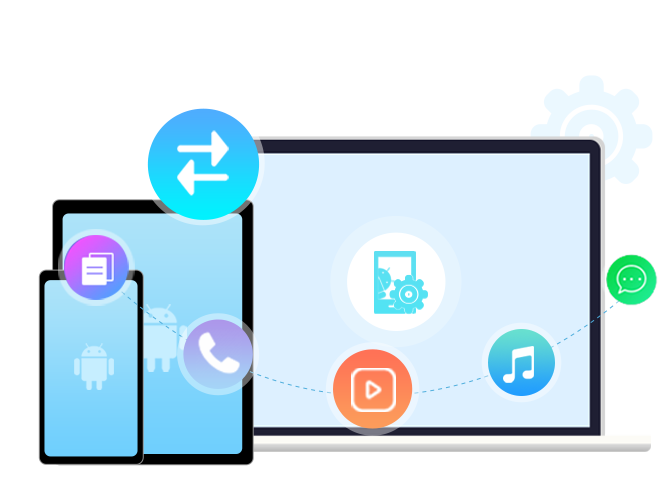
One user friendly tool that simplifies Android device management, enabling efficient data transfer, backup, and restore, making it an essential tool for seamless and secure Android device operations.
Fully compatible with the latest Android 16!
Supported OS: Windows 11/10/8/7
Secure Download90 days Money Back Guarantee
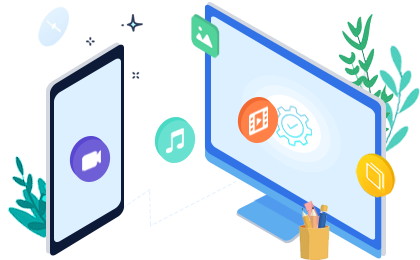
With a burgeoning media library on your phone, MobiKin Assistant for Android stands out as the ideal iTunes substitute, offering flexible management options for your media collection.

Photos hold wonderful memories of our past lives, but an excess of photos can slow down your smartphone. Proper photo management becomes essential.
Guide: How to Transfer Photos/Pictures from Android to Computer/PC?
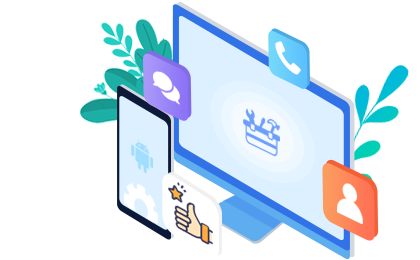
Sending messages and making phone calls are fundamental functions of a mobile phone. Therefore, it's crucial to find a simple way to create, edit, delete, backup, and restore our personal information, including contacts, messages, and call history.
Guide: 7 Easy Ways to Transfer Text Messages from Android to Computer/PC
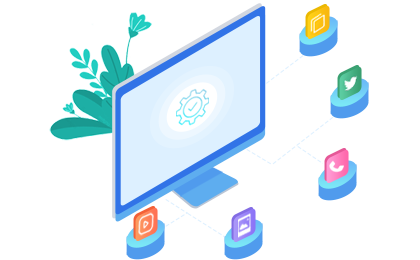
MobiKin Assistant for Android effortlessly manages nearly all types of files on your phone. It allows you to swiftly batch install, uninstall, and back up multiple apps. Easily navigate through files by category and quickly locate desired items through keyword searches. Experience the most comprehensive and user-friendly content management ever.
Recommendation: 5 Must-Have Android App Managers
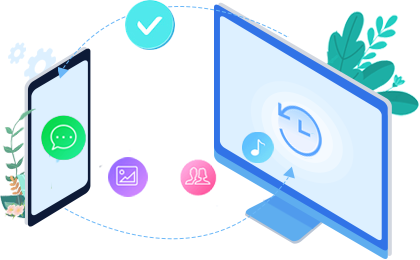
Tired of accidentally losing files from your Android phone? Put an end to this predicament with MobiKin Assistant for Android. This tool allows you to effortlessly back up all data from your Android device to your computer with just one click, and you can restore the backup files whenever needed.
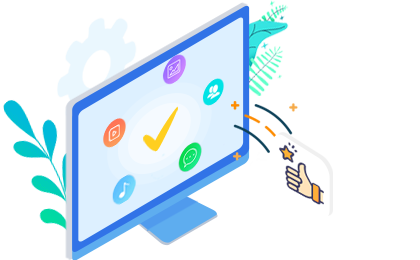
As a professional Android data manager, MobiKin Assistant for Android has other worthy highlights that you may also be interested in.
Users of MobiKin Assistant for Android Have Surpassed 740,000+ Worldwide.

I love this program for my Samsung Galaxy S4. It really easy to use, especially its mass texting functions. Now, I have used it to send the holiday greetings to all my family and friends in the program at one time. It really saved too much time for me. Thanks!

Yesterday I had to format my Sanmsung because my phone seemed to be infected by viruses and all the files were gone . Then I recovered my phone with the backup that I made with the software. Now everything is all right.
All-new interface design makes the using experience become more comfortable, and I found the performance of your tool have gained a rapidly improved. I just installed the program on my PC for a couple of years, and every version of your app I have tried in the past times. I hope all of you will continue to improve the program in the future.
No matter you like or not, Android devices have become one of the most popular portable device on the market. And also, more and more Android users want to find a helper tool to assist them in managing data on the device. That's why MobiKin Assistant for Android comes to the market. And here, we will show you how to use the program to control your Android phone or tablets step by step.
To begin with, please be sure that the Android Assistant program have been downloaded and installed on computer. If you haven't installed it, you can click the following icons to get the free trial version.
Then you can go with the tutorials below to manage the files on your device with Android Assistant program.
MobiKin Assistant for Android allows you to connect Android devices to computer in 2 ways: via USB cable or over Wi-Fi. You can choose the connection way you like.

- USB Connection
Step 1. Use USB Cable to Build a Connection
Since "Connect via USB" is the default mode of this program, you can directly connect your Android phone to computer with a USB cable.
Step 2. Enable USB Debugging & Install Driver
After the connection, the following window will pop up if you have not turned on USB debugging on your device. Just go with the prompts to enable USB debugging on your Android and then go on.
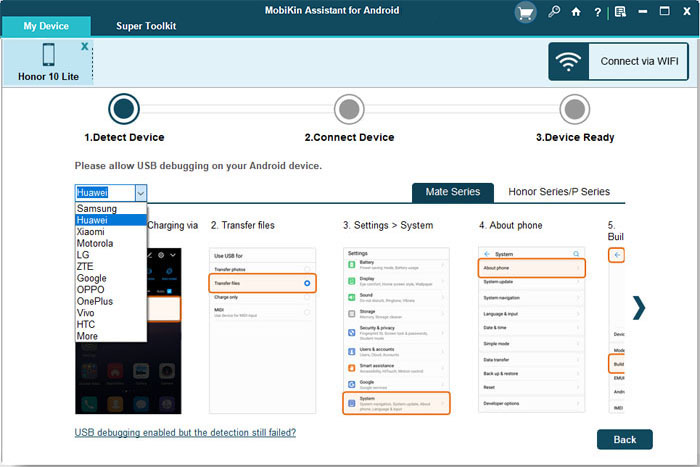
Then the program will detect whether the driver has been installed on the computer. If not, it will start downloading the driver as below:
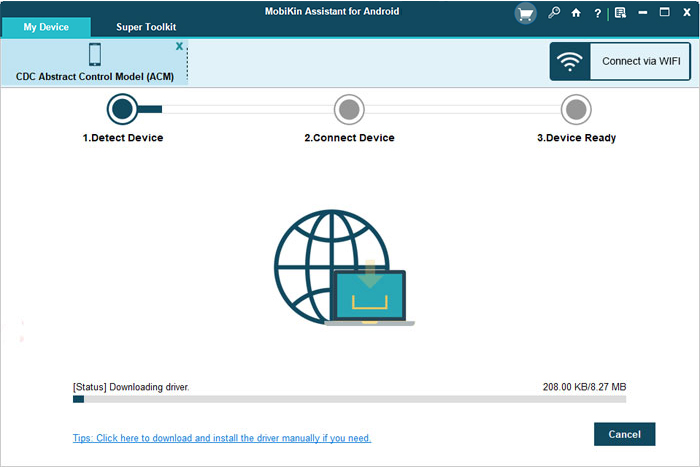
When the download completes, you need to follow the prompts to properly install the driver. If the driver installation failed, you can find the solutions from the page: How to Do If the Driver Installed Failed.
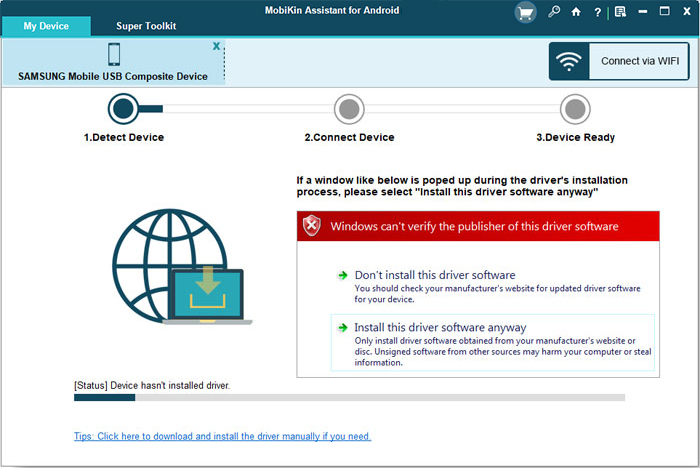
After that, you will get the following interface if your device is running on Android 4.2 or above. Just go with the prompts to click "OK" or "Allow" on your mobile phone to authorize the connection.
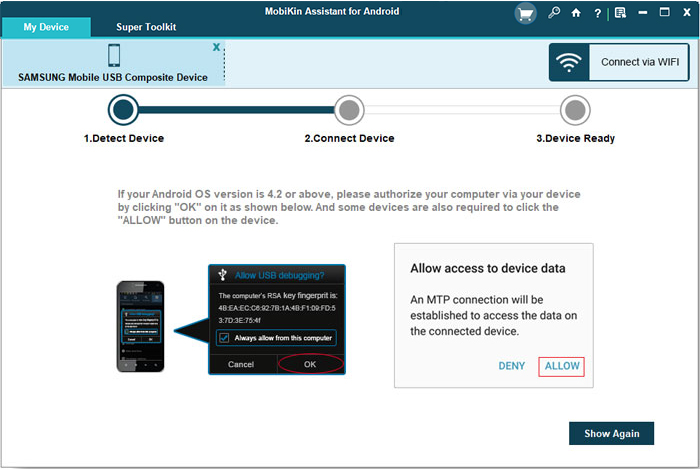
Step 3. Install Assistant for Android App on Your Phone
To proceed with the recognition, the program will automatically install the Assistant for Android (Android Version) on your phone. After that, the application will be installed automatically and you just need to wait till the installation ends.
Note: If the program failed to detect your Android device, you can learn how to make the device be recognized to fix the issue.
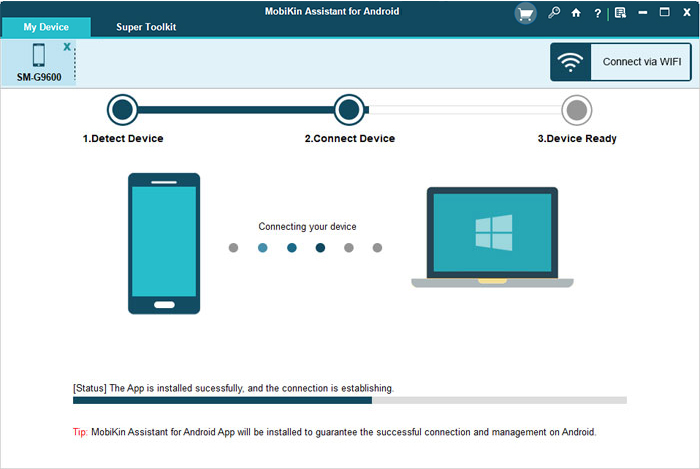
- Wi-Fi Connection
Step 1. Turn on "Wi-Fi" feature on your Android device and connect your mobile phone to a stable Wi-Fi network.
Step 2. Launch the program on your computer, and choose "Connect via WIFI" at the upper right. After that, you'll get an interface like below:
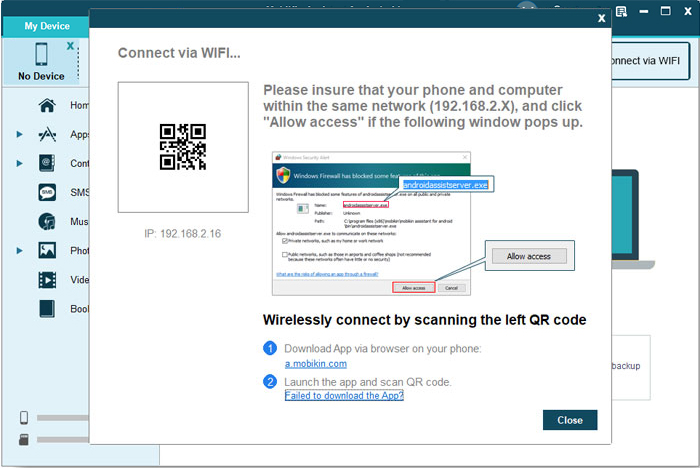
Step 3. Download MobiKin Assistant for Android (Android Version) and install it on your Android device. (Download the Android Version of Assistant for Android>>)
Step 4. Run the Apk file on your Android device, and click "Scan QR Code" on your device to scan the QR code on your PC. Then, your Android device will be connected to PC. Here, please ensure your Android phone and computer are connected to the same network - checking the IP addresses. Otherwise, you won't be able to use the program smoothly.
For more details about Wi-Fi connection, you can go to the page: How Can I Connect My Android Phone via Wi-Fi.
When the program successfully recognizes your mobile phone, the parameter and files on your device will be displayed on the software. And now you can start to manage your files with the tool without any hassle.

You can also use this tool to take a screenshot on your Android phone and then save the picture to computer. To complete that, you just need to open the interface that you want to capture on your phone and then click on the camera icon on the main interface of the software and then select the option "Save screenshot to computer".
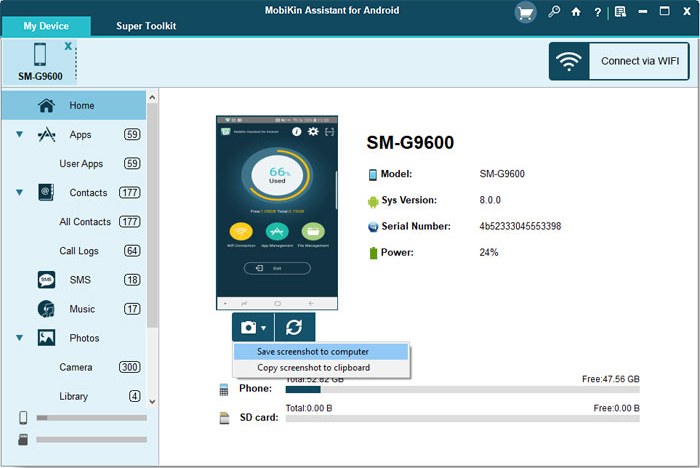
Tap on "Contacts" option in the left panel, you can see the whole contacts list in the program.

You can check the box beside the "Name" to select all contacts or mark the wanted files one by one, and modify the contacts information by clicking on the "Edit" button.
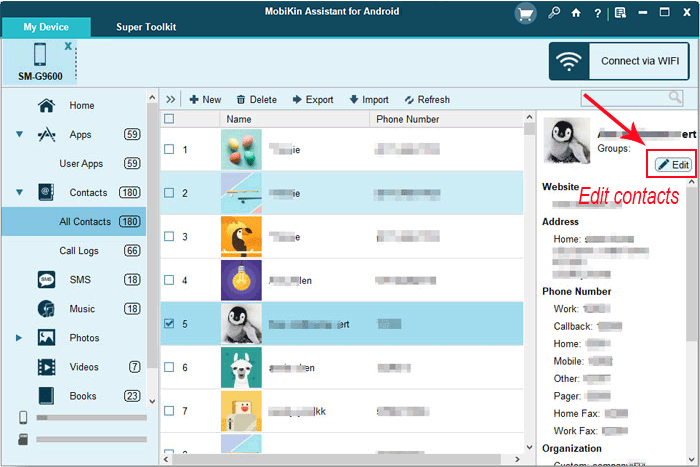
Hit "Export" to export your Android contacts to computer and save as HTML, VCF, CSV, XML, Outlook or BAK format as you like.

Here, you can also hit "Import" button to load contacts in Outlook, VCF, XML or BAK format from PC to your Android device.

Any duplicate contacts that have the same name, phone number will appear on your screen for your review. You can click "Delete" to remove these info from your phone directly.
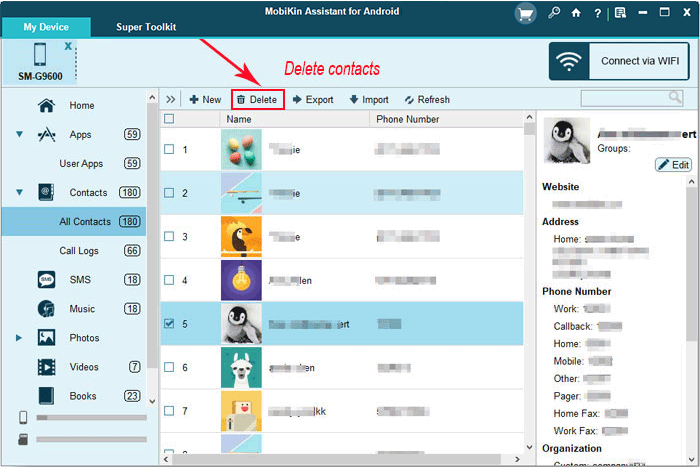
Add New Contacts to Your Phone
Click "New" to open the "Add new contact" window. As you can see, you can edit name and phone number quickly.
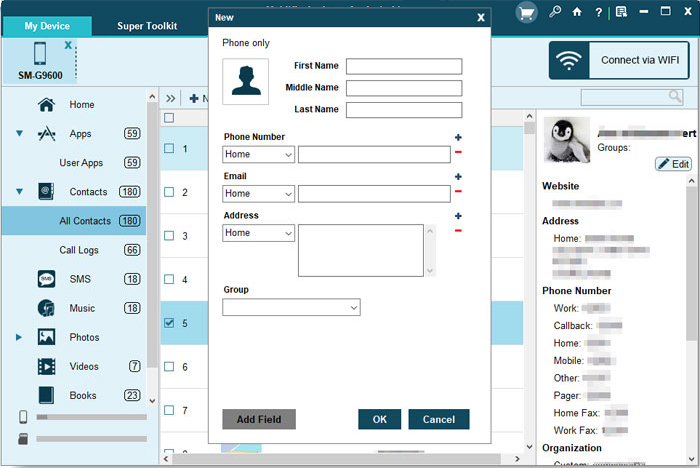
With the program, you can export text messages from any kinds of Android mobile phone to computer in one click. Click "SMS" to check the text conversation on your device, and then hit "Export" button to copy messages from phone to computer as HTML, TEXT, CSV, XML or BAK format directly. And if you wish to load the exported messages to any other Android devices, you can simply tap on "Import" to sync the messages. But you need to be sure that these messages are saved in the format of BAK or XML format.

To send messages to a group of friends, you can click "New" button on the top menu, and then a pop-up window will appear, just type the messages in the blank box and select the contacts you want to send messages to. Finally click "Send" button.
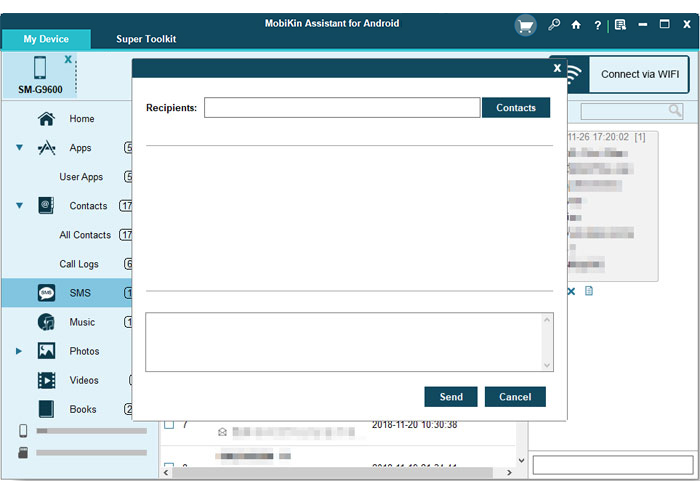
To resend, forward, delete or copy messages, you just need to click on the message session that you want to manage and then the detailed conversations will be displayed in the right panel. Just move to the message that you wish to resend, forward, delete or copy and tap on the corresponding icon to complete the process.
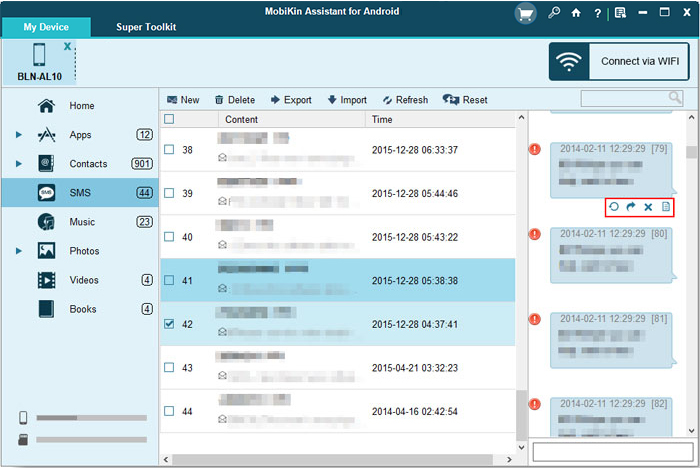
Supposed that you want to manage the call logs on your Android phone with this software, you can tap on "Contacts"> "Call Logs" in the left panel and then begin to import, export, delete or refresh the data easily.
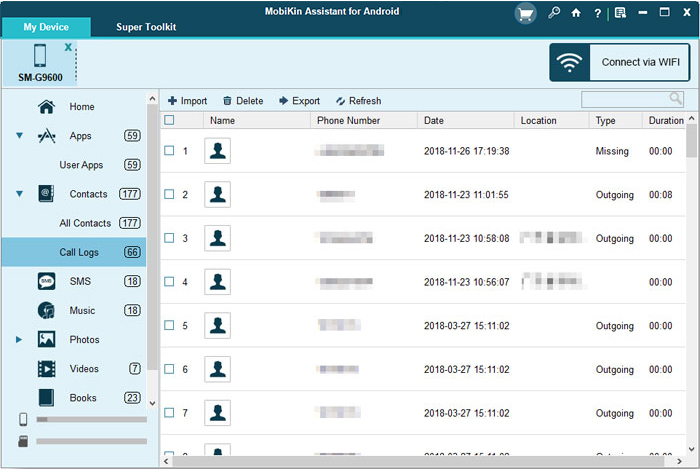
Select "Apps" on the left panel. Then, on the App page, click the "Install" button, located at the top of the menu bar. This will bring up your Windows file browser, from which you can select files to import from your computer or storage device. Click an install package to begin installing, as simple as that.
If you need to uninstall any app from your phone, you can find the app and select it, hit "Uninstall" button on the top menu to delete any unnecessary app as you like.
To save some important applications to computer, you can mark the wanted apps and then hit "Export" to move them to PC for backup.

To import photos, videos or music, simply click on either "Photos", "Videos" or "Music" in the left panel, then click the "Add" button. This will bring up your file browser window, from which you can select files to import from your computer. Photos and videos can be viewed in the thumbnail mode just like the below:

To export photos, music or videos to your computer for backup or other purposes, you can click the "Export" button on the top menu to achieve your goal. Deleting function are also available in this program, you can use it to remove any unnecessary pictures, songs or movies from your Android devices quickly.
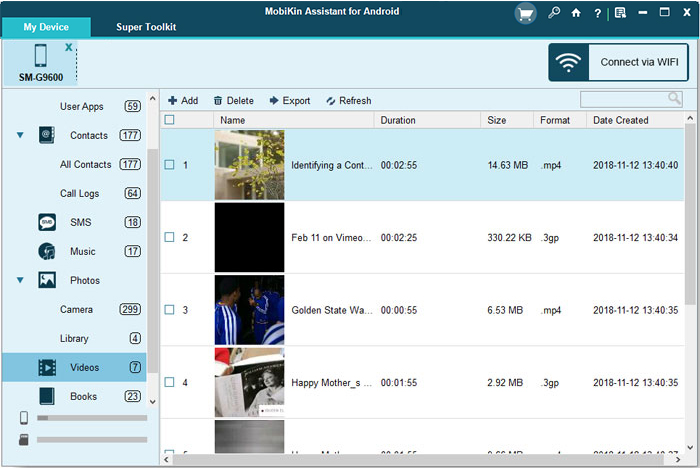
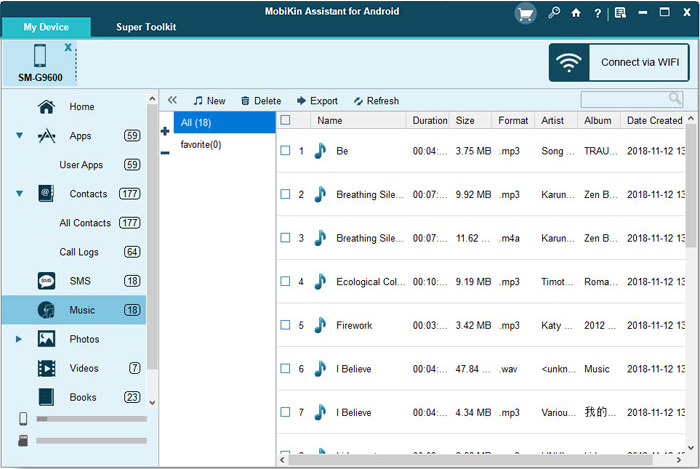
If you wish to back up the whole contents of Android to the computer, then you don't need to export them one by one. The 1-Click backup & restore feature allows you to back up all your needed data from Android to computer with 1 simple click. Besides, you can also use this function to restore the backup files to any Android devices as you like. To achieve it, you only need to tap on "Super Toolkit" and you'll see an interface like below:

Backup
Choose "Backup" option and then a window with several folders will pop up. Just select the contents you wish to back up and specify the output folders to save these backups. Then click on "Back Up" button and then wait for the end.

Restore
Click on "Restore" option and then select the file types you wish to restore in the right panel. Next, you can click on "Restore" button to start restoring the selected contents to the linked Android device.

For the users who have more than one Android device, this tool can be a good helper also - it allows users to manage multiple Android devices simultaneously. To achieve this goal, you just need to connect your mobile phones to computer and let the program detects them in sequence. After that, the detected devices will be displayed in the top menu bar. You can tap on the device that you want to manage and begin the management.
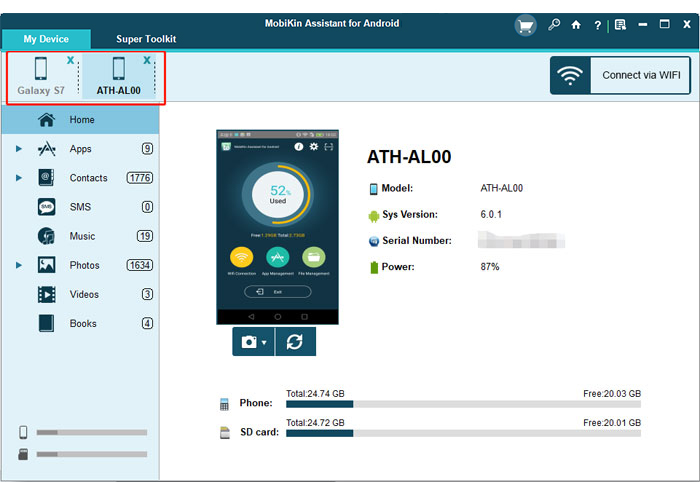
| Operating System: | Windows 11/10/8/7 |
|---|---|
| Processor: | 750MHz Intel or AMD |
| RAM: | 512MB or above |
| Hard Disk Space | 1 GB or more |
| Supported Android System | |||
|---|---|---|---|
| Android | Android 6 and above (Android 16 included) | ||
| Supported Android Devices | |||
| Note: Assistant for Android is fully compatible with Android phones and tablets, including the latest ones. For Android users, if you can't find your device on the list below, please take a free trial on it at first, then if you can't connect your device with Assistant for Android after trying, please connect our support team via email: support@mobikin.com. | |||
| Samsung | Samsung Galaxy S Series (Galaxy S25 Ultra/S25+/S25, Galaxy S24 Ultra/S24+/S24, Galaxy S23 Ultra/S23 FE/S23+/S23, Galaxy S22 Ultra/S22+/S22, Galaxy S21/S20/S10/S9/S8/S7/S6/S5, etc.); Samsung Galaxy Z (Foldable) Series (Galaxy Z Fold5/Fold4/Fold3/Fold2/original Fold, Galaxy Z Flip5/Flip4/Flip3/5G/original Flip); Samsung Galaxy A Series (Galaxy A75/A74/A73 5G/A72/A71 (+5G)/A70s, etc.); Samsung Galaxy M Series (Galaxy M54/M53/M52 5G/M51/M40/M33 5G, etc.); Samsung Galaxy F Series (Galaxy F54 5G/F52 5G/F42 5G/F41/F23 5G/F13/F04/F02s, etc.); Samsung Galaxy XCover Series (Galaxy XCover 6 Pro/5/4/4s/3/2, etc.); Samsung Galaxy Note Series (Galaxy Note 10 Lite/Note 10/10+/Note 9, etc.); Samsung Galaxy J Series (Galaxy J8/J7/J6/J5/J4, etc.); Samsung Galaxy Tab/Tab Pro/Tab S/Tab A, Galaxy Core, Ace, Young, Nexus, etc. | ||
| Xiaomi | Xiaomi Mi Series (Mi 15 Ultra/15 Pro/15, Mi 14 Ultra/14 Pro/14, Mi 13 Ultra/13 Pro/13, Xiaomi Mi 12X/12 Pro/12, Mi 11T Pro/11T, etc.); Xiaomi T Series (14T Pro/13T Pro/12T Pro/11T Pro/10T Pro/10T Lite/9T Pro, etc.); Xiaomi Mi Note Series (Mi Note 10 Lite/Mi Note 10 Pro/Mi Note 10/Mi Note 3/Mi Note 2, etc.); Xiaomi Mi Mix Series (MIX Flip 2/MIX Flip/MIX Fold 3/MIX Fold 2, etc.); Xiaomi Mi Play Series, Mi Max Series, CC/Civi Series, etc. | ||
| Redmi | Redmi Note Series (Redmi Note 13 Pro+ 5G/Note 13 Pro 5G/Note 13 Pro/Note 13 5G/Note 13, Redmi Note 12 Pro+ 5G/Note 12 Pro 5G/Note 12 Pro/Note 12 5G/Note 12/Note 12S, etc.); Redmi Series (Redmi 14C/14C 5G/14R, 13x/13 5G/13/13R/13C 5G/13C, 12R/12 5G/12 5G/12/12C, 11 Prime 5G/11 Prime, etc.); Redmi K Series, Redmi A Series, Redmi Turbo Series, etc. | ||
| POCO | POCO C Series (C75/C71/C65/C61, etc.); POCO M Series (M7 Pro/M6+/M6 Pro 5G/M6 Pro/M6 5G/M5, etc.); POCO X Series (X7 Pro/X6 Neo/X6 Pro/X5 Pro/X4 GT, etc.), POCO F Series (F7 Ultra/F7 Pro/F6 Pro/F5 Pro, etc.), etc. | ||
| TECNO | TECNO Spark Series (Spark Go 2024/2023, Spark 20C, Spark 4 Lite, Spark 20 Pro/20); TECNO POP Series (POP 8 Pro, POP 7/7 Pro, POP 6/6 Pro, POP 5/5P/5 Pro/5 LTE/5 Go, POP 4/4 Pro/4 Air/4 LTE, POP 3/3 Plus, POP 2 variants, etc.); TECNO POVA Series (POVA 6 Pro/6/6 Neo/5 Pro 5G/5/4 Pro/4/3 LF7/3/2/Neo 5G/Neo, etc.); TECNO Pouvoir (Power) Series (Pouvoir 3/3 Plus/3 Air, Pouvoir 2/2 Air/2 Pro, Pouvoir 1, etc.); TECNO Phantom Series (Phantom V Fold 5G, Phantom V Flip 5G, Phantom X2 Pro 5G, Phantom X2, Phantom X, Phantom 9, etc.); TECNO Camon Series (Camon 30 Premier 5G/Camon 30 Pro 5G/Camon 30 5G/Camon 30, Camon 20 Pro (5G)/Camon 20/Camon 20s Pro 5G, etc.), TECNO Camon X/CX/CX Air, Camon CM, Camon i4/i, etc. | ||
| Infinix | Infinix Zero Series (Zero 40/Zero 30/Zero Ultra/Zero 5G/Zero X Neo/X Pro/X/Zero 9, etc.); Infinix Note Series (Note 50 Pro+/Note 50 Pro/Note 50, Note 40 Pro+/Pro/40 5G/Note 40X/S/Racing Edition, Note 30/30 Pro/30i/VIP, Note 12, etc.); Infinix Hot Series (Hot 60 Pro+ 5G/Hot 60 Pro/60/60i, Hot 50 Pro/50/50i, Hot 40 Pro/40/30/30i/30 Play/30 5G, Hot 20/20s/20 Play/20i, Hot 12 variants, Hot 11/11s/11 Play/NFC, Hot 10T/10s/10 Play/10i, etc.); Infinix Smart Series (Smart 10 Pro/Plus/HD/10, Smart 9/9 HD, Smart 8 Pro/Plus/HD/8, Smart 7/7 HD, Smart 6/6 HD/6 Plus, Smart 5/5 B/C, etc.); Infinix S/GT Series, etc. | ||
| itel | itel S Series (S25 Ultra/S25, etc.); itel A Series (A90/A80/A06s/A05s, etc.); itel City Series (City 100, etc.); itel P Series (P55 5G/P40+/P40, etc.), etc. | ||
| OPPO | OPPO Find Series (Find X8 Ultra/X8 Pro/Find X8, Find X7 Ultra/Find X7, Find X6 Pro/X6, Find N5, Find N3/N3 Flip, Find N2/N2 Flip, etc.); OPPO Reno Series (Reno 15 Pro 15+, Reno 14 Pro 14+, Reno 13 Pro/13F LTE/13 5G), etc.); OPPO A series (A5/A5 Pro/A5x/A11/A12/A15–A93/A96 5G), OPPO F series (F29 Pro, etc.), OPPO K series (K9s/K9 Pro/K10/K12x), etc. | ||
| realme | realme GT Series (realme GT 6/6T/5 Pro/5/4, realme GT Neo 5 SE/5, etc.); realme Number Series (realme 13 Pro+/13 Pro/13, realme 12 Pro+/12 Pro/12, realme 11 Pro+/11 Pro/11, realme 10 Pro+/10 Pro/10, etc.); realme C Series (realme C65/C55/C53); realme Neo Series (realme Neo7 Turbo/Neo6); realme Narzo Series (Narzo 70 Pro 5G/70x 5G/, realme Narzo 60 Pro 5G/60x 5G/60 5G, realme Narzo N55/N53, etc.), etc. | ||
| OnePlus | OnePlus Number Series (OnePlus 13/12R/12/11R/11/10T/10 Pro/10R/9, etc.); OnePlus Nord Series (Nord CE 4/Nord 4/Nord CE 3 Lite 5G/Nord 3 5G/Nord CE 3 5G/Nord N30 5G/Nord CE 2 Lite 5G/Nord 2T 5G/Nord CE 2 5G, etc.); OnePlus R Series (Ace 3V/Ace 3/Ace 2 Pro/Ace 2V/Ace 2), etc. | ||
| vivo | vivo X Series (X200/X100 Ultra/X100 Pro/X100/X90 Pro+/X90 Pro/X90/X80 Pro/X70 Pro+, etc.); vivo V Series (V40 SE/V30 Pro/V30/V29e/V29/V27 Pro/V27/V25 Pro, etc.); vivo Y Series (Y200/Y100/Y78/Y56/Y36, etc.); vivo T Series (T3/T2/T1/T1 Pro), etc. | ||
| iQOO | iQOO Number Series (iQOO 13/12 Pro/12/11S/11 Pro/11/10 Pro/10/9 Pro/9, etc.); iQOO Z Series (Z9/Z8/Z7 Pro/Z7/Z6 Pro/Z6/Z5, etc.); iQOO Neo Series (Neo 9S Pro/Neo 9 Pro/Neo 8 Pro/Neo 8/Neo 7 Racing/Neo 7/Neo 6, etc.); iQOO U Series (U5e/U5/U3x/U3); iQOO Legend Series (iQOO 12 Legend/9 Legend/5 Legend), etc. | ||
| Huawei | Huawei Pura Series (Pura 80/Pura 70 Ultra/Pura 70 Pro+/Pura 70 Pro/Pura 70/P60 Pro/P60/P50 Pro/P50 Pocket/P40 Pro+, etc.); Huawei Mate Series (Mate 70/Mate 60 Pro/Mate 60/Mate 50 Pro/Mate 50/Mate 40 Pro+, etc.); Huawei Nova Series (Nova 13/Nova 12 Ultra/Nova 12 Pro/Nova 12/Nova 11 Ultra/Nova 11/Nova 10 Pro, etc.); Huawei Enjoy Series (Enjoy 70z/Enjoy 70/Enjoy 60/Enjoy 50 Pro/Enjoy 20 Pro, etc.); Huawei Foldables (Mate X5/Mate X3/Mate Xs 2/Mate X2, etc.); Huawei Ascend Series (Ascend P7/P6/D2, etc.); Huawei G Series (G9 Plus/G8/G7, etc.); Huawei Y Series (Y9/Y7/Y6/Y5, etc.), etc. | ||
| Honor | Honor Magic Series (Magic 7/Magic 6 Pro/Magic 6/Magic 5 Pro/Magic 5/Magic 4 Pro, etc.); Honor Number Series (Honor 200 Pro/200/100 Pro/100/90 Pro/90/80 GT/80 Pro/80/70 Pro/70/60 Pro, etc.); Honor X Series (X50i+/X50/X40 GT Racing/X40/X30 Max/X30, etc.); Honor Play Series (Play 40C/Play 40/Play 30 Plus/Play 30/Play 20, etc.); Honor V Series (V30 Pro/V20, etc.); Honor Note Series (Note 10, etc.); Honor View Series (View 20, etc.), etc. | ||
| Motorola | Motorola Edge Series (Edge 50 Ultra/50 Pro/50 Fusion/40 Neo/40 Pro/30 Ultra/30 Fusion, etc.); Moto G Series (Moto G Power 5G/Moto G Stylus 5G/Moto G 5G/Moto G Stylus/Moto G Pure/Moto G100, etc.); Moto E Series (Moto E32/Moto E22/Moto E20, etc.), etc. | ||
| Google Pixel | Pro Series (Pixel 9 Pro/Pixel 8 Pro/Pixel 7 Pro/Pixel 6 Pro, etc.); Standard Series (Pixel 9/Pixel 8/Pixel 7/Pixel 6/Pixel 5, etc.); a Series (Pixel 8a/Pixel 7a/Pixel 6a/Pixel 5a, etc.); Foldables (Pixel Fold 2/Pixel Fold, etc.); Legacy Models (Pixel 4 XL/Pixel 3a XL/Pixel 2, etc.), etc. | ||
| TCL | TCL 50 Series (TCL 50 XE 5G/TCL 50 XL 5G/TCL 50 5G/TCL 50 SE/TCL 50 LE, etc.); TCL 40 Series (TCL 40 X 5G/TCL 40 XE/TCL 40 SE/TCL 40 R 5G, etc.); TCL 30 Series (TCL 30 XE 5G/TCL 30 V 5G/TCL 30 Z/TCL 30 SE, etc.); TCL 20 Series (TCL 20 Pro 5G/TCL 20 L+/TCL 20 S/TCL 20 SE, etc.), etc. | ||
| Others | Alcatel, ZTE, Nokia, Asus, Sony, Meizu, Sharp, Micromax, Lava, HTC, CAT Phones, Nothing Phone, Fairphone, Karbonn, Mara, Cherry Mobile, MyPhone, Wiko, Asus ROG Phone, Nubia, Red Magic, Black Shark, AGM, Doogee, Unihertz, Fairphone, Leagoo, UMIDIGI, Oukitel, Blackview, Vernee, Hotwav, Energizer, Cubot, Ulefone, Sonim, Plum, Panasonic, Kyocera, etc. | ||
Version 4.2.46 03/04/2025
- Fixed the APK installation problem.
- Fixed the SMS setting problem on the mobile phone.
Version 4.2.42 12/17/2024
- Supports Korean, Russian, Indonesian, Hindi, Turkish and Dutch.
Version 4.2.16 06/05/2024
- Optimized the connection process;
- Optimized the problem of deleting pictures and videos on some mobile phones;
- Fixed some crash issues;
- Support MMS browsing and export to HTML (Bubble), add Save As function to save text and attachments;
- Optimized the search interface;
- Optimized the session loading speed;
- Optimized the screen-off app;
- Added the function of automatically selecting the connectable LAN IP when there are multiple IPs on the PC;
- Optimized the problem that the cancellation may not take effect;
- Fixed the problem that some 32bit systems cannot start.
Version 4.0.39 02/05/2024
- APK supports French, German, Italian, Spanish, Portuguese, Traditional Chinese, and Japanese;
- Fixed APK crash problem.
Version 4.0.36 02/04/2024
- Fixed the problem that MMS text could not be read;
- Optimized loading session display;
- Optimized the registration input box;
- Optimized the installation process;
- Fixed the backup exit issue of the one-click backup and restore function when connected to Wi-Fi.
Version 4.0.28 01/12/2024
- Supports multi-line input in the registration window;
- Fixed the problem of APK checking for updates and opening sd card;
- Updated communication issues.
Version 4.0.19 12/21/2023
- Optimized the authorization process.
Version 4.0.17 12/15/2023
- Fixed bugs in MobiKin Assistant for Android (Android Version), resolving issues related to app export, file management permissions, apk installation/uninstallation, and multimedia file browsing.
- Fixed a specific problem where data retrieval was hindered by contact permission restrictions during the backup of text messages.
Version 4.0.11 12/11/2023
- Supports Android 14.
- Optimized the connection process.
- Supports French, German, Italian, Spanish, Portuguese, Traditional Chinese, Japanese.
Version 3.12.27 03/13/2023
- Fixed bugs.
Version 3.12.25 05/25/2022
- Optimized the connection process.
- Fixed some bugs.
Version 3.12.21 12/21/2021
- Fixed some bugs.
Version 3.12.20 06/10/2021
- Fixed some bugs.
- Optimized the SMS function.
- Updated the Super Toolkit.
Version 3.12.17 03/11/2021
- Supports exporting call logs to .html format.
Version 3.12.16 02/03/2021
- Optimized the driver installation.
- Fixed some bugs.
Version 3.11.43 08/06/2020
- Fixed some bugs.
Version 3.11.37 07/31/2020
- Support HD DPI display.
- Support Chinese.
- Fixed some bugs.
Version 3.10.6 06/17/2020
- Fix the problem of importing pictures, videos, music and documents in Android 10.
- Optimize device connection.
- Fix SMS loading problems on some mobile phone.
Version 3.9.14 01/02/2020
- Optimize the process of enabling USB debugging.
- Optimize device connection.
- Fix some bugs.
Version 3.8.8 06/14/2019
- Fix some bugs.
Version 3.7.3 01/25/2019
- Optimize interface text and links.
- Optimize device identification and driver installation of connection.
- Fix some bugs.
Version 3.6.62 01/07/2019
- Optimize the connecting process.
- Fix some bugs.
Version 3.6.41 11/27/2018
- Add the album management function.
- Optimization of downloading, installing driver and connecting device.
- Fix some crash issues.
Version 3.5.102 10/23/2018
- Fix bugs.
Version 3.5.101 10/19/2018
- Support to resend, forward, delete and copy single message.
- Support to export and import contacts to/from Outlook.
- Support to display contact photo.
- Add the authorization prompt interface when installing Assistant for Android app.
- Optimize thumbnails loading of videos and images.
Version 3.5.19 09/14/2018
- Update the recommended products of Toolkit.
- Solve the repeated installation problem of APK.
- Fix the connection failure caused by disabling MobiKin Assistant for Android APP.
Version 3.5.17 09/05/2018
- Update Toolkit.
Version 3.5.16 8/29/2018
- Optimize the import and export of large files.
Version 3.5.14 7/30/2018
- Fix some bugs.
Version 3.5.12 7/25/2018
- Optimize the recognition of USB debugging.
- Optimize APK installation.
- Optimize Wi-Fi connection.
- Optimize drive installation.
- Fix some bugs.
Version 3.4.30 6/12/2018
- Fix the problem that the program crashes while loading photos.
Version 3.4.23 5/8/2018
- Improve the speed of loading data, uploading and downloading files.
- Add the phone cut-screen function.
- Support to import, export, delete and refresh call logs.
- Contacts: add simple data properties management, optimize contact details display.
- SMS: support to import and export text messages in XML format, improve the speed of deleting messages.
- Photos & videos: enlarge the display of image and video thumbnails, improve their loading speed.
- Optimization in drivers downloading and installation.
- Optimize the function of selecting forms.
- Fix some bugs.
Version 3.2.20 2/27/2018
- Fix some bugs.
Version 3.2.19 2/1/2018
- Optimize the registration function.
Version 3.2.11 12/18/2017
- Fix potential crashing issue.
Version 3.2.7 11/17/2017
- Support to import or export contacts in XML format.
Version 3.2.4 07/24/2017
- Fix the issue that may not load the backup data.
Version 3.2.2 07/05/2017
- Repair part of the anti-virus software reported a virus problem.
Version 3.2.1 06/29/2017
- Fix the identifying issue of Contacts' Notes field.
Version 3.1.28 05/17/2017
- Optimize the installation process of the driver.
Version 3.1.16 02/10/2017
- Add the function of 1-click backup & restore;
- Optimize the interface of the Super Toolkit and Home;
- Fix some bugs in the previous version.
Version 2.1.166 12/1/2016
- Fix some crashing problem on computer;
- Upgrade APK file and fix the recognization problem.
Version 2.1.150 08/17/2016
- Optimization of device connection, WiFi connection, and application installation;
- Add the function of exporting contacts to CSV.
- Fix the words of the interface;
- Fix potential crash problems;
- Fix the format of contacts and sms backup files.
Version 2.1.18 07/13/2016
- Optimization of USB connection, online upgrade and USB driver installation;
- Optimization of interface;
- Annual payment is added and avialble now;
- Manage multiple Android devices at the same time;
- Double-click to edit the name of video and music files;
- Support hot keys in the searching feature.
Can I upgrade the software for free after I purchase it? If so, how?
Yes, you can update the software for free. To achieve this goal, you have two methods:
1) Open the program and then go to Menu > Check for Updates. If there is a new version available, tap on Update Now.
2) When you launch the software, you will receive a download link if there is a new version available. Just tap on the link to update the tool.
Note: Registration information you purchased for the old version is valid for the upgrade version.
Please select your question type and we'll guide you to the right service team.
