[Top 4 Ways] How to Transfer Contacts from iPhone to PC/Computer?
In today's digital age, smartphones are not only our communication tool with the outside world, but also a huge repository of our most valuable information, which of course includes contacts. Although Apple devices provide iCloud storage service, in which the data on the iPhone can be backed up (how to back up iPhone contacts to iCloud). But for some reasons, we prefer to transfer contacts from iPhone to PC. This gives you more peace of mind and convenience than cloud storage.
So, how do I export contacts from iPhone to computer? In this guide, we'll cover four ways to accomplish this task, ensuring your valuable contact information is freely accessible across different platforms and devices.
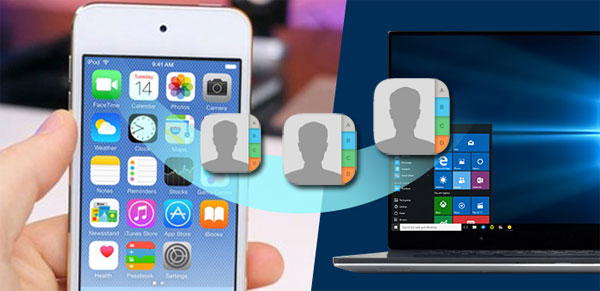
Way 1. How to Transfer Contacts from iPhone to PC with Assistant for iOS
If you are looking for a simple and fast way to transfer contacts from iPhone to PC, then MobiKin Assistant for iOS can help you do it. This software is a safe and simple solution for transferring and managing iPhone data. It can help you back up iPhone contacts, messages, notes, photos, videos and other important files to PC and Mac. When you need to restore data, you can complete the restoring process with one click. As read-only software, the program performs secure transfers without disturbing any original data.
Key features of Assistant for iOS:
- Transfer up to 14 types of files from iPhone to your PC and Mac, including videos, photos, music, e-books, contacts, text messages, notes, Safari bookmarks, voice memos, podcasts, ringtones, playlists, and more.
- iPhone contacts can be exported and saved on your computer in 3 different formats, including CSV, VCF and XML.
- Provides complete contact management functionality including importing, adding, deleting and editing contacts on your computer.
- Compatible with almost all iPhone models, such as iPhone 15/14/13/12/11/X/9/8/7/6.
- It's easy to use, so even if you're new to computers you can still get the job done.
- There is no spyware, malware and adware, so there is no need to worry about data loss.
Now, follow the simple step-by-step instructions given below to learn how to move contacts from iPhone to computer by using Assistant for iOS.
Step 1: Launch the program and connect your iPhone
Download and install Assistant for iOS on your computer. Start it and you'll get an interface like the below. Be sure your iPhone device is connected to your computer properly, so that the program can successfully detect your device.

Step 2: Preview your iPhone contacts
After the deep and quick scan, the categories of your phone data will be shown in the left panel. Select the "Contacts" category, you'll be able to preview all contacts information in thumbnails. Go through them and mark all numbers you want to save on the computer.

Step 3: Export and Save on Computer
After checking all the contacts you need, you can click the "Export" button from the top menu to save contacts from iPhone to computer as CSV, VCF or XML format, as you like.
What a simple way to transfer iPhone contacts to computer by using MobiKin Assistant for iOS. Now download the software and have a try. I believe that its excellent programming and simple interface will give you a wonderful experience.
Video Tutorial:
Related:
Way 2. How to Back up iPhone Contacts to Computer with iCloud
How do you download iPhone contacts to computer without a USB? You can use iCloud to get contacts from iPhone to computer/PC wirelessly. Not only contacts, iCloud can also synchronize calendar and other data from iPhone, iPad and iPod to PC and Mac. However, it should be noted that the format of contacts exported by iCloud is VCF, which can only be viewed on iPhone. Now follow these steps:
- Unlock your iPhone and go to the "Settings" app > Tap on your Apple ID > "iCloud" > Toggle on the "Contacts" option. Then, you will be informed that you will have to merge your contacts to iCloud. Just click "Merge" to confirm it.
- Now, turn to your computer and visit the site of iCloud.com. Login with your iCloud credentials.
- After successful login, you need to click the "Contacts" icon to access all contacts that have just been synced to iCloud.
- Click the gear icon in the lower left corner, select "Select All", and then click the "Export vCard" option to export these contacts as a VCF file.
- Once the exporting complete, you can check the VCF file on your computer that contains all the contacts you have uploaded to iCloud from your iPhone.
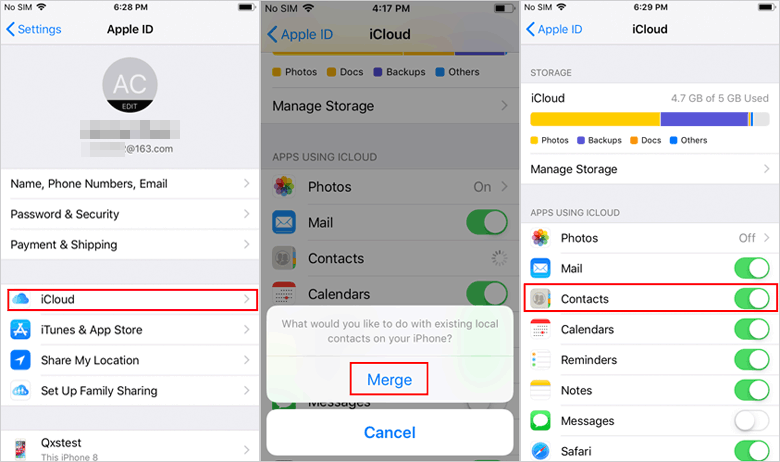
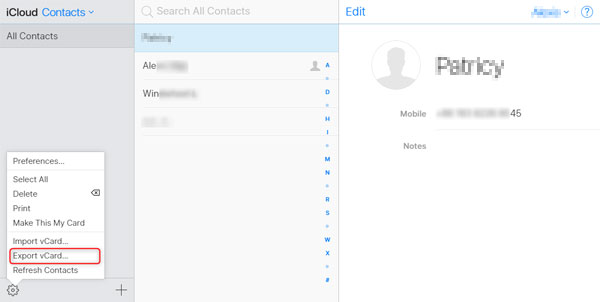
Cons: With iCloud, you can only export all contacts from your iPhone to iCloud at once, and can't export selectively. Also, you have to merge contacts with iCloud before exporting.
Way 3. How to Save Contacts on Computer from iPhone with iTunes
Many people ask: how to copy contacts from iPhone to PC with iTunes? Well, when transfer data between iPhone and computer, the first thing that comes to mind is iTunes. It's true that iTunes can help you send contacts from iPhone to computer, but it only allows you to back up your entire phone, and contacts will be automatically included in the backup. If you don't mind this, you can perform the following steps:
- Launch your installed iTunes on your computer and connect your iPhone to the computer via a USB cable.
- Turn to the upper-left corner of iTunes window to click on the device icon.
- Once done, you should click the "Info" tab which is located on the left-hand side of the interface and then check the option "Sync Contacts with Windows Contacts".
- Navigate to the lower right corner of the screen to click the "Apply" button. Then, all the contacts on your iPhone will be transferred to PC.
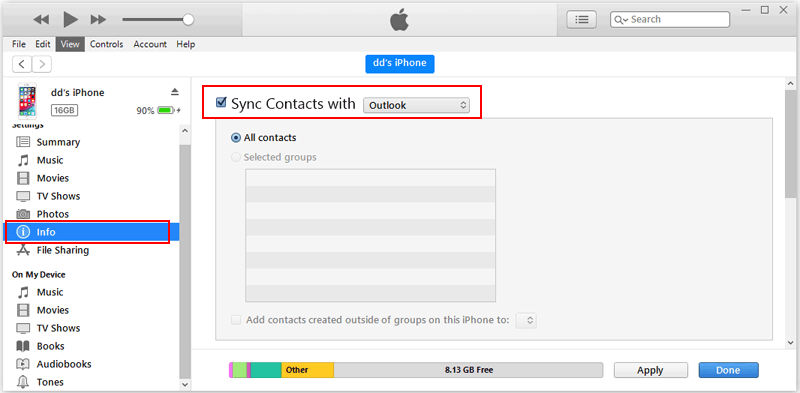
Cons: iTunes does not allow you to back up your contacts individually. You can only back up the entire phone. This means that you become very tricky when viewing and managing your contacts. In my opinion, using the iTunes backup method is more suitable when you need to restore data to your phone.
Way 4. How to Export Contacts from iPhone to Computer with Email
Finally, we can also send an email to transfer telephone numbers from iPhone to computer. You can send the contact to yourself as an attachment to the email, and then you can log in to your mailbox on your computer to access the contact. Here are the detailed steps:
- Open the Contacts app on your iPhone, and select the contacts that you want to transfer from iPhone to computer.
- Scroll down to the bottom in order to choose the option of "Share Contact" and choose "Mail".
- Just enter your mail information so that you can send an email to yourself.
- Now open your mail provider on your computer, check the email you just sent and download the attachment to your computer.
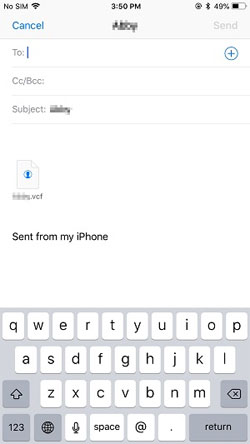
Cons: This method only works if you only need to export a small number of contacts. If you have a large number of contacts to export, we recommend the Way 1.
The Bottom Line
Here is a detailed guide on how to transfer contacts from iPhone to PC. We have four different ways to achieve this, please choose the one that suits your requirements. If you want to transfer a large number of contacts from iPhone to computer, then MobiKin Assistant for iOS is the most recommended. It allows you to copy iPhone contacts to computer with just a few clicks. Not just contacts, it also supports backup of many other iOS data types. You can choose to back up all your data at once or preview to selectively back up your phone data.
If you have any questions about this guide or encounter any problems using the Assistant for iOS, please leave a message in the comments section.
Related Articles
Transfer Contacts from Computer to iPhone
How to Transfer Contacts from SIM Card to iPhone
How to Transfer Photos from iPhone to Laptop? 4 Solutions for You!
[Total Guide] How to Add New Contacts to iPhone Easily in 2024?
3 Best Ways to Backup and Restore iPhone (#3 is Excellent)



