Tips to Save Facebook Photos to Android
Facebook is a popular social networking platform which allows users to share photos and videos on it. Thus, it is not surprisingly that you see a wonderful image and wish to save it on your device while browsing the Facebook. Nonetheless, all the users of Facebook know that the photos on this website are unable to be downloaded. Then, in this case, the only thing you can do is just give up the photo and let it go?
Certainly not! It would not be an easy task but you still can save Facebook photos to Android. Can't believe it? Just read on to get the way.
Can't miss:
How to Edit/Manage Facebook Messages on Android?
Details about How to Save Facebook Photos to Android
In fact, saving photos from Facebook to Android could be a simple task if you turn to a tool- Send to SD card which acts as a Facebook message downloader. With it, you can complete the download within clicks. Just follow the specific steps below to save the Facebook pictures on your Android phone:
- Download and install the Send to SD Card on your mobile phone.
- Launch the application Facebook on the device.
- Now find out the photos that you want to save and tap on the menu button of your phone. Then you can see several options on the screen. Just elect Share external> SD Card> Copy here.

Done! The selected picture is saved in the Gallery App on your device now. You can go to view them as you like. However, remember to download the important images only since they would take up a lot of space of your phone, which would have a bad effect on the operation running.
Tips about Saving Images on Facebook
Here are some tips about saving Facebook photos. Getting these tips can help to make the downloading process effortless and effective. Just read on to know what they are.
1. Facebook Messenger
If you have installed the Facebook Messenger application on your device, saving Facebook photos that others send to you would be easier. To get the picture, you only need to long press the photos and then tap on Save image button. After that, you can send it to your friends simply by clicking on the share button next to the image.
It is more straightforward and time-saving, right?
2. What if the saved photos are lost accidently?
Even though you have stored the wanted pictures on your device, you might lose them for some reasons. Thus, you'd better make a backup for the photos on your Android. Nonetheless, it is also possible to retrieve your desired images if you lose them without any backup. Here, MobiKin Doctor for Android (Win & Mac) could help you get them back within simple clicks.
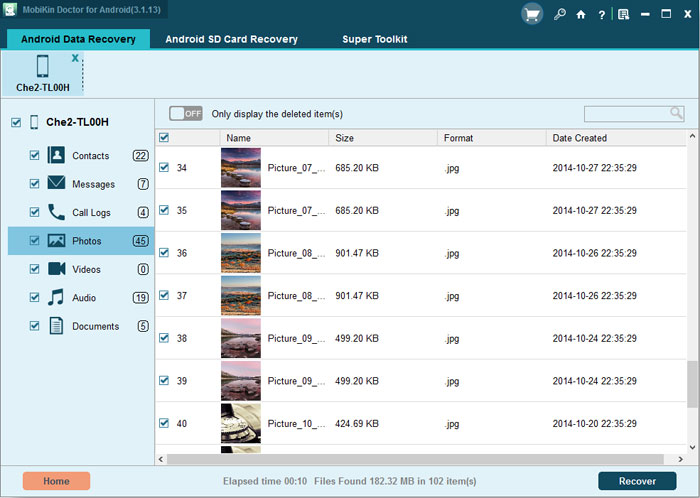
Related Articles
Best Astro File Manager Alternative
How to Transfer Contacts from Android to Computer
How to Import Contacts from Outlook to Android Phone? [Make Tech Easier]
Samsung Contacts Backup - How to Backup Contacts on Samsung? (4 Ways)

