Top 6 Methods to Recover Deleted Contacts from iPhone with/without Backup
Deleted important contacts from iPhone by mistake? It's very frustrating. The bad news is that your iPhone doesn't have a Trash or Recycle Bin like on PC to temporarily save deleted contacts for direct recovery. But fortunately, there are several ways to recover contacts from iPhone, whether you have a backup or not. Well, this detailed guide mainly introduces how to recover deleted contacts from iPhone easily. Please read on, it will definitely make you hopeful.
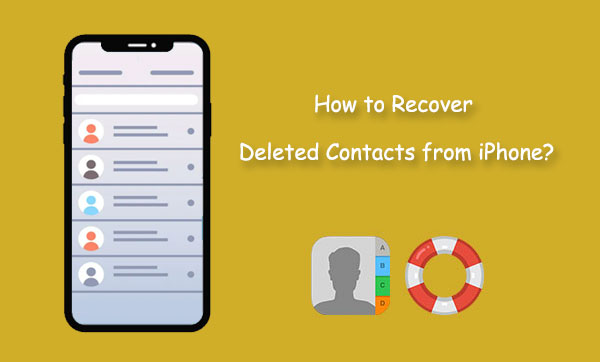
- Way 1: Recover Deleted Contacts from iPhone without Backup
- Way 2: Get Deleted Contacts Back on iPhone via Contact Sync
- Way 3: Retrieve Deleted Contacts on iPhone from iCloud.com
- Way 4: Get Deleted Numbers Back with iCloud Backup
- Way 5: Recover Deleted Numbers with iTunes/Finder Backup
- Way 6: Retrieve Deleted Phone Numbers on iPhone from Gmail
Way 1: How to Recover Deleted Contacts from iPhone without Backup
Accidentally deleted contacts on iPhone but didn't make a copy of them before deletion? Don't miss the professional 3rd-party software - MobiKin Doctor for iOS! As the most reliable and efficient tool for iPhone data recovery on the market, this program, serving as a specialist, is fully capable of recovering various iOS files from your iPhone with or even without a backup.
Key highlights of MobiKin Doctor for iOS:
- Recover deleted contacts from iPhone directly without backup.
- Selectively retrieve iOS files from iTunes or iCloud backup without harming current data.
- Apply to such files as contacts, messages, photos, videos, call logs, calendars, Safari history, voice memos, notes, and more.
- It allows you to preview and choose your wanted files before recovery.
- Work for almost all iDevices, including iPhone 17/Air/17 Pro/17 Pro Max/16/15/14/13/12/11/X/8/7/6, iPod touch, iPad, etc.
- It values your privacy.
How to restore deleted contacts from your iPhone with MobiKin Doctor for iOS?
Step 1. Link your iPhone to your computer
Install and start the software on a computer after the free download. Choose "Recover from iOS Device" from its primary window. Next, connect your iPhone to the PC/Mac via USB and follow the on-screen introductions to let the tool recognize your device.

Step 2. View and pick the deleted iPhone contacts
Soon, you'll get the main screen of the utility with all recovered file types on it. Subsequently, choose "Contacts" and tap "Start Scan" to load all the detailed info of your iOS contacts.

Step 3. Recover deleted contacts from iPhone
Place a checkmark on the contacts on the right column of the screen and click "Recover to Computer" to recover deleted contacts onto your computer.

Optional: if you have a backup of your iPhone contacts and other files, you can restore deleted items from the backup easily. Quick Look: When you run the program on the computer, choose "Recover from iTunes Backup File" or "Recover from iCloud" > pick the backup file you desire > tap "Start Scan" > view and choose your desired files > Click "Recover to Computer".

Video Guide:
Know More:
Way 2: How to Get Deleted Contacts Back on iPhone via Contact Sync
After syncing and un-syncing your iPhone contacts from iCloud settings, you can easily retrieve your lost stuff after merging them. With the same operations, you also have the opportunity to transfer contacts across your iOS devices.
See how to find deleted contacts on iPhone through Contact Sync:
- Head to the "Settings" app on your iPhone and tap your Apple ID section.
- Choose "iCloud" > "Contacts" and disable the latter option.
- A pop-up will turn up, allowing you to remove or keep your iPhone contacts.
- Assuming you wish to remove all the synched contacts, click "Delete from My iPhone", Or choose "Keep on My iPhone".
- Turn the contact sync "ON" again and choose "Merge" to access your iPhone's deleted contacts.
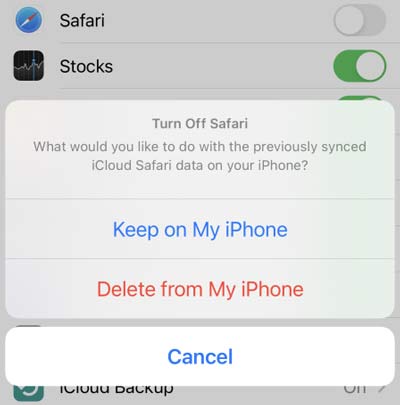
Way 3: How to Retrieve Deleted Contacts on iPhone from iCloud.com
Want to find an easy way to get back an accidentally deleted contacts? If you need to restore your contacts, bookmarks, and calendars after syncing the files with iCloud, you can try fetching what exactly you want from iCloud.com.
How to recover deleted numbers on iPhone from iCloud.com?
- Open your browser on your computer and visit iCloud.com.
- Log in to your Apple ID and passcode.
- Pick "Contacts" to view them.
- Choose the contacts you want to copy and select multiple items using shift-click or ctrl-click.
- Tap the "gear" icon at the bottom left corner and tap "Export vCard..."
- When your contacts are copied to your computer, you can transfer contacts from a computer to an iPhone.
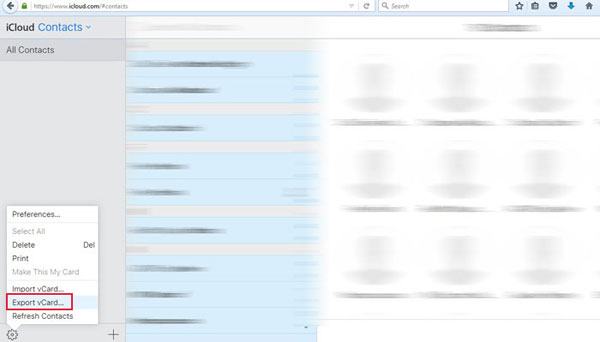
Way 4: How to Get Deleted Numbers Back with iCloud Backup
A factory reset on your iPhone could erase all its settings and content. And after that, you have the ability to set up your device and restore your iPhone from an iCloud backup if there's a copy of your iPhone contacts on the cloud available. Plus, during the restore, you ought to enter your Apple ID when prompted. Learn how to recover deleted phone numbers on iPhone from iCloud backup:
- Navigate to your iPhone's "Settings" > [your name].
- Click "iCloud" and select "iCloud Backup".
- Go to the main menu and choose "General" > "Transfer or Reset iPhone".
- Click "Erase All Content and Settings" to factory reset your iPhone.
- As soon as your device reboots, go over the setup task until you reach "Restore from iCloud Backup"; tap the option.
- Sign into your iCloud account and access all your backups.
- From the list of backups and pick the backup with the latest date to restore iPhone from the iCloud backup.

Check If You Need:
Way 5: How to Recover Deleted Numbers with iTunes/Finder Backup
iTunes creates a backup of your iOS files, including contacts, any time you sync it with it. And you'll be free to restore deleted phone numbers accordingly without trouble. But please note that iTunes threatens to overwrite your current iOS content with the backup items after the restore.
How to undelete contact on iPhone from iTunes backup?
- Connect your iPhone to your computer and run iTunes.
- When iTunes recognizes your device, tap the "device" sign at the top left corner.
- Select "Summary" from the left sidebar and choose "Restore Backup".
- Disable the Find My iPhone feature on your iPhone when asked.
- You can do it by going to the "Settings" app on your iPhone; then touch "iCloud" > "Find My" > turn off "Find My iPhone".
- On the pop-up prompt, you'll find all the backups you made before.
- Choose the backup you're to recover from and press "Restore".

Way 6: How to Retrieve Deleted Phone Numbers on iPhone from Gmail
If the lost contacts were previously saved in your Google contacts, you could take advantage of Gmail to retrieve all your deleted items from your iPhone Settings even without a computer.
How to view deleted contacts on iPhone from Gmail?
- Go to your iPhone's "Settings" app > tap "Mail" > "Accounts".
- Opt for the Gmail account with your stored contacts to add to this iPhone.
- Enable the "Contacts" option to sync your Gmail contacts to your iPhone. Once done, you can find your saved Gmail contacts when you open your iPhone's Contacts app.
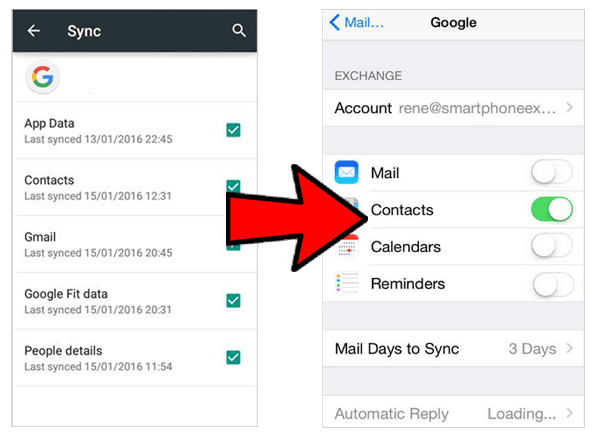
Ending Words
Today we came up with five methods for recovering deleted contacts from an iPhone. On the whole, the precondition for making it from iCloud, iTunes, Gmail, or other platforms is that you must create a copy of the contacts there in advance. Furthermore, you may take a great risk of losing the existing content on your device.
Comparatively, MobiKin Doctor for iOS is undoubtedly the best bet for you to retrieve your iPhone contacts without a backup. So, give the program a download and try it out now.
FAQs about How to Recover Deleted Contacts from iPhone
Q1: Can I transfer my contacts from Google to my iPhone?
Yes! If your contacts are saved in Google, you can easily sync them to your iPhone by following these steps:
- Open the "Settings" app.
- Scroll down and tap "Contacts".
- Select "Accounts", then tap "Add Account".
- Choose "Google" and sign in with your account.
- Enable "Contacts" syncing.
- Wait for the sync to finish, and your Google contacts will appear on your iPhone.
Q2: Can I recover contacts deleted a long time ago?
It depends. If you backed up your contacts before they were deleted, you may be able to restore them using iCloud or Finder. However, if no backup exists, recovering contacts that were deleted a long time ago becomes difficult, as they may have been overwritten by new data.
Q3: How can I recover deleted contacts on my iPhone without a computer?
If you don't have access to a computer, you can try restoring your contacts from an iCloud backup. However, this requires resetting your iPhone:
- Go to "Settings > General > Transfer or Reset iPhone > Erase All Content and Settings".
- Follow the on-screen setup instructions.
- When you reach the "Apps & Data" screen, select "Restore from iCloud Backup".
- Choose the backup that contains your lost contacts.
Q4: Can I recover contacts deleted from my SIM card?
No, iPhones don't store contacts on SIM cards once they are imported. If you deleted contacts from your iPhone, you'll need to restore them from an iCloud backup or a previous computer backup if one exists.
Related Articles:
How to Troubleshoot Contacts Not Showing Up on iPhone? [Must-read]
4 Simplest Ways to Sync Outlook Contacts with iPhone
How to Transfer Photos from iPhone to PC in 7 Ways? [Comprehensive Guide]
Top 6 iPhone Contacts Backup Apps to Back Up Contacts on iPhone



