7 Easy Tactics to Recover Deleted Text Messages on Android Device
Accidentally deleted important text messages from Android. I have tried searching for ways to recover them on my Windows 11, but I haven't had any success so far. -- from techcommunity.microsoft.com
Countless SMS are sent daily on Android phones, but message loss is also common. If you delete your SMS from your Android device, they aren't erased immediately but marked as inactive. They remain on your phone until new files overwrite them. To help recover text messages on Android, we'll introduce quick and safe methods, including using MobiKin Doctor for Android, recovery apps, contacting carriers, etc.
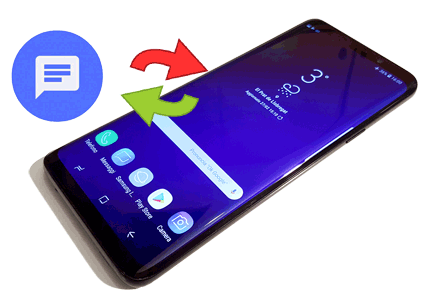
- #1: How to Recover Deleted Messages on Android from Recycle Bin
- #2: How to Recover Deleted Text Messages on Android via Google Backup
- #3: How to Recover Deleted SMS in Android with Google Messages
- #4: How to Recover Deleted Texts on Android by Contacting Carrier
- #5: How to Recover Deleted SMS from Android Mobile via Other Apps
- #6: How to Recover Permanently Deleted Text Messages on Android via Samsung Cloud
- #7: How to Recover Deleted Text Messages on Android without Backup
- Extra: How to Back Up Text Messages on Android Securely
The video description on this topic:
#1: How to Recover Deleted Messages on Android from Recycle Bin
On Samsung smartphones, deleted text messages are stored in the Recycle Bin for up to 30 days. Here's how to check and recover SMS from Android phone from its recycle bin:
- Launch the Messages application.
- Select the three-dot menu located in the upper-right corner.
- Opt for the "Recycle Bin" or "Trash".
- Identify the deleted text messages you wish to recover.
- Press "Restore" to reinstate them in your messages list.
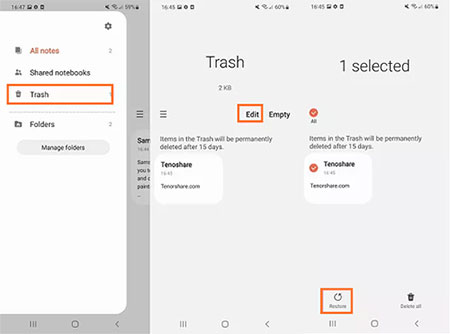
#2: How to Recover Deleted Text Messages on Android via Google Backup
If you have a Google account, you may recover permanently deleted texts if your last backup includes them. However, your phone should undergo a factory data reset before the SMS restore is accomplished. Below is how to recover erased text messages on Android from your Google backup:
- Access the Settings application and navigate to "System" or "System & Updates".
- Proceed to select "Reset or Reset options", followed by "Factory data reset" or "Erase all data".
- If prompted, enter your PIN, pattern, or password.
- Next, choose "Reset phone" or "Erase everything".
- The reset will start and you'll reach the Welcome screen.
- Opt for "Let's Go" and "Copy your data" (Establish a Wi-Fi connection first).
- Select "Backup from the cloud" and log into your Google Account.
- Identify the items you wish to restore (ensure that SMS & MMS messages are included).
- Tap "Restore" and adhere to any on-screen prompts.
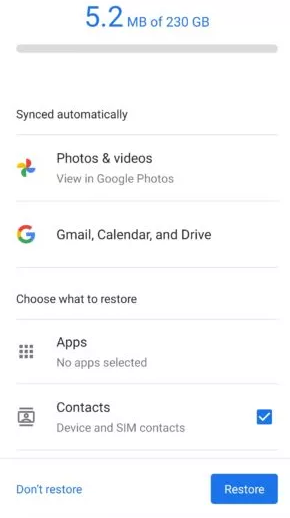
If your phone is equipped with the Google Drive app, you can use it to retrieve your lost SMS directly. Here's the guide: 1. Check if SMS is in your backup by opening Google Drive > Menu > Backups. 2. If backed up, go to Settings > System > Reset > Factory data reset. 3. During setup, select Restore from Google Drive and choose the backup containing your SMS.
#3: How to Recover Deleted SMS in Android with Google Messages
If you possess an Android device linked to a Google account, it is possible that you have archived your messages using Google Messages (Steps: Open Google Messages, tap your profile icon, and select "Archived" to save it on Google's server.). In such instances, you can recover deleted text messages on Android free by unarchiving them:
- Launch the Google Messages application.
- Click on your profile icon next to the search icon.
- Choose the "Archived" option.
- Press and hold the messages you wish to recover
- Select the "Unarchive" button located in the upper-right corner.

#4: How to Recover Deleted Texts on Android by Contacting Carrier
You can recover deleted texts by contacting your carrier, as they may retain data like messages for a certain period. If the messages are still within the retention period, they may help restore them, but success is not guaranteed. Here's a general guide:
- Call or visit your carrier's support page.
- Ask if they can retrieve deleted text messages from their server backups.
- Be ready to provide information like your phone number, message dates, and any other details they may require.
- The carrier will inform you if they can recover the messages and how to access them.
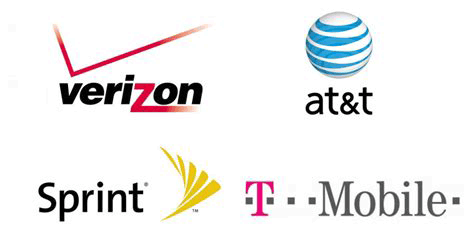
#5: How to Recover Deleted SMS from Android Mobile via Other Apps
Can you recover lost SMS on Android without a computer? To make it, you can use some text message recovery Apps for Android. Then which application can be a good helper for you? Here are three high-rated tools for your reference.
1. SMS Backup & Restore
SMS Backup & Restore would be the most popular Android SMS recovery application around the world. Just as its name suggests, this tool is good at backing up and restoring text messages on Android.
After installing it, you are allowed to select the wanted messages and then backup or restore them without any hassle. But if you want to recover the text messages, you should make a backup before the restoring process. Otherwise, you won't be able to find them, let alone get them back.
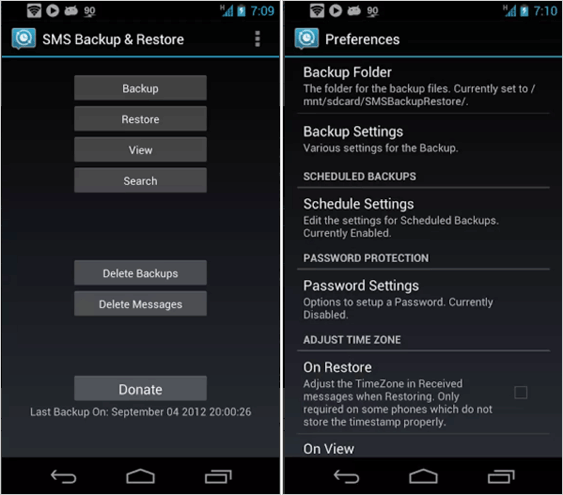
2. SMS Backup+
SMS Backup+ is a tool that enables you to automatically back up the SMS, MMS, and call logs from Android phone to a Google or Gmail calendar. So after that, you can restore the lost messages and call logs from Gmail easily.
Similarly, it requires you to back up the texts to Gmail beforehand. If not, you won't be able to get back the deleted messages with it.
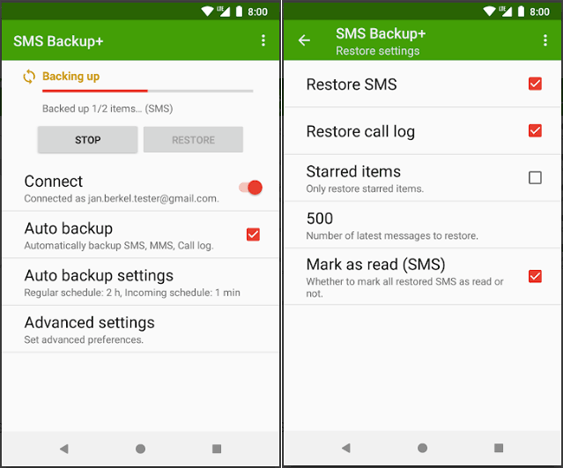
#6: How to Recover Permanently Deleted Text Messages on Android via Samsung Cloud
Samsung Cloud lets you back up and sync data on Samsung only, including text messages. It can recover deleted texts if they were backed up before deletion. However, it cannot recover permanently deleted messages not included in a backup. Here's how to recover deleted text messages on Android Samsung without apps using Samsung Cloud:
- Access the "Settings" menu and navigate to "Accounts and backup".
- Within the "Samsung Cloud" section, select the option to "Back up data".
- Activate the toggle next to "Messages", and then proceed by tapping "Back up now".
- Once the process is complete, select "Done".
- In the Samsung Cloud section, choose "Restore data" and specify your device.
- Select "Messages", click on "Restore", and confirm.
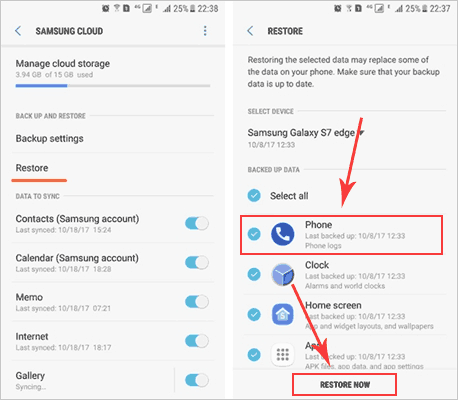
#7: How to Recover Deleted Text Messages on Android without Backup
The most desirable way to retrieve deleted texts on Android is to use MobiKin Doctor for Android (Win/Mac). This is a professional yet reliable Android SMS Recovery software to make the recovery with simple clicks. Not only messages, other files like contacts, call logs, etc. can be recovered by this tool as well.
Key Features of This Powerful Data Recovery Tool:
- Retrieve deleted texts, contacts and call logs from Android's internal memory;
- Support SIM card data recovery;
- Recover lost photos, videos, and other media saved in SD card;
- Allows you to preview the files before recovery;
- Compatible with almost all Android brands;
- Easy to utilize and completely secure/green.
It is such a top-rated Android recovery software that ANDROIDPIT also thinks highly of:
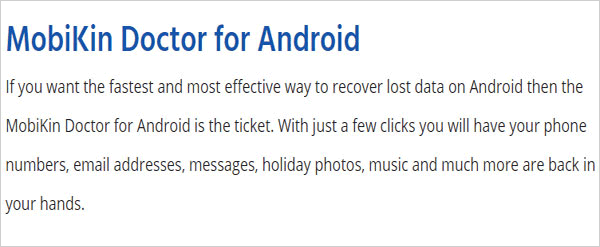
Just get the free trial version of the best Android message recovery software by clicking the icon below.
How do I recover deleted texts on Android with MobiKin Doctor for Android?
Step 1. At first, please root your smartphone if you have not done it yet. Launch the software and connect your Android phone to the computer.
Step 2. Go with the on-screen prompts to make the connected phone recognized. When the Android device is recognized successfully, you will get the following interface:

Step 3. On the primary interface, please mark the "Messages" category and click "Next" to scan for files. Once done, you can find and preview all the deleted messages on Android.
Step 4. Tick off the messages that you want to recover and click the "Recover" button to restore the deleted messages from Android.

- After the recovery, the deleted messages will be restored in HTML format so you can view them on your PC easily.
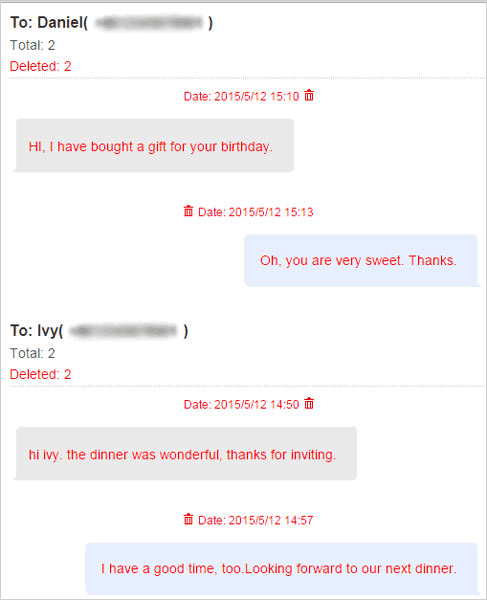
Video tutorial:
Extra: How to Back Up Text Messages on Android Securely
In fact, if you really want to keep your text messages safe, you'd better develop a good habit of backing up text messages - the action seems to be much easier than restoring. To fulfill this, you can ask a software named MobiKin Assistant for Android for help.
This Android file manager program can help you complete the SMS backup with a simple click, which can also greatly reduce the possibility of lost messages in your daily life. Click the button below to download and install the tool onto your computer and use it to easily transfer text messages on your PC for backup.
Below is the detailed video tutorial on how to transfer text messages from Android to computer:
Wrapping Up
To sum up, these are all the details about how to recover messages on Android. You can select one of them to restore the deleted SMS on Android according to your actual condition. And if you have any problem during the recovery or have any better idea to recover the deleted Android texts, you can share with us in the comments!
Related Articles
How to Transfer Text Messages from Android to Android? 7 Latest Options
How to Get Android Text Messages on Mac? 5 Fabulous Ways Here
How to Unsend/Recall Text Messages on Android? Unlock the 7 Solutions
How to Recover Text Messages after Factory Reset Android? 5 Tactics



