How to Transfer Data from Samsung to Xiaomi Phone? 6 Solutions
"Hey, if I'm switching soon to a Xiaomi phone, what's the most reliable, safe, and complete way to transfer data from Samsung to Xiaomi?" -- from Reddit
Xiaomi, followed by Samsung Galaxy S24 Ultra, also launched the phone with 50 million pixels three-shot scheme - Mi 15. Today, Xiaomi boasts an absolute competitive edge over Samsung in terms of its price and overall performance. This burgeoning smart terminal is reaching more and more people.
You know, data transfer is often a hot topic after phone upgrading. Well, as a non-technical fan, how to transfer data from Samsung to Xiaomi phone can be a tricky issue. To ease up Samsung to Redmi data transfer and make this process interesting, we'll dwell on 6 easy fixes in this passage. Primarily, let's take the best Samsung to Xiaomi data transfer tool to get started with.
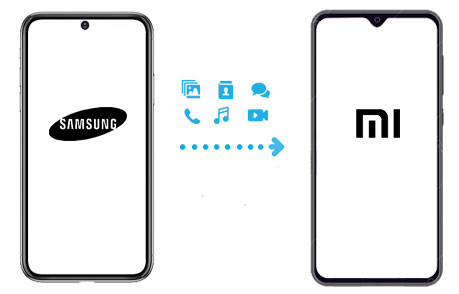
- Way 1: How to Transfer Data from Samsung to Xiaomi Phone via Transfer for Mobile
- Way 2: How to Transfer from Samsung to Xiaomi with Assistant for Android
- Way 3: How to Transfer Data from Samsung to Xiaomi via Mi Mover
- Way 4: How to Transfer Data from Samsung to Redmi with ShareMe
- Way 5: How do I transfer from old Samsung to new Xiaomi/Mi with Bluetooth
- Way 6: How Do I Transfer Data from Samsung Phone to Xiaomi by Email
Way 1: How to Transfer Data from Samsung to Xiaomi Phone via Transfer for Mobile
As for the Samsung to Xiaomi transfer, why do we first think of using MobiKin Transfer for Mobile (Win and Mac)? Alright, its professionalism makes it perform better on the whole. After it identifies the phones, it clearly groups the data types. You just need to check the file categories you want and then transfer all the desired content in one click.
Core features of MobiKin Transfer for Mobile:
- Transfer data from Android to Android, from iPhone to iPhone, from Android to iPhone, and vice versa.
- The supported file types are contacts, text messages, call logs, music, videos, photos, documents, apps, etc.
- Enable you to clear the saved items on the target Android phone before file transfer.
- Available on both Windows and Mac computers.
- Run smoothly on various Samsung and Xiaomi devices, such as Galaxy S24/S23/S22/S21/S20/S10/S10e/S10+/S9/S8/S7, A51/A71/M20, Galaxy Note series, Xiaomi Mi 15/14/13 Pro/13/12/11/10/9 Pro/9, Redmi Note 13/12/11/10, etc.
- It implements point-to-point precise transfer, ensuring your privacy.
How to transfer data from Samsung to Xiaomi with Transfer for Mobile?
Step 1. Run the tool and link phones to your computer
Download and install MobiKin Transfer for Mobile before launching it on your computer. You'll then be asked to connect Samsung and Xiaomi phone/Redmi Note to the computer with USB cables. You may need to enable USB debugging on your Android device. Just check it as needed.

Step 2. Get both phones detected by the software
After the physical connection, you should get two devices detected by following the on-screen directions. Once done, you will see the main window below. Just make sure the source phone is Samsung, and the destination phone is Xiaomi. Otherwise, click "Flip" to correct their positions.

Step 3. Select files and trigger the transfer
Mark the data type(s) you want to copy, such as the "Contacts", "Call logs", "Photos", "Videos", etc., and then click "Start Copy" to trigger Samsung to Xiaomi phone data transfer.
Of course, you can also do the similar steps above to transfer data from MI phone to Samsung with ease.
Below is the detailed video tutorial for data transfer from one phone to another using MobiKin Transfer for Mobile:
Way 2: How to Transfer from Samsung to Xiaomi with Assistant for Android
MobiKin Assistant for Android (Windows and Mac) is a full-fledged Android mobile management expert. It supports both USB and WiFi connection modes. It can complete the transfer task by backing up the content of Samsung to a computer and then restoring the backups to Xiaomi. In addition, it also provides you with personalized data migration options. For instance, its "Export" and "Import" functions empower you to select your wanted call records, contacts, and SMS to copy from Samsung to Xiaomi.
Next, let's take contact transfer as an example to show you how it works.
How to use this best app to transfer data from Samsung to Xiaomi in this way?
Step 1. Start the program after the download and installation. Attach Samsung to the computer via a USB cord and have it connected. Then, go to "Super Toolkit" from the program interface, and you'll see the screen as below.

Step 2. Choose "Backup" and select "Contacts". Specify an output folder on this computer to save the items. Then, click "Back Up" and wait for the end. After that, just unplug the cable between Samsung and your computer.

Step 3. Attach the Xiaomi Mi/Redmi to the computer and then click "Super Toolkit" > "Restore". Next, choose "Contacts" from the backup you've made to restore them to the linked phone. Finally, tap "Restore" to put the content on your Xiaomi phone.

You can also choose Contacts from the left panel after you connect your Samsung phone to the computer, preview and select the contacts you want to transfer, and click "Export" button from the top. Then, plug Xiaomi phone into the computer, choose Contacts from the left panel and click "Import" button from the top. Finally, you can select the backed up contacts and import them to the Xiaomi phone.

Video Tutorial - For an intuitive reference, just click the video below:
See Also: Upon the completion of data transfer, you can delete everything on your old Galaxy phone if you care about your privacy.
Way 3: How to Transfer Data from Samsung to Xiaomi via Mi Mover
While you Mi Mover Samsung to Xiaomi phone, your target device temporarily servers as a WiFi hotspot. It is efficient indeed, but it divides the transferable data like contacts, call record, SMS, applications, and other data into only 3 categories: "System data", "Apps", and "Files". This is not very friendly.
How to transfer files from Samsung to Xiaomi Mi/Redmi Note via Mi Mover?
- Download Mi Mover onto the Samsung and Xiaomi phone.
- Install and run the application on both devices.
- On your Samsung phone, tap on "I'm a sender". And touch "I'm a receiver" on the Xiaomi device.
- Use the receiving device to scan the QR code that appeared on the window of Samsung.
- Choose the data types you'd like to migrate to the Xiaomi phone.
- After the selection, tap "Send" to commence.
- Once completed, tap on "Finish". And all your needed data should be moved over.
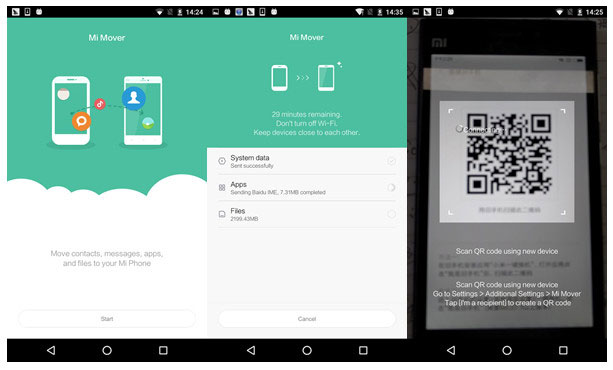
1. Ensure both devices have sufficient battery life. 2. Connect both devices to the same Wi-Fi network. 3. Restart the Mi Mover app on both devices and reinitiate the transfer when it fails.
Way 4: How to Transfer Data from Samsung to Redmi with ShareMe
Can you transfer from Samsung to Xiaomi via Smart Switch? No! Yet you can try ShareMe (Mi Drop). This tool allows you to move data from an Android phone to a Xiaomi device, including data like images, videos, music, apps, documents, etc. Before using it, you need to turn on both Bluetooth and WiFi. Plus, it runs faster than Bluetooth. Also, it won't treat the transferable items for fine division, which would add an extra burden to the Xiaomi phone after the completion of the task.
Can you transfer data from Samsung to Xiaomi with ShareMe? Here are the directions:
- Launch ShareMe on Xiaomi Mi/Redmi Note, go to its menu > tap on "Receive".
- The phone will then optimize Wi-Fi and Bluetooth before creating a QR code on its screen.
- Download and install ShareMe on Samsung. Then open it, touch "Send", and choose your desired content for transfer.
- Click on the "Scan QR code" option as prompted on the Samsung phone, and scan the code created by the Xiaomi phone.
- Once the connection is made, the transfer should initiate automatically.
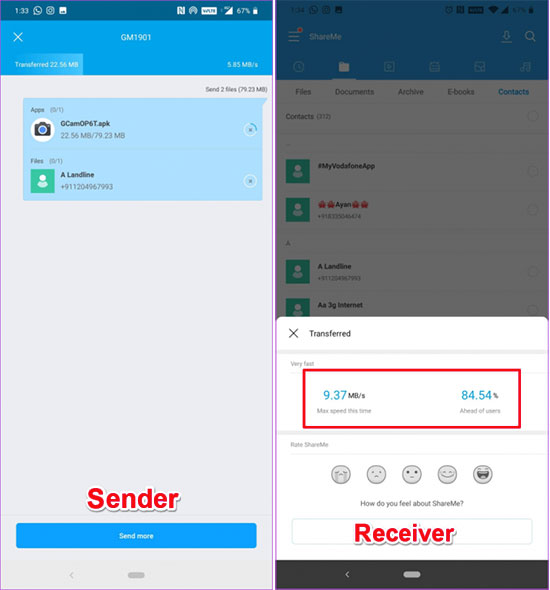
Can't Miss:
Way 5: How do I transfer from old Samsung to new Xiaomi/Mi with Bluetooth
To fulfill the Samsung to Xiaomi clone, first, you need to turn on the Bluetooth on both devices, then place two devices near each other and start pairing. In this process, you might be required to input a password. And please follow the screen prompts to do that. After that, just select the stuff from Samsung and share it with Bluetooth. Bluetooth is able to transfer contacts, photos, videos, etc. Now, let's take photo migration as an example to see how to use it.
How to transfer photos/video/contacts from Samsung to Xiaomi over Bluetooth?
- Enable Bluetooth from Samsung and Xiaomi phone from the system trays.
- On your Samsung phone, go to the Bluetooth Settings to search for the Xiaomi phone/Redmi.
- Then, tap on the destination phone and pair the two devices.
- After the pairing, choose the pictures from Samsung and then click Share > Bluetooth.
- Tap "Accept" to save the incoming images on your Xiaomi phone.

Notice: Make sure that the two devices remain in close proximity during the transfer process. Bluetooth can be slow to transfer multiple files and may fail. If the latter occurs, please go to the file transfer interface and click the items one by one to try the tasks again.
Way 6: How Do I Transfer Data from Samsung Phone to Xiaomi by Email
This method can be simply summarized as: sending the items by email with Samsung and then logging in to the mailbox with Xiaomi to view and receive them. It is not complicated, but it is likely to be tedious, for the items of attachments sent each time is limited to 20M or 25M. And many data types cannot be sent as attachments.
How to transfer data from Samsung to Redmi 13/12/11/Mi 15/Mi 14/Mi 13 with Email?
- Unlock your Samsung phone, and run email like Gmail or Foxmail on it.
- Then, tap on the "Compose" option to create a new email.
- Attach a file by browsing and selecting a media file or a document, etc.
- Next, upload the file as an attachment and enter your other email address to send it to.
- At last, turn to your Xiaomi Mi/Redmi Note and get into the email used to receive the file. Then, check the mail, download your wanted items, and store them on your Xiaomi phone.
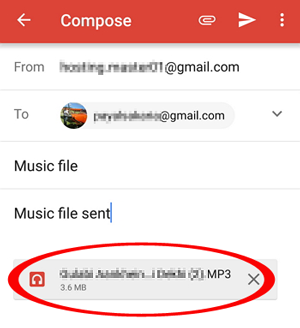
Summing Up
Going through this passage, we can easily draw the following conclusions:
- The directions of MobiKin Transfer for Mobile is super easy to follow. And it can categorize data types in detail before moving them quickly and losslessly.
- MobiKin Assistant for Android can help transfer bulk data wisely and copy specific content according to the needs. Further, it works as a standout Android file manager.
- Mi Mover and ShareMe enable you to transfer Samsung stuff quickly, but they are weak in detailed data classification, which is inconvenient for data management after the transfer.
- Email and Bluetooth are easy to operate but only appropriate for transferring a small number of specific data types.
Related Articles:
8 Best Samsung Data Recovery Apps/Tools/Software [Ultimate Checklist]
[Full Guide] How to Transfer Data from iPhone to iPhone after Setup?
6 Most Amazing Mi Mover Alternatives You Should Never Miss
Xiaomi Mi Phone Not Connecting to PC? 11 Troubleshooting Tips
5 Best Ways to Reset a Samsung Phone That Is Locked [2024]
Screen Mirroring Xiaomi to PC: 5 Methods to Cast Mi Phone to PC



