5 Simple Approaches to Recover Data from a Broken OnePlus Phone
While it's always recommended to back up your valuable photos and videos, unexpected accidents can still happen. Whether your OnePlus device has suffered a cracked screen or another form of damage, knowing how to retrieve files is essential.
This page will illustrate five effective methods on how to recover data from a broken OnePlus phone. We'll cover techniques that ensure continuity of business operations, prevent sensitive data from falling into the wrong hands, and provide serenity knowing that your data can still be retrieved.
- Part 1: Can You Retrieve Files from OnePlus Phone with Broken Display
- Part 2: Recover Data from a Broken OnePlus Phone with OnePlus Switch
- Part 3: Recover Data from OnePlus Phone with no Display via File Explorer
- Part 4: Get Everything Off OnePlus Phone If the Screen Is Broken via OTG Cable
- Part 5: Retrieve Data from OnePlus Whose Screen Has Been Broken via Local Backup
- Part 6: Extract Data from a Damaged OnePlus Phone with Google Drive
- Extra: Recover Data from a Repaired OnePlus Phone without Backup
Part 1: Can You Retrieve Files from OnePlus Phone with Broken Display
Yes, it's possible to recover data from a broken OnePlus phone using various methods tailored to different scenarios, regardless of whether you have a backup or not. Even if your screen is cracked and unusable, we explain the best methods to recover lost data. You might also delete your personal data and settings by factory resetting your phone to its original settings. Despite this, deleted data from your broken OnePlus device can still be retrieved with our easy steps.
Lockbox on OnePlus is a built-in feature for securely storing sensitive media content. It adds an extra layer of security by requiring a password or fingerprint to access. To use Lockbox, open the File Manager app, go to the Lockbox section, and follow the prompts to set up and manage your secure storage.
Recommended Reading: How can you unlock your OnePlus phone if the screen password is forgotten?
Part 2: Recover Data from a Broken OnePlus Phone with OnePlus Switch
OnePlus Switch is a cloud storage app that makes the backup restore and data transfer options easy. If you've backed up your data with this official tool and can access the broken screen, follow these steps to recover your data after a factory reset. Here's the specific guide:
- Download the "OnePlus Switch App" from the Google Play Store.
- After installing, open the app on OnePlus and scroll to the bottom of the page.
- Find the "Backup and Restore" button.
- Tap this button, then choose between "New Backup" and "Restore Backup".
- Select "Restore Backup" and pick the data you want to restore on your phone.
- Once the process is complete, the selected data will be available on your OnePlus device.
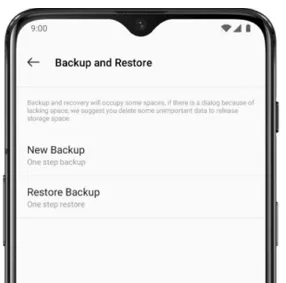
Part 3: Recover Data from OnePlus Phone with no Display via File Explorer
If you can access your internal storage on your OnePlus, you can manually copy your photos, videos, documents, and other files to your computer using File Explorer. Follow these simple steps to transfer data from OnePlus phone with a damaged screen using File Explorer:
- Connect your OnePlus phone to the computer where you've previously enabled USB debugging.
- Open "This PC"/"My Computer" on your computer.
- Locate and select your device name.
- Go to "Internal shared storage."
- Find the folder containing the media content you want to recover.
- Copy the desired files from your phone to your computer.
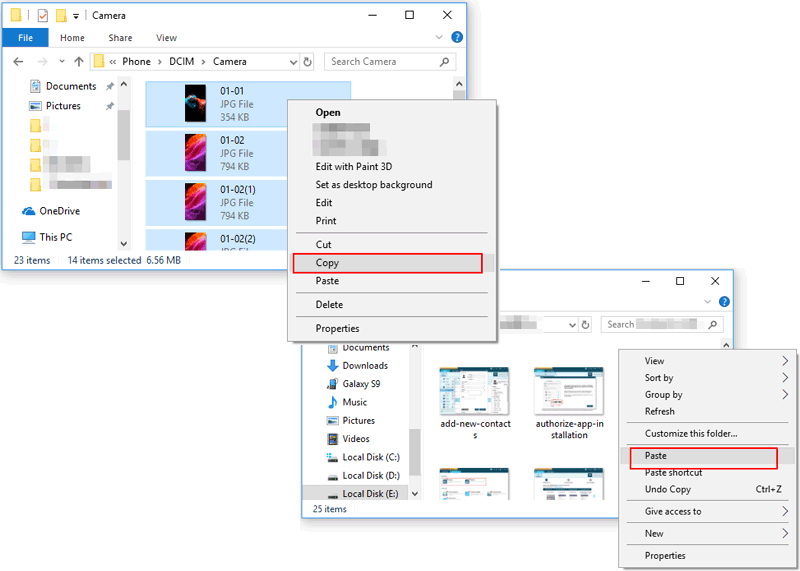
Extended Reading:
Part 4: Get Everything Off OnePlus Phone If the Screen Is Broken via OTG Cable
An OTG cable allows you to connect USB devices, like keyboards, mice, and flash drives, directly to your smartphone with a broken screen but still viewable. This is especially useful for extracting data from a broken OnePlus phone. By using a mouse or keyboard via an OTG cable, you can navigate your phone and export your important files. Learn how to do so:
- Connect an OTG cable to OnePlus, with a keyboard connected to the USB port on the OTG cord.
- Press and hold the "Power" button to power up the device.
- Release the "Power" button when you feel a vibration.
- Use the keyboard to enter the lock screen password and unlock the OnePlus.
- Disconnect the keyboard and link a mouse to the USB port on the OTG.
- Navigate to "This PC" > [your device name] > "Internal shared storage."
- Locate and copy the folder containing the desired content to your computer.

Part 5: Retrieve Data from OnePlus Whose Screen Has Been Broken via Local Backup
The Local Backup feature on OnePlus phones allows users to create backups of data directly onto an SD card or the phone's internal storage. Users can initiate backups manually through the device settings, ensuring that their data remains accessible even if the device is slightly damaged. (Note: This method can be applied when the phone screen is still responsible).
How to access data on a OnePlus phone with no screen touch via local backup?
- Go to the "Settings" app on your OnePlus phone.
- Scroll down and tap on "Additional Settings".
- Select "Back up and Restore".
- Choose "Local backup > New backup".
- Choose the data you want to back up and tap "Start backup".
- Go to "Settings" and select "Backup & Restore".
- Tap on "Restore" and pick the backup you wish to restore.
- Choose the file types you want to restore and follow the on-screen instructions to complete the process.
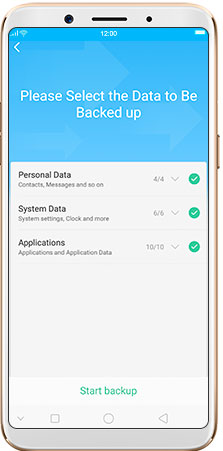
Part 6: Extract Data from a Damaged OnePlus Phone with Google Drive
What if your OnePlus screen is totally broken or even goes black? Try to rescue the existing or deleted data on the device from a Google Drive backup you've ever created. Here's the complete guide for how to recover OnePlus phone data without screen access via Google Drive backup:
- Open the Google Drive app on another mobile device or access it via a web browser on your PC.
- Sign in to Google Drive using the Gmail account credentials used to create the backup.
- Once logged in, select the data you wish to retrieve from the broken OnePlus phone.
- Click the three dots icon in the top-right corner of the screen to open a dropdown menu.
- Choose "Download" from the menu to save the selected files to your device.

Note: Ensure you are using the correct Google account that was linked to your OnePlus phone for backups. Sometimes, backups may not appear immediately, so check again later. If you still cannot find the backup, ensure that backups were enabled in your OnePlus phone's settings.
Extra: Recover Data from a Repaired OnePlus Phone without Backup
Should your phone's screen function revert back to normal following a repair or if USB debugging can be easily activated, the retrieval of deleted or existing content becomes a simple task with the assistance of a reliable tool such as MobiKin Doctor for Android (Windows and Mac). Renowned for its exceptional performance and reputation within the industry, this tool excels in terms of connectivity, stability, and technological advancement.
A brief overview of MobiKin Doctor for Android:
- Extract from OnePlus data directly without a backup.
- Fetch files from Android internal storage and SD card.
- Flexible scan, selective backup, and a high success rate.
- Apple to various file types containing contacts, call logs, SMS, and media files.
- Recover data from 8000+ Android phones (The latest Android OS is supported).
- Value your privacy.
How can you recover data from a OnePlus phone with a normal touch screen using MobiKin Doctor for Android?
- Download and install Doctor for Android on your computer.
- Connect your OnePlus via USB, enabling USB debugging if prompted.
- Once your device is recognized, select the file types to scan and click "Next".
- Optionally, choose between Quick Scan or Deep Scan modes, then click "Continue" to start scanning.
- Rooting your smartphone may be necessary for a comprehensive scan if initial results are unsatisfactory.
- Follow the instructions provided to do it with ease.
- All deleted and existing files will be displayed in the scan results.
- You can now view all your required files before selecting the ones for recovery and clicking "Recover".

Here's a Video Guide about how MobiKin Doctor for Android works:
Final Verdict
By understanding how to recover data from a broken OnePlus phone, you can safeguard your memories, maintain productivity, and protect your privacy. Finally, a reminder here - some of the tools on the market that claim to be able to recover data from OnePlus with a cracked screen may prove to be false claims because as far as we know, the most advanced technologies available today only support broken data recovery from some Samsung phones.
Related Articles:
[5 Tips] How to Recover Deleted/Lost Data from OnePlus 12/11/10/10 Pro/9/8/7/6?
How to Transfer Data from OnePlus to OnePlus? 5 Ways That Grab Attention
3 Practical Ways to Recover Data from Water Damaged Android Phone/Tablet
Samsung Broken Screen Data Recovery: 6 Ways to Make It a Lot Easier
Need to Sell Broken Phones for Cash? Concerns, Platforms, & Instructions
2 Awesome Ways to Recover Data from Broken iPhone without Backup



