What Can I Do If My Photo/Video/Audio/Document Files Do Not Recover for Me Properly?
Step 1. Make sure that these files are not lost for a long time and then download the newest version to try it again:
https://www.mobikin.com/downloads/mobikin-doctor-for-android.exe
https://www.mobikin.com/downloads/mobikin-doctor-for-android.dmg
Step 2. If you still have trouble of restoring photo, video, audio or document on your Android device, you can contact our techinical team via email: support#mobikin.com (replace # with @). However, please ensure the following contents have been contained in your email:
1. How was the data lost?
2. Provide us the screenshot of the scanned result.
3. If you had any error messages or other errors, a screenshot of the error would help us to find a solution faster.
4. Your Device Model/OS version.
Note: Tap the "Settings" button on your device. If this isn't present on your device's home screen, find the Settings app in the App Drawer. Scroll down towards the bottom of the menu. Select the "About phone" option. Then you are able to check the number under "Android version" and your phone model under "Model number".
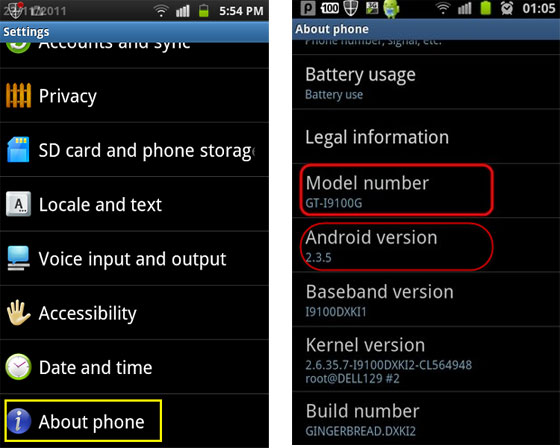
Your email will be replied within 24 hours after receiving.
Related Articles:
What to do if the text messages, contacts are not recovered properly for me?
What to do if the program does not recognize my Android device?

