WazzapMigrator Review: Overview, User Experience, Pros, Cons, & Alternative
Regarding transferring WhatsApp data between devices, particularly from iPhone to Android, WazzapMigrator has gained attention as a popular solution. This WazzapMigrator review aims to assess its effectiveness in transferring WhatsApp data, providing an honest look at its features, performance, and reliability.
While it offers a straightforward approach to data migration, it's important to compare it with other similar apps with broader support for different scenarios.
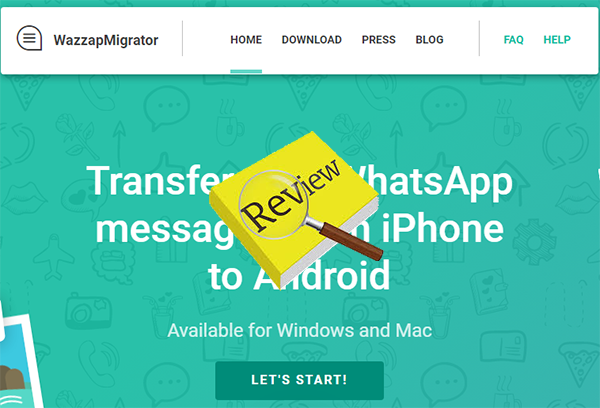
Part 1: What Is WazzapMigrator
WazzapMigrator is a popular tool designed to help users transfer WhatsApp data, such as chats, images, videos, and other attachments, from an iPhone to an Android device (Not vice versa). The tool bridges the gap between the two platforms, which otherwise do not provide an official method for migrating WhatsApp data. What's more, it supports restoring backups from iTunes, Google Drive, and Dropbox.
Part 2: Is WazzapMigrator Free to Use
No, WazzapMigrator is not free to use. It is a paid application available on the Google Play Store other than its official website. Users need to purchase the app to unlock its full functionality for transferring WhatsApp data from iPhone to Android. The app provides a one-time purchase option with a cost of around $13.99 on Google Play, and there are no subscription fees involved.
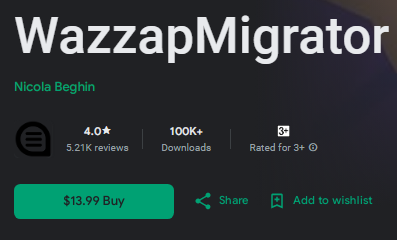
Part 3: How to Use WazzapMigrator
- Backup iPhone Data: Connect your iPhone to a computer, open iTunes, and select "Back Up Now" under the Summary tab. Ensure the backup is stored on "This Computer" with encryption disabled.
- Extract WhatsApp Data: Install iBackup Viewer from the WazzapMigrator website, open the latest iTunes backup, and navigate to AppDomainGroup-group.net.whatsapp.WhatsApp.shared. Export the ChatStorage.sqlite and Media folders to your computer.
- Prepare Android Device: Download the WazzapMigrator app from the Play Store. Connect your Android device to the computer, and transfer the ChatStorage.sqlite file and Media folder into the WazzapMigrator directory on your Android.
- Migrate Data: Launch WazzapMigrator on your Android, select the backup file, and initiate the transfer. After the process, reinstall WhatsApp and restore the transferred data.

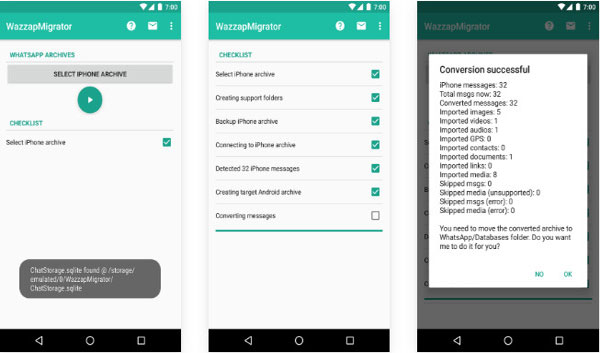
This process above helps transfer WhatsApp chats and media from iPhone to Android effectively. If you encounter issues, try these solutions: 1. Verify your iTunes backup is complete, stored locally, and unencrypted. 2. Check that ChatStorage.sqlite and the Media folder are correctly transferred to the WazzapMigrator directory on your Android. 3. Carefully repeat the transfer process step by step. 4. Reach out to WazzapMigrator's support for help with specific issues.
Part 4: WazzapMigrator: Ratings & User Reviews
As of now, WazzapMigrator can't be found on other third-party sites, only on Google Play Store, and reviews of it are hidden in some countries. Its Google rating also varies by region, with Singapore at 4.0 out of 5.0, the U.S. at 3.9, and some other countries or regions at 3.4 or even 2.8. Furthermore, it has also received mixed reviews; see the screenshots below:
Positive User Reviews:
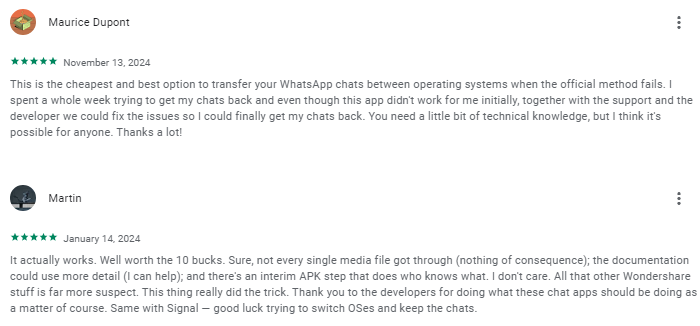
Negative User Reviews:
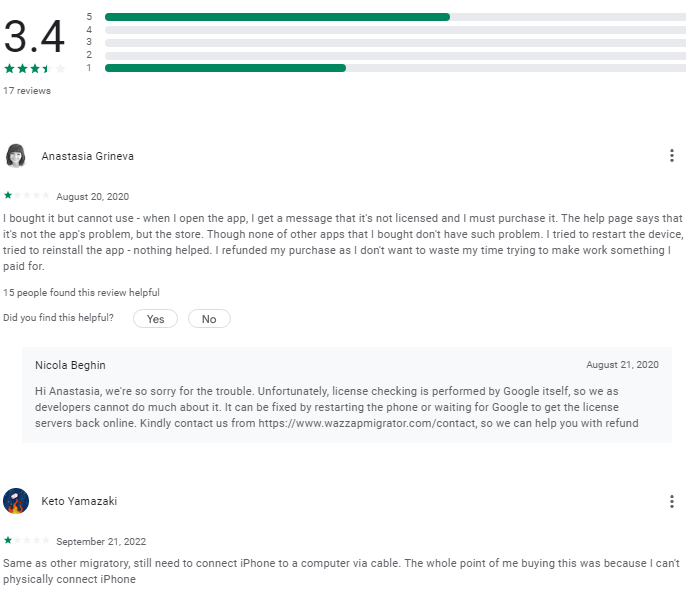
Part 5: WazzapMigrator: Strength & Weakness
Why We Like It:
- Cross-Platform Transfer: Seamlessly moves WhatsApp data from iPhone to Android.
- Comprehensive Data Support: Transfers messages, photos, videos, documents, and more.
- Backup Compatibility: Extracts WhatsApp data from iTunes backups and cloud storage like Google Drive/Dropbox.
- Cost-Effective: Offers a one-time purchase.
Why We Don't Like It:
- Platform Limitation: Works only for iPhone-to-Android transfers.
- Incomplete Transfers: Users report missing chats or media at times.
- Complex Process: Requires backup creation and extraction, which can be time-consuming.
- No Free Trial: Lacks a free version for testing before purchase.
Part 6: Best Alternative to WazzapMigrator
WazzapMigrator, while integrating iTunes, Google Drive, and Dropbox and offering a competitive price, falls short in terms of functionality and performance. Its primary limitation is that it exclusively facilitates the transfer of WhatsApp data from iPhone to Android, significantly restricting its user base and potential applications.
To address this drawback and to obtain a more versatile and efficient solution, you're recommended to explore Social App Transfer, a more professional option.
What makes Social App Transfer popular?
- Facilitates the transfer of WhatsApp data between various platforms, including iPhone to Android, Android to Android, Android to iPhone, and iPhone to iPhone.
- Both WhatsApp messages and media files can be transferred effortlessly.
- Enables the backup of WhatsApp data from Android or iOS devices to a computer.
- Allows for the transfer of backups from Google Drive to iPhone without any limitations.
- Provides the option to preview and select specific WhatsApp and LINE content for export.
- Compatible with GB WhatsApp, WhatsApp Business, and LINE applications.
- Merges previous and current LINE messages across Android and iOS devices.
- Functions with nearly all versions of iOS and Android devices.
- Ensures 100% security during use.
Now, download this software for free, and let's see how Social App Transfer works:
Step 1: Initiate the process by downloading and installing Social App Transfer on your computer, then open the application. In the left sidebar, click on the "WhatsApp" icon.
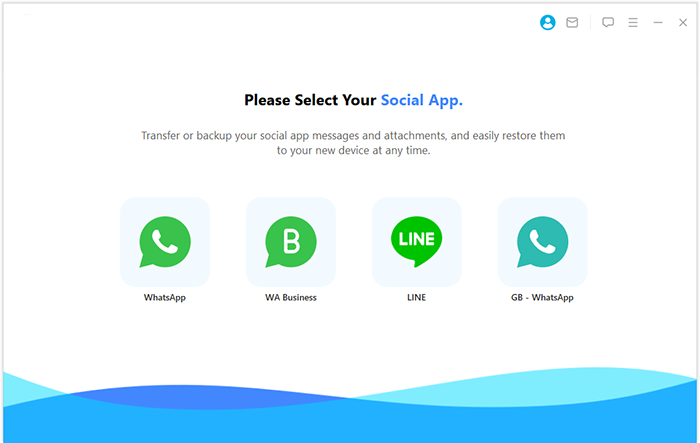
Step 2: Subsequently, connect both mobile devices (Android/iOS) to the computer using USB cables. Follow the provided instructions to ensure the devices are recognized correctly. The application will promptly identify and display the devices, designating one as the source and the other as the target.
NOTE: If the devices are assigned incorrectly, you can easily rectify this by clicking the "Flip" button on the interface.
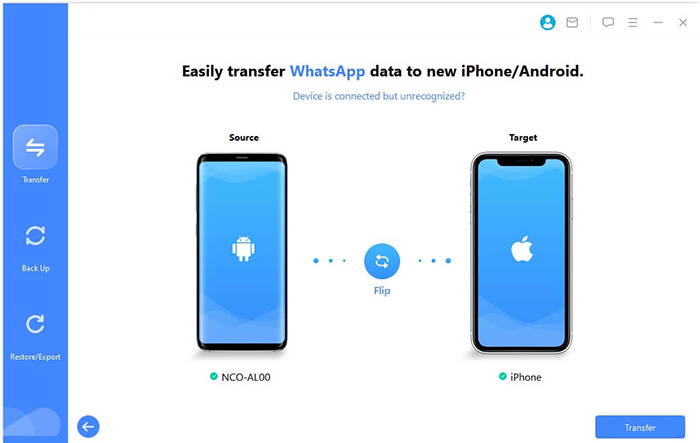
Step 3: To begin the transfer process, click on "Transfer" in the lower right corner. After a short while, Social App Transfer will automatically scan your WhatsApp data and transfer it to your new device.
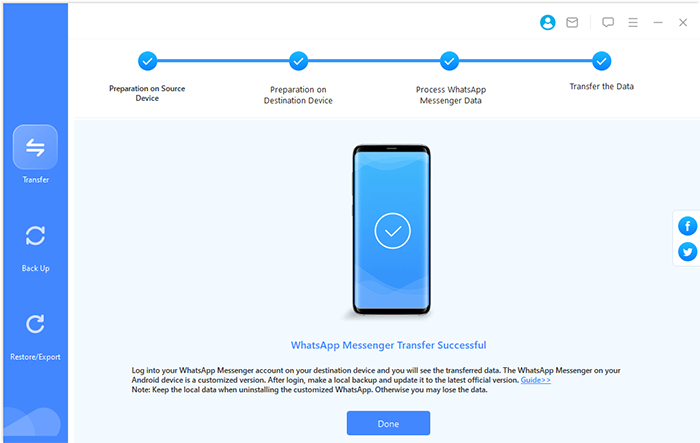
The End
While WazzapMigrator can get the job done in terms of copying WhatsApp data from iOS to Android, users seeking extra features and better performance may find Social App Transfer to be a superior option. If you're looking for a seamless transfer with broader support like Android to iPhone transfers, WhatsApp backup/restore, and more, consider trying this alternative for a more robust experience.
Hot Articles:
UnicTool ChatMover Review: Is It Beneficial? [Complete Guide]
Recover WhatsApp Messages after Factory Reset in 5 Ways [Android/iOS]
4 Ways to Back Up WhatsApp on iPhone 14/13/12/11/X/8 [Step-by-Step-Guide]
How to View iPhone Backup Files on Mac/PC with or without Restoring?



