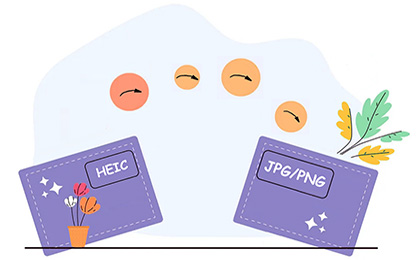
HEIC is an image format on iOS 15/14/13/12/11. This image format saves a lot of space while preserving the original quality of the image. However, on some outdated platforms, HEIC files cannot be opened and viewed. This requires converting HEIC files to JPG or PNG format for compatibility with other platforms.
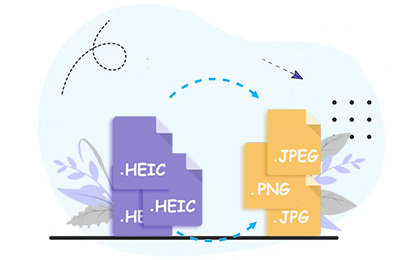
If you shoot a lot of HEIC images and find that you can't open HEIC files on PC, Dropbox or Google Photos, you can use this HEIC converter to help you out. This tool allows users to upload unlimited HEIC photos for one-piece batch conversion during one session, which is bound to save you a lot of time.
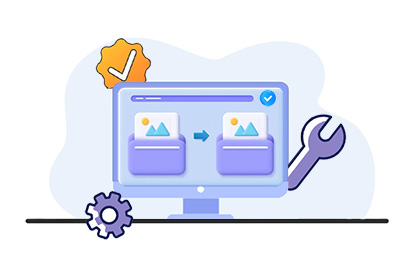
What is an HEIC file? HEIC is the image format Apple named for the new HEIF standard. HEIF stands for High Efficiency Image Format. This efficient image format lets you store smaller-sized photos without sacrificing image quality. Well, many people worry about whether converting HEIC to PNG/JPG will damage the image quality. Absolutely not!
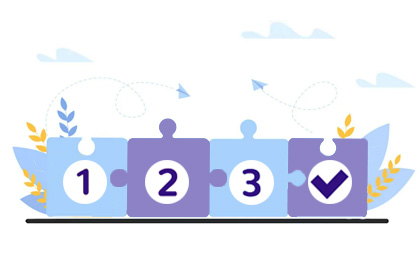
This HEIC file converter brings you the best converting experience. It uses powerful conversion and acceleration technology that enables you to convert HEIC images to JPG/JPEG or PNG on Windows 11/10/9/8/7 quickly and efficiently.