How to Stop Sharing Contacts on iPhone: A Step-by-Step Guide
"My fiance and I have 1 iTunes account. we don't mind sharing everything else, but we want our contacts to be separate. Everytime I turn off the contacts, it deletes the entire contact list including my own. If I delete his contacts from my phone, they are also deleting on his phone as well. How to stop sharing contacts on iPhone?" - From discussions.apple.com
Turning off contact sharing on your iPhone 17/16/15/14/13/12/11/X/8/7 is a straightforward process that ensures your contacts remain confidential and aren't shared with anyone you haven't authorized. By following this simple guide, you'll learn how to stop sharing contacts with another iPhone, maintaining your privacy effectively.
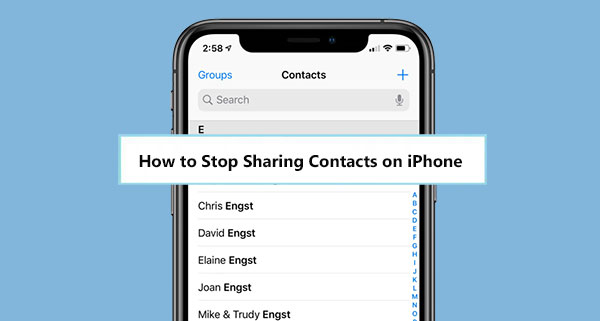
- Part 1: Why You Want to Stop Sharing Contacts on Your iPhone?
- Part 2: How to Stop Sharing Contacts with Another iPhone
> Way 1: Stop Sharing Contacts on iPhone with iCloud
> Way 2: Stop Sharing Contacts on iPhone with Google - Part 3: A Better Way to Keep Contacts Separate on Two iPhones
- FAQs about Stopping Contacts Sharing on iPhone
Part 1: Why You Want to Stop Sharing Contacts on Your iPhone?
You may want to stop sharing contacts on your iPhone for the following reasons:
- Privacy concerns: If you share contacts, especially accidentally or with unauthorized people, there is a risk of leaking personal information to third parties.
- Security risks: If someone has unauthorized access to your contacts, your personal information could be misused or exploited.
- Information control: You may want to keep a close eye on who has access to your contact information and ensure that only trusted parties receive it.
- Preventing unwanted syncing: When contacts are synced between devices with the same iCloud ID, they may inadvertently merge and share contacts.
- Confidentiality: You may want to keep certain contacts private and not leak critical information to outside parties.
Part 2: How to Stop Sharing Contacts with Another iPhone
Way 1: Stop Sharing Contacts on iPhone with iCloud
Because iCloud Contacts is enabled on both iPhones, your contacts are visible on the other iPhone. To sync contacts, all of your contacts are transferred to the same account's iCloud, where they are subsequently sent and combined to each iPhone. How do I stop sharing my contacts with the same Apple ID? Here's a streamlined guide:
- Open the "Settings" app on your iPhone.
- Tap on your name at the top, then select "iCloud."
- Find "Contacts" and toggle it off to prevent contact exchange between iPhones.
- You'll be prompted with options for handling existing iCloud contacts on your iPhone. Choose "Keep on My iPhone" to retain them locally.
- Open the Contacts app and delete any unwanted contacts.
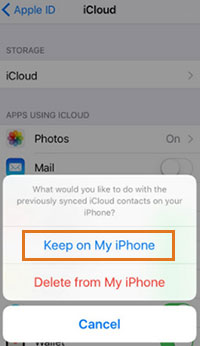
Simply removing contacts from your iPhone isn't enough. To ensure they're also deleted from other devices:
- Go to iCloud.com using a web browser.
- Sign in with your Apple ID and select "Contacts."
- Locate and delete all your contacts stored in iCloud.
If you wish to back up your iPhone contacts to a new Apple account, enable iCloud Sync to transfer them seamlessly.
When you stop sharing, will you lose contact? No, is the response. Additionally, you have the option to move contacts between Apple IDs.
Way 2: Stop Sharing Contacts on iPhone with Google
Your iPhone contacts can also be synced to Google's servers. If you and another user share the same Google account and use Google Contacts, your contacts may merge across two iPhones. Then, how do I stop automatic contact sharing on my iPhone?
- Open the Settings app on your iPhone.
- Scroll down and tap on "Passwords & Accounts."
- Select your Gmail account.
- Toggle off the switch next to "Contacts" to prevent syncing contacts with Google. (How to sync Google contacts with iPhone?)
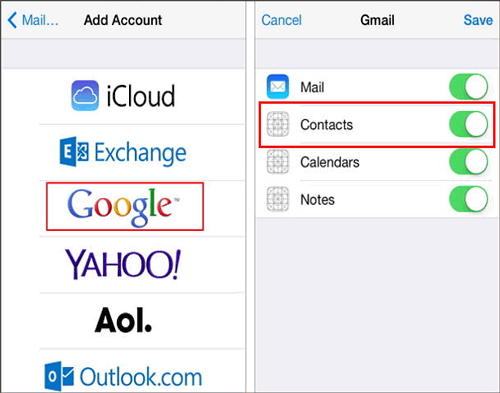
How to delete your contacts from other devices synced with the same Google Account.
- Visit contacts.google.com via a web browser.
- Sign in with your Google account.
- From there, you can view and delete contacts synced with Google, ensuring they are removed from other devices as well.
Part 3: A Better Way to Keep Contacts Separate on Two iPhones
Storing your contacts securely somewhere else is a wise move to prevent accidental loss. Google and iCloud sync provides a reliable way to protect iPhone contacts by backing up contacts to the cloud. But now that you have stopped sharing contacts, consider using other methods to sync and backup your iPhone contacts.
MobiKin Assistant for iOS is recommended for seamless data transfer and backup. It allows you to store iPhone contacts on your computer. After safely backing up your contacts, you can disable cloud sync and safely delete any unnecessary contacts.
Main features of Assistant for iOS:
- Back up iPhone contacts to computer selectively or in bulk.
- Preview and select contacts before the transferring process.
- Transfer not only contacts, but also text messages, photos, music, videos, calendars, notes, bookmarks, books, and more.
- Manage iOS devices on a computer directly.
- Function well on all generations of iOS devices, such as iOS 26/18/17, iPhone 17/Air/17 Pro/17 Pro Max/16/15/14/13/12/11/X/8/7, iPod touch, iPad, etc.
See how to back up iPhone contacts to computer with Assistant for iOS:
Step 1. Launch the installed Assistant for iOS software and connect your iPhone to the computer using a USB cable.

Step 2. Follow the prompts to ensure the software recognizes your linked phone. Select "Contacts" from the left sidebar and all contacts on your iPhone will be scanned by the software. Preview and select the contacts you want to transfer.

Step 3. Click on "Export" > Select a path to save your contacts > Select the format you want to store the contacts. After all the settings are done, the backup process will be initiated immediately.

Video tutorial:
FAQs about Stopping Contacts Sharing on iPhone
Q1. How do I know which apps are sharing my contacts?
To determine which apps have access to your contacts, navigate to Settings, then Privacy, and tap Contacts. There, you'll find a list of apps that have requested permission to access your contacts.
Q2: Can I turn off contact sharing for specific contacts?
No. The contact sharing settings apply universally to all contacts on your iPhone, and you can't disable sharing for specific contacts.
Q3: Will turning off contact sharing affect the contact lists on other devices?
This depends on your iCloud and other sync service settings. Adjust these settings accordingly to manage contact syncing across devices.
Final Thoughts
Here's everything you need to know about how to turn off share contact info between two iPhones. Disabling contacts in iCloud or Google will effectively turn off name sharing on iPhone.
Additionally, when you need to back up your iPhone or transfer data to a computer or external storage, consider using MobiKin Assistant for iOS. It is a great tool to transfer data from iPhone to PC and Mac after you preview and select the data you really want to transfer.
Related Articles:
How to Transfer Files between iPhone and Mac/MacBook: 7 Easy Ways
iPhone Contacts Not Syncing with iCloud? Here're 8 Fixes
How to Edit/Manage iPhone Contacts on PC? [Top Tips for 2025]
How to Troubleshoot Contacts Not Showing Up on iPhone? [Must-read]



