Want to Transfer Music to iPhone 14/13/12/11/Xs/XR? Methods are Here!
If you are a music lover as well as a big fan of iPhone, the most desired thing you want to do in these days must be getting a new iPhone Xs, iPhone Xs Max and iPhone XR cause these wonderful products will be released recently. And in order to transfer your favorite music to iPhone Xs/Xs Max/XR, you may want to know the way to transfer your songs from computer or old mobile phone to iPhone Xs, iPhone Xs Max and iPhone XR. To help you, this article will introduce you the easy methods to complete this process.
Part 1. How to Copy Music from Computer to iPhone Xs/Xs Max/XR?
Part 2. What Can I Do to Transfer Music to iPhone Xs/Xs Max/XR from Other Phones?
Part 1. How to Copy Music from Computer to iPhone Xs, iPhone Xs Max and iPhone XR?
In case of data lose, some users might select to backup the songs they like in computer so that they can find back these files when their phones are damaged or the data is deleted accidently. After getting a new iPhone Xs/Xs Max/XR, the first thing you want to do might be transferring the music from computer to your phone so that you can enjoy the music on the device.
Here a third-party software- iPhone Music Transfer, is recommended for you. This tool will help you move the files from computer to your phone more quickly and easily. The usage of this program could be simple:
Step 1. Connect iPhone to computer
Use an USB to link iPhone to computer and launch the iPhone Music Transfer on your desktop computer. Then the program will detect your device and show you an interface like below:

Step 2. Find your traget files
Tap on "Music" option on the top munu, and you can find that all songs on your iPhone have divided into different categories, such as Music, iTunes U, Podcasts, Audiobooks, Ringtones, and so on.
Step 3. Transfer music to iPhone Xs/Xs Max/XR/X/8/8 Plus
In the default Music category, just click "Add" button to choose import a single file or a whole folder into your iPhone at one time.
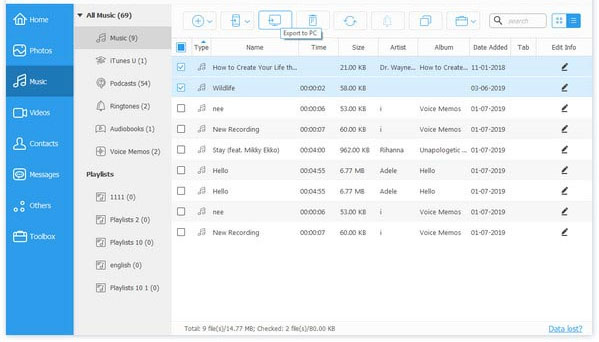
See also:
How to Connect iPhone to PC Successfully?
Part 2. What Can I Do to Transfer Music to iPhone Xs/Xs Max/XR from Other Phones?
It is probable that you do not backup any files to your computer and you may ask whether it is possible to transfer the wanted music from your old phones to new iPhone Xs/Xs Max/XR. The answer is "Yes". You can copy these songs to your iPhone by using Phone Transfer. No matter the phone you used before is iPhone or Android phone, this tool is able to copy files from them to a new phone. You can click the icons below to download and install this program and go with the steps to move your music.
Attention: Please be sure that you have installed the latest iTunes on your PC before using this program.
Step 1. Connect two phones to computer
You can connect your old phone- both iPhone and Android mobile phone, and iPhone Xs/Xs Max/XR to the computer via USB cables now. Run the software and select the mode "Phone to Phone Transfer" directly.

Step 2. Confirm the source device
Then the program will detect two phones at one time. Either your old phone or iPhone will be the source device randomly and if the old one is in the source area, you can move to the next step. If not, you have to click the "Flip" button to change their positions till you can transfer music from old iPhone or Android phone to iPhone.
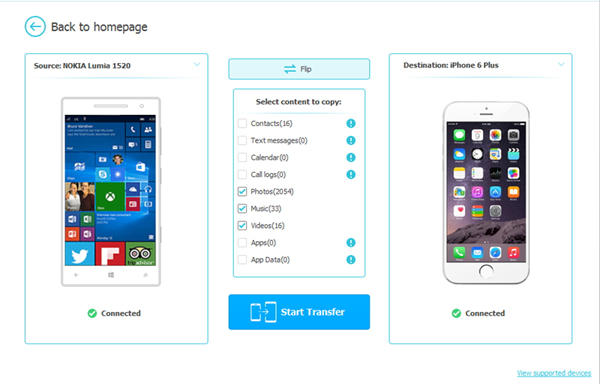
Step 3. Start transfer music to iPhone Xs/Xs Max/XR
In this step, tick the "Music" option in the middle of interface and click "Start Transfer" to begin to transfer songs from old phone to iPhone.
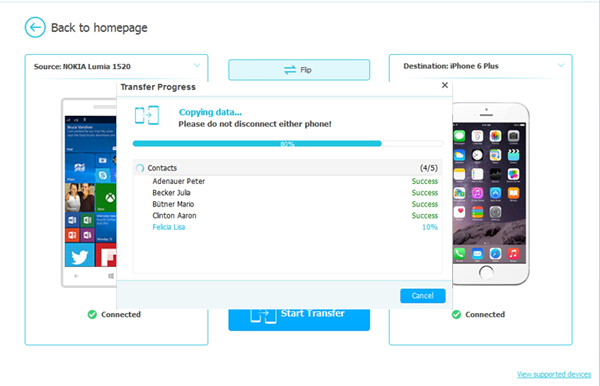
Related Articles:
How to Transfer Calendars from iPhone to Computer?
How to Import & Export Bookmarks from iPhone to Computer?
How to Restore from iCloud Backup without Reset?
How to Transfer Large Videos from iPhone to PC
6 Ways to Transfer Photos from Computer to iPhone Effectively



