6 Ways to Recover Deleted Photos from iPhone with/without Backup
Our iPhones can record important moments through photos, but sometimes we may accidentally delete these precious memories due to mistakes or other reasons. This can cause us to feel anxious and frustrated.
Fortunately, with today's technology, it is easier than ever to recover deleted photos from iPhone. Whether it is through iCloud backup, the "Recently Deleted" folder in the Photos app, or using a third-party recovery tool, there are multiple ways to recover lost photos.
In this guide, we will walk you through these methods so that you can quickly and easily recover your precious photos.
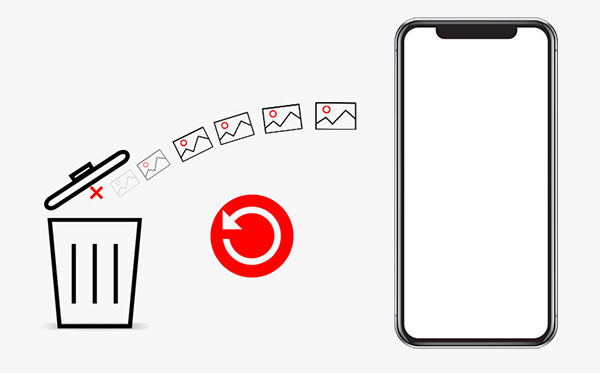
- Way 1: Recover Deleted Photos from iPhone Recently Deleted Album
- Way 2: Find Deleted Photos on iPhone with Finder
- Way 3: Retrieve Deleted Photos on iPhone from iTunes Backup
- Way 4: Recover Deleted Pictures from iPhone via iCloud
- Way 5: Recover Deleted iPhone Photos from 3rd-Party Cloud Services
- Way 6: Recover Deleted Photos from iPhone without Data Loss [HOT!]
- Hot FAQs About iPhone Deleted Photo Recovery
Part 1: How to Recover Deleted Photos from iPhone Recently Deleted Folder
Recovering deleted photos from a recently deleted folder is the easiest way to recover deleted photos from an iPhone. All iPhones running on iOS8 or newer have a "recently deleted folder" in the photo app. If you have accidentally deleted photos from your gallery, they will remain on your iPhone for 40 days before they are permanently deleted. Please note that this recovery method only covers photos that you have recently deleted. If you have lost your photos through backup or software issues, then they will not appear in this album.
Below is a step-by-step process on how to get recently deleted photos on iPhone.
- Open the photo app on your iPhone and tap "album".
- Scroll down to the "recently deleted album". The album will show all photos that you have deleted within the last 40 days and how many days are remaining before they are permanently deleted.
- Tap "select" and then select all photos that you want to recover.
- Once you are done, tap "Recover" to save the photos back to your device.

People Also Like:
Part 2: How to Find Deleted Photos on iPhone with Finder
Another way to recover permanently deleted photos on your iPhone is by using finder. This method is ideal, especially if your mac is running on macOS Catalina or above that has no iTunes. Below is a step-by-step process on how to find deleted photos on iPhone with Finder.
- Connect your iPhone to your Mac
- Open finder on your macOS Catalina (your mac should be running on macOS Catalina 10.15 or above).
- Tap on your iPhone in the left-hand menu when it appears.
- Tap "Restore a backup".
- Select a backup.
- Tap "Restore" to complete the process.

Part 3: How to Retrieve Deleted Photos on iPhone from iTunes Backup
Besides iCloud, iTunes is another popular backup choice for most iPhone users. Does iTunes back up photos from iPhone? can you recover deleted photos from iphone via iTunes? Well, if you backed up your iPhone on iTunes before, then you have a high chance of getting your photos back. Below is a step-by-step process on how to retrieve deleted photos on iPhone from iTunes backup.
- Connect your iPhone to the computer then open iTunes. If you have backed up your iPhone on this computer, then it will open iTunes automatically.
- Tap on your iPhone icon on the iTunes screen.
- Tap "Restore backup".
- Select the backup that contains photos that you want to recover then click "Restore".

Part 4: How to Recover Deleted Pictures from iPhone via iCloud
Another great way to recover permanently deleted photos from your iPhone is through iCloud. Like iTunes backup, you can also recover your deleted iCloud with iPhone recovery software or through iPhone settings. However, before you start the recovery process, you need to delete all content and settings on your iOS. If you are not comfortable with this option, then you should use a third party to access and recover your photos from iCloud. Below is a step-by-step process on how to recover deleted pictures from iPhone via iCloud.
- Go to settings, tap "General" then "Reset".
- Reset your iPhone by erasing all content and settings.
- Set your iPhone then choose "Restore from iCloud backup" on the apps and data screen.
- Log in with your Apple ID then tap "Choose backup".
- Choose the most recent iCloud backup in order to recover your photos.
Part 5: How to Recover Deleted iPhone Photos from Third-Party Services
You can also recover your permanently deleted pictures for your iPhone if you have backed them up with a third-party service like OneDrive, Dropbox, or Google photos. For instance, Google photos usually save deleted photos in the trash for 60 days before they are permanently deleted. This means that you can still recover your deleted pictures. Below is a step-by-step process on how to get deleted photos back on iPhone from third-party services like Google photos.
- Open Google photos on your iPhone.
- Click "Library" then tap "Trash".
- Choose the pictures that you want to recover then tap "Restore".

Once you are done, you will be able to access the photos both on Google photos and your iPhone's photo app.
Part 6: How to Recover Deleted Photos from iPhone without Data Loss
As mentioned above, restoring photos from either iTunes or iCloud backups can result in the loss of existing data on your device. So, is there a way to recover data without resetting the device and without overwriting any existing data? It's time to use MobiKin Doctor for iOS. This professional iOS data recovery software allows you to selectively recover the data you want from iTunes and iCloud backups, including photos, music, contacts, messages, notes, and more, all without losing any data on your device.
Core Features of Doctor for iOS:
- Recover deleted iPhone photos from iTunes or iCloud backup without data loss.
- Provides a simple and easy-to-use interface, making the recovery function easy to complete.
- Provides three different recovery methods, including file recovery directly from your iOS device, from iCloud backup files, and from iTunes backup files.
- Supports recovery of iOS data such as photos, videos, text messages, contacts, notes, calendars, etc.
- Preview the recoverable data and then select what you really want to recover.
- No need to reset the device, and it will not overwrite the existing data on the device.
- The software has enhanced security and privacy.
How to recover deleted photos from iPhone via Doctor for iOS:
Step 1: Download and install Doctor for iOS on your iPhone. Open the software and choose the "Recover from iTunes Backup File" mode if you want to restore iPhone photos from iTunes backup. Or, you can choose the "Recover from iCloud" mode if restoring photos from iCloud backup.

Step 2: Here we set restoring from iTunes backup as example. From the list of all detected iTunes backups, select the one that contains the lost photos and click on the "Start Scan" button.

Step 3: Select the "Albums" and "Photos" categories from the next screen and click the "Start Scan" button.

Step 4: Preview the scanned out photos, select those you want to get back and click the "Recover to Computer" button.
Video Guide:
Part 7: Hot FAQs About iPhone Deleted Photo Recovery
Q1. Where to find deleted photos on iPhone?
How to find deleted pictures on iPhone? You can find deleted photos in the "recently deleted" folder. To find them go to your iPhone's photos folder, tap on albums, then scroll down until you locate the recently deleted section. Next, tap select then choose the photos that you wish to restore. Press the recover button to complete the process.
Q2. Are deleted iPhone photos really deleted?
NO, deleted photos on iPhone and not really deleted and that is why it is possible to recover them. All deleted photos are stored in the "Recently deleted folder" where they stay for a period of 30 days before they are permanently deleted from your device. There are also multiple tools that can recover photos that are permanently deleted.
Q3. Can you recover deleted photos from an iPhone after 30 days?
Once 30 days have passed, photos are permanently removed from the "Recently Deleted" album and can't be recovered from there. However, if you have an iCloud backup or a backup through Finder that was created before the photos were deleted, you can restore your iPhone from that backup to retrieve the photos.
Final thoughts
If you accidentally deleted important photos from your iPhone and don't know what to do, don't panic! There are several ways to recover deleted photos, from simple restores through the Recently Deleted album to more advanced methods using iCloud backups or third-party software. The best method depends on how your iPhone is set up and what actions you took after deleting the photos. Backing up regularly and knowing how to use these recovery options can greatly improve your chances of getting those photos back.
Related Articles:
3 Best Ways to Restore iPhone from Backup after Setup
2 Ways to Recover Deleted Text Messages on iPhone without Backup
2 Effective Ways to Retrieve Deleted Contacts on iPhone without Backup



