Samsung Smart Switch Review: All You Want to Know about Smart Switch
"Is Samsung Smart Switch the best way to transfer data from one Samsung phone to another?" -- from Quora
The transition from one smartphone to a new Samsung can be a daunting task. Whether you're switching from an Android or iOS device, the process often involves the meticulous transfer of contacts, photos, messages, and apps. The Smart Switch aims to simplify this transmission, offering an official way to migrate your existing data to a new Galaxy.
Here's a detailed Samsung Smart Switch review, thoroughly evaluating everything you want to know about Samsung Smart Switch. We will cover its features, reliability, ease of use, user reviews, pros, cons, and an alternative. Afterwards, you'll know all the info you wish you knew sooner before making an informed decision.
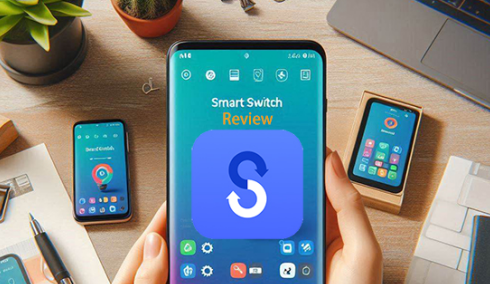
Part 1: What Is Smart Switch on Samsung
* What is the Smart Switch app for Android?
Originally introduced by Samsung in 2015, Smart Switch is a versatile, free app for seamless data transfer across various devices and platforms. It enables migration from Android/iOS/Blackberry to Samsung. With Smart Switch, you can transfer a wide range of data without any risk of content loss. Beyond data transfer, it doubles as a backup tool, allowing users to securely store files on an SD card or computer. Backed-up data can then be easily restored to a new or formatted Samsung device, ensuring a smooth transition.
Tip 1: What are Samsung Smart Switch Mobile and Samsung Smart Switch PC?
The latest version of Samsung Smart Switch Mobile Application is now available for direct use on Android devices, while Samsung Smart Switch PC facilitates efficient migration from Galaxy to PC Windows or macOS; both versions are free to download with regular updates, according to Samsung Smart Switch Mobile reviews.

Tip 2: Which devices are supported by the Samsung Smart Switch?
- Samsung Android Devices: Android 4.3 and up.
- iOS Devices: iOS 5.0 or newer (USB Connection) & iOS 12 or later (WiFi Connection).
- Windows OS 10 or later versions with Microsoft Media Feature Pack installed.
- macOS: MacOS X 10.9 or above.
Tip 3: What sets Smart Switch apart from Kies?
While both Smart Switch and Kies are developed by Samsung for managing data on Samsung devices, Smart Switch is primarily focused on data transfer and device migration across different platforms, whereas Kies offers a broader range of features, including content management, firmware updates, and device backup/restore. Users should choose the tool that best suits their specific needs.
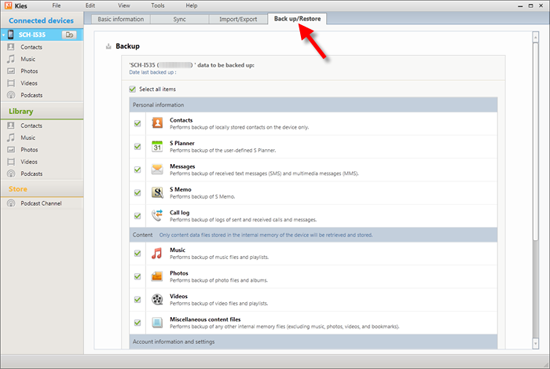
Tip 4: Does the Samsung Smart Switch Transfer Everything?
Samsung Smart Switch is designed to transfer various types of data from one Samsung device to another. It typically transfers contacts, messages, call logs, photos, videos, music, calendar events, memos, alarms, Wi-Fi settings, wallpapers, documents, and app data (for supported apps). However, there might be some limitations depending on the specific devices and software versions involved. For more info, please explore all data types that Smart Switch supports.
Part 2: How Safe Is the Samsung Smart Switch
Sure! Smart Switch is the go-to choice for Android, iOS, and PC users, offering seamless and secure data transfer and app sharing. With its APK and PC versions, this service is convenient for all. Overall, it's recognized as a safe, fast, and trustworthy tool for hassle-free data migration.
You May Want to Ask: Does Samsung Smart Switch remove data from your old phone? No, Smart Switch merely copies files from the old phone to the new one. Your device data and other content remain on the old device unless you manually delete them. Thus, your files are duplicated on both phones. For more details, please get into this guide - Does Samsung Smart Switch copy or move data?
Part 3: Is It Good to Use Samsung Smart Switch
Yes, the Samsung Smart Switch is highly recommended for transferring data between Samsung devices or from non-Samsung devices to Samsung ones. It's a convenient and reliable tool for seamless data migrations, making it an excellent choice for anyone upgrading to a new Galaxy device or needing to back up their data.
We know that it supports cross-platform data transmission, and let's take the file migration from Android to Samsung as an example for you to briefly introduce how it functions:
- Ensure that the Smart Switch Mobile app is installed on both your sending and receiving phones.
- Open the app on both devices. On the sending phone, tap "Send data".
- On the receiving Samsung phone, tap "Receive data" to initiate the transfer.
- Now, if you opt for the USB cable, connect it to both phones using the Quick Switch adapter. Once connected, choose the MTP option when the USB notification appears on your screen.
- Alternatively, connect both phones to the same Wi-Fi network for wireless transfer.
- After establishing the connection, choose the data you want to transfer to your Samsung phone.
- Once you've made your decision, click "Next" to begin the data copy.
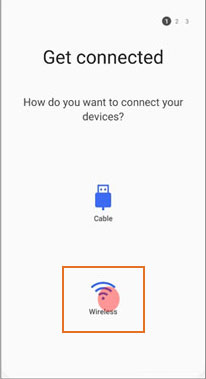
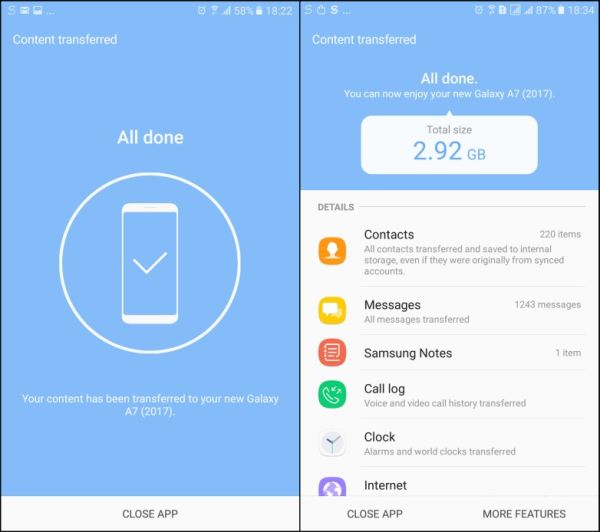
Tips for Using Samsung Smart Switch:
- Prepare Devices: Ensure both devices are charged and on a stable Wi-Fi network.
- Backup Data: Always back up your data before starting the transfer.
- Update Software: Keep both devices updated to the latest software versions.
- Follow Instructions: Carefully follow on-screen instructions during the transfer.
- Verify Data: Check your new device to ensure all data has been transferred successfully.
Part 4: User Reviews for Samsung Smart Switch
Samsung Smart Switch receives positive feedback from users who find it to be a reliable, easy-to-use, and efficient tool for transferring data between devices. Here's an example:
- Fantastic! This app takes care of the migration seamlessly and includes all items from your old phone. Don't use what your carrier tells you to use when you are migrating to a new phone. It will not convert most apps, possibly photos, settings, etc. This does it all! Thanks, Samsung!
-- by D from amazon.com
Many users criticize its difficulty in use and ineffectiveness in transferring data between devices. One of the common themes in these reviews includes:
- Searching for data to transfer won't get past 99%, so I can't use it. I wanted to transfer data from my old phone to my new Samsung and it wouldn't work because of this. I could never get past that screen. To their reply, the old phone was a Nokia 5, and no, I won't be bothering. I gave up and used Google to make a backup and then downloaded it from Google instead. A lot easier. This app proved useless for me and I already outlined the problem in my review. Useless.
-- by quinn d6 from Google Play Store
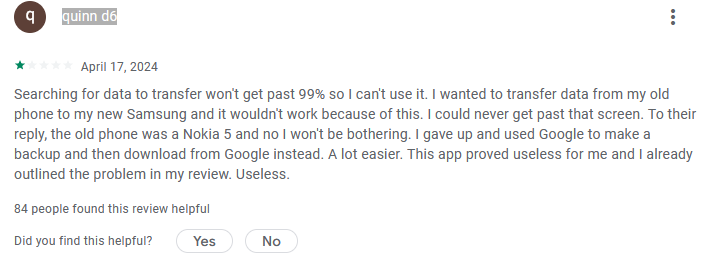
Part 5: Samsung Smart Switch App Reviews: Pros & Cons
Advantages:
- Data Backup: Offers the capability to back up your device data to a computer with its PC version.
- No Data Size Limit: Transfer any amount of data with Smart Switch, ideal for bulk transfers.
- Connection Modes: Support both USB and WiFi connections.
- High Quality: Smart Switch boasts top-notch quality, speed, and efficiency.
- Step-by-Step Guidance: Provides clear instructions throughout the transfer process, reducing the likelihood of errors.
- Free: Smart Switch is entirely free, with no fees for data transfer.
Disadvantages:
- Speed Variance: Wireless transfer speed may decrease with distance between phones.
- Glitches: Mid-transfer issues can occur, potentially leading to data loss or device malfunctions.
- Non-transferable Apps: Some apps, particularly those that are not available on the Samsung Galaxy Store, might not transfer.
- Samsung Exclusive: Only Samsung Galaxy devices can receive data via Smart Switch.
- Data Sensitivity: Handling large amounts of personal data always carries a risk.
Part 6: Best Alternative of Smart Switch - Transfer for Mobile
Although the Samsung Smart Switch has won recognition in terms of ease of use and compatibility, it has caused controversy in terms of transmission success rate and customer support. In order to deal with the challenges that users may have with using it, it is recommended that you use MobiKin Transfer for Mobile (Windows and Mac), a tool that is more aware of user needs and more user-centric.
This product has a good performance, regarding transfer efficiency and success rate, all thanks to its frequent feature enhancement and clever Team Support.
Key highlights of MobiKin Transfer for Mobile:
- Best Smart Switch substitute to initiate mobile phone data transfer in one click.
- Copy data across any two devices, not limited to Android/iOS to Samsung transfers.
- Supported file categories: Contacts, music, videos, photos, messages, calendars, call logs, notes, docs, apps, etc.
- Easy to connect, smooth transfers, and no data loss.
- Apply to virtually all Android/Samsung/Apple devices.
- It doesn't disclose your privacy.
How to transfer data from phone to phone with MobiKin Transfer for Mobile?
Step 1: Launch the Smart Switch alternative - Start by downloading and installing the free trial of this data transfer software. Once installed, open the program on your computer.

Step 2: Connect both phones - Link your devices to your computer using USB cables. The software will automatically recognize the connected devices, displaying the transferable data in the central menu. Ensure the source phone is shown on the left side of the interface; if not, click the "Flip" button to correct it.

Step 3: Select data to transfer - Choose what you want to copy and click the "Start Copy" button in the central panel. This will begin transferring the selected items from the source phone to the target Samsung phone.

Summary
Above is everything you want to know about Samsung Smart Switch. While totally free, it does not provide professional technical support. Users often face difficulties while using it, and those issues are not easily resolved. Therefore, it is advisable to use this app only for transferring a small amount of content.
For a more dependable transfer experience, it is recommended to opt for MobiKin Transfer for Mobile, the superior alternative for Samsung. In case you encounter any problems during use, please feel free to leave a message, and we will promptly assist you.
Related Articles:
How to Fix the Smart Switch Not Enough Space Error in 2024? 7 Tactics
How to Use Smart Switch with Broken Screen Across Platforms [2024]
10 Reliable Solutions to Fix Samsung Smart Switch Not Working/Connecting
How Long Does Smart Switch Take? Answers, Solutions, & Alternative
Does Samsung Have a Recently Deleted? Answers & 5 Recovery Methods
4 Simple Tactics to Delete Everything on Your Phone Samsung Galaxy



