[Answered 2025] What Happens If I Stop Transferring Data to New iPhone?
"I am trying to transfer data from my iPhone 12 to a 17 Pro and it has already been 18+ hours. The blue bar hasn’t moved, there is no time estimate, and it just seems to be stuck. Now I just want to cancel to see if I can try to edit some storage onto my phone to see if it can help. What happens if I stop transferring data to new iPhone?"
-- from Apple Support Community
Upgrading to a new iPhone is exciting, but sometimes it can be overwhelming when things go wrong with transferring data. Transferring data to new iPhone taking so long, and you have come up with the idea of stopping transferring data to new iPhone. So, can I cancel my data transfer on iPhone? Is the data on your phone safe? What are the consequences?
If you're wondering, "what happens if I stop transferring data to new iPhone 17/16?" This guide will answer your questions and help you easily deal with this situation without losing data.
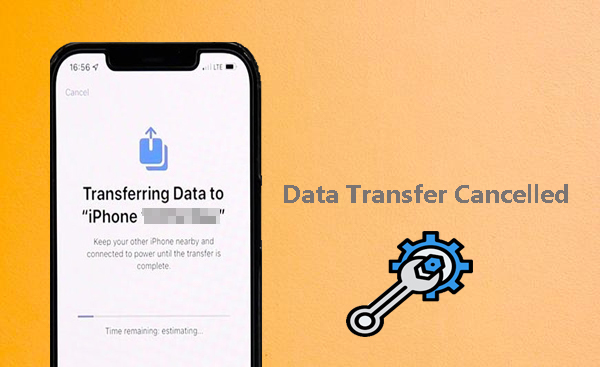
- Part 1: Why Cancel My Data Transfer on iPhone 17/16?
- Part 2: What Happens If I Stop Transferring Data to New iPhone?
- Part 3: How to Safely Stop the Data Transfer to iPhone?
- Part 4: How to Restart iPhone Data Transfer After Interruption
- Part 5: How to Resume iPhone Data Transfer After Interruption withou Data Erasing
- FAQs on Data Transfer to New iPhone
Part 1: Why Cancel My Data Transfer on iPhone 17/16?
If you are considering canceling the data transfer process on your iPhone, there may be valid reasons to do so. Here are some of the most common scenarios for stopping the transfer:
- The transfer is taking too long
- Urgent need to use your iPhone
- Battery issues
- Unexpected technical issues
- Transferring unnecessary data by mistake
A slow network connection or a large amount of data may cause the transfer process to drag on for hours. If you are in a hurry or need to use your phone immediately, waiting may not be practical. (How Long Does Move to iOS Transfer Take?)
Sometimes, you may need to make a call, reply to a message, or access an important app. An ongoing transfer may lock your new iPhone, making it inaccessible until the transfer process is complete.
If your iPhone battery is low and you don't have access to a charger, you may want to stop the transfer to avoid the device shutting down during the transfer.
Data transfers can sometimes freeze or fail due to software glitches or connection issues. Restarting the process or using another method may be the best option.
You may realize during the transfer process that you don't need to copy all the data. Canceling allows you to start over and selectively transfer only the necessary data.
Part 2: What Happens If I Stop Transferring Data to New iPhone?
When setting up a new iPhone, the method you use to transfer data depends on the device you used previously. If you're upgrading from another iPhone, Apple's "Quick Start" feature makes the process seamless. For those switching from Android, the "Migrate to iOS" app simplifies the transfer process. Both tools are designed to automate the data migration, but patience is required as the process can take some time.
Before you decide to cancel a data transfer, it's important to understand the potential consequences, both short-term and long-term. Here's a breakdown to help you make an informed choice.
Temporary impact of canceling data transfer
- Data Corruption: Stop during a transfer and you may end up with corrupted files. This can cause system or app malfunctions on your new iPhone.
- Incomplete Data Transfer: Interrupting a transfer can cause some files, such as photos, videos, or documents, to be partially moved or completely lost on your new device.
- Sync Issues: If the transfer is part of an iCloud or iTunes sync, interrupting the transfer can cause outdated or incomplete data between devices, disrupting your workflow and productivity.
Long-term impact of canceling data transfer
- Potential data loss: If you stop the transfer process and then wipe your old phone for resale or trade-in without ensuring all data is backed up, any incomplete files will be lost forever.
- Device failure: An incomplete transfer may leave corrupted system files on your new iPhone. This can cause performance issues such as frequent crashes or failure to boot properly.
- Poor user experience: File loss, inconsistent data, and poor performance can dampen the excitement of owning a new iPhone. You may spend more time troubleshooting and manually recovering files.
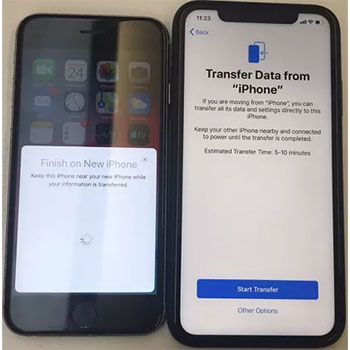
Part 3: How to Safely Stop the Data Transfer to iPhone?
Stopping a data transfer to your new iPhone can be tricky, especially when you want to avoid data loss or corruption. However, there are situations where you just have to do it. Follow these steps to safely stop the transfer process and minimize the risk.
- Evaluate the Current Status of the Transfer
- Pause Instead of Cancel
- Back Up Your Data First
- Safely Disconnect Devices
- Manually recover lost data
Before canceling, check where you are in the transfer process. Is it during the initial Quick Start or moving to iOS setup? Is it syncing specific data through iCloud or iTunes?
If possible, pause the transfer instead of stopping it completely. On iCloud or iTunes: You may have the option to temporarily stop syncing without completely canceling the transfer process, and then resume the transfer later to avoid data loss.
Before stopping the transfer, confirm that your old device's data is fully backed up to iCloud, iTunes, or another reliable platform.
If you decide to stop, follow these guidelines to properly disconnect your devices:
- Quick Start Method: Turn off one of your devices to safely disconnect.
- iCloud or iTunes syncing: Stop syncing through the app's controls instead of force quitting or shutting down the device.
After canceling the transfer, use iCloud or iTunes to recover the specific missing files. You can also use a third-party tool to manually transfer the remaining data, as described in part 5.
Part 4: How to Restart iPhone Data Transfer After Interruption
If you interrupt the data transfer to your new iPhone, don't worry - you can still complete the setup and use your device. However, it's important to note that your new iPhone may be missing some or all of the data and settings from your old device. Unfortunately, once a transfer via Quick Start or Move to iOS is interrupted, it cannot be restored. To start over, you'll need to erase your new iPhone and start the process from the beginning.
Here's a step-by-step guide to properly reset your new iPhone and start the transfer again:
- Open the "Settings" app on your new iPhone.
- Navigate to "General > Transfer or Reset iPhone".
- Tap "Erase All Content and Settings".
- Follow the on-screen instructions to confirm and erase your device.
- Once the process is complete, your iPhone will restart and return to the setup screen.
- Keep your old device unlocked and ready. To transfer from an Android phone, open the "Move to iOS" app on your Android device. On your old iPhone, wait for the "Quick Start" screen to appear.
- Restart the process to ensure that the transfer process is smooth and uninterrupted.

To ensure a smooth transfer, you need to make sure of the following points:
- Make sure both devices are connected to a reliable Wi-Fi network.
- Charge both devices to at least 50% before starting.
- Avoid using the devices or interrupting the transfer until the transfer is complete.
Part 5: How to Resume iPhone Data Transfer After Interruption withou Data Erasing
If you don't want to erase the transferred data on your new iPhone and don't want to reset your device, then MobiKin Transfer for Mobile is the solution for you. This iPhone transfer tool allows you to move data from your old device (whether it is an iPhone or an Android phone) to your new iPhone without affecting the existing and already transferred data. In addition, it uses a wired connection, which can complete the transfer task faster and safer than Quick Start.
Best phone transfer software - MobiKin Transfer for Mobile:
- Transfer data from iPhone or Android to iPhone completely or selectively.
- Supports the transfer of almost all data, including contacts, messages, photos, videos, etc.
- Able to transfer data to your iPhone quickly and smoothly without any interruptions.
- Existing data on your device will not be damaged during the data transfer process.
- Compatible with all iOS and Android devices, including iPhone, iPad, Samsung, Google, etc.
How to transfer data to new iPhone using Transfer for Mobile.
Step 1. Launch Transfer for Mobile
Connect your old phone and the new iPhone to the computer and launch Transfer for Mobile. You will get to see two phone icons that represent your two phones.
Step 2. Confirm the Sending and Receiving Device
Make sure the new iPhone is in the right position of the target device. If not, you need to click the "Flip" button to swap the positions of the two devices.

Step 3. Transfer Data to New iPhone
Select the category or categories you want to copy and click "Start Copy". Then, you just need to wait for this software to successfully transfer the selected files to the target iPhone.

Video Guide:
FAQs on Data Transfer to New iPhone
Q1. Can I set up my new iPhone first and then transfer my data?
Yes. Although Quick Start is not available after the initial setup, you can still transfer data by restoring from an iCloud or iTunes backup or using a third-party transfer tool.
Q2. Can I use my iPhone during the data transfer?
No, if you transfer data directly from your old iPhone to your new iPhone, you will not be able to use it during the process. Otherwise, the transfer process will be interrupted and fail.
Q3. What happens if I cancel the "Move to iOS" transfer?
The transfer will stop and your new iPhone will not have all the data, apps, or settings from your old phone. If you want to restart the "Move to iOS" transfer, you will need to restore your new iPhone to factory settings first.
Summing Up
By understanding the common causes of data transfer issues and applying the solutions discussed, you can thereby overcome the frustration of a cancelled transfer and successfully set up your new iPhone. For an even smoother experience, consider using MobiKin Transfer for Mobile, which ensures a hassle-free transmission without needing to change your iOS version.
Related Articles:
How to Fix "Move to iOS Transfer Interrupted"? 7 Common Methods for You
iPhone 17/16/15 Quick Start Not Working? - 6 Ways to Fix It Now!
[Top 6 Methods] How to Transfer Files from PC to iPhone without iTunes?



