How to Root OnePlus 12/11/10/9/8/7/6 without Difficulty? 3 Ways
"How to root OnePlus 12 in 2024? Most tutorials are outdated nowadays. Since I want to keep using this phone, root will help me to get a couple extra years out of it." -- from Reddit
Almost all OnePlus users want to get easy control over system functions that are otherwise locked. Whether they are interested in access to root-only apps that enhance your experience, wish to explore deeper customization, or are looking for ways to unlock other hidden features, rooting is the good way to go.
Today, we shall discuss how to root a OnePlus phone safely. Before proceeding with rooting, it's important to understand the process and follow key preparatory steps to avoid any issues.

Part 1: What to Do before Rooting Your OnePlus Phone
1. Back Up Your OnePlus Data:
- Use a professional and trusted program like MobiKin Backup Manager for Android (Windows or Mac Version) to back up all important files, including contacts, messages, photos, and app data. This ensures that you can restore your files later if anything goes wrong during the rooting process. Regular backups are crucial, especially when making significant changes to your device.
2. Enable USB debugging on OnePlus:
- Unlock Developer options: Go to "Settings > About Phone". Tap on "Build Number" seven times until you see a message indicating that "Developer options" are unlocked.
- Enable USB Debugging: Navigate back to "Settings > Developer options". Locate and activate USB Debugging. This allows your computer to communicate with your phone, facilitating the rooting process.
3. Charge Your Device:
- Make sure your OnePlus phone has at least 60% battery life before you start the rooting process. A charged battery reduces the risk of your device shutting down unexpectedly during the procedure, which could potentially lead to data loss or device malfunction.
4. Understand the Risks:
- Familiarize yourself with the risks associated with rooting, including voiding your warranty, potential data loss, and the chance of bricking your device. Make sure you understand how to restore your device to its original state if necessary.
5. Familiarize Yourself with Recovery Options:
- Understand how to access recovery mode and how to use it in case you need to restore your device or perform a factory reset after rooting.
6. Install Drivers (Optional):
- Download the drivers from the official OnePlus website.
- Connect your phone to the PC via USB.
- Your computer may automatically detect and install the required drivers. If not, download and install them manually.
- After installation, restart your PC to ensure the drivers are correctly configured.
7. Enter the Bootloader on OnePlus (Optional):
- Download the drivers from the official OnePlus website.
- Connect your phone to the PC via USB.
- Your computer may automatically detect and install the required drivers. If not, download and install them manually.
- After installation, restart your PC to ensure the drivers are correctly configured.
8. Check for Software Updates (Optional):
- Check if your OnePlus phone is running the latest version of its operating system. Updates may contain important security patches and optimizations.
Part 2: How to Root OnePlus Phone with MSM Download Tool
The MSM Download Tool is primarily used for flashing stock firmware on OnePlus and Qualcomm-based phones to unbrick or restore them to factory settings. Yet, it can now help root a OnePlus 12/11/10/9/8/7/6. And here's the user manual:
- Connect your phone to your PC and run the following to find your current slot: adb shell getprop ro.boot.slot_suffix
- Open MSMDownloadTool V5.0.exe, select the user type - "Other", and click "Next".
- Press F8 and choose the appropriate boot partition (boot_a or boot_b) based on the first step.
- Enter the password on OnePlus and press "OK". You should now see the "Read Back" button.
- Reboot the phone into EDL mode: adb reboot edl
- Once connected to MSM Tool (it will show COM3, for example), click "Read Back".
- Important: Do not click the nearby "Start" as it will reset your phone.
- Once ReadBack Complete appears, power off the phone and close MSM Tool.
- Disconnect the phone, power it back on, and reconnect to the PC. Copy the boot image from C:\boot.img to your phone.
- Patch the boot image through Magisk and move the patched file from "Downloads" to your PC's platform-tools folder.
- Boot the phone into Fastboot mode and run: fastboot boot nameofpatchedfile.img
- After rebooting, go back into Fastboot mode.
- Run the Magisk app and select "Direct Install" to verify the root.
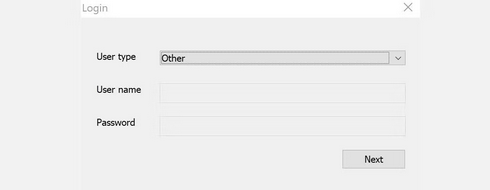
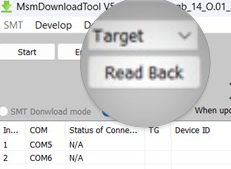
You may want to hide root access on your OnePlus when using banking apps or accessing certain streaming services. To do so, follow the guide: 1. Ensure Magisk is installed on your device. 2. Launch the app, go to Settings, and toggle on Magisk Hide. 3. Check the apps you want to hide root from. 4. Restart your phone.
Further Reading: Accidentally lose your files after rooting? Try to recover your required data with 5 practical options.
Part 3: How to Root OnePlus R/Nord/Ace/12/11/10 via ADB & Fastboot
If you possess some programming expertise, you can accomplish the OnePlus rooting directly using the ADB Tool and Fastboot Tool. Below is a reference demonstration for your guidance:
- Download ADB, Fastboot, and OnePlus drivers.
- Connect your phone and accept the prompt.
- Install and launch PowerShell on your PC.
- Run adb devices and enter adb reboot bootloader.
- Use fastboot flashing unlock (WARNING: This erases all data).
- Complete the setup and set a PIN. If it hangs, toggle the bootloader or format data.
- Download Firmware using Oxygen Updater.
- Use payload_dumper_go to extract the files.
- Transfer init_boot.img:
- Install Magisk: adb install .\app-release.apk
- Patch init_boot.img: Use Magisk to patch it, rename it to init_boot_magisk_patched.img, and pull it back: adb pull /sdcard/Download/init_boot_magisk_patched.img init_boot_magisk_patched.img
- Flash Patched File:
- Run fastboot reboot, open Magisk, finish setup, and reboot OnePlus.


Part 4: How to Root OnePlus with One Click Root [Easy]
Any other easy-to-follow methods to root my OnePlus phone? Try One Click Root. With its automated process and safety features, it allows users to unlock their devices' full potential. Check out the user manual:
- Visit the official One Click Root website.
- Download and install One Click Root on your computer.
- Use a USB cable to connect your OnePlus device to your computer.
- Wait for your computer to recognize the device.
- You may need to install drivers if prompted.
- Open the One Click Root software on your computer.
- Once the software detects your device, click on the "Root Now" button.
- After your device restarts, download a root checker app from the Google Play Store.
- Open the app to verify that your device is successfully rooted.
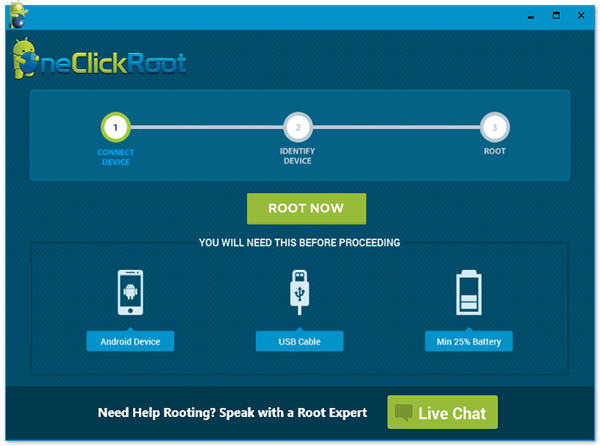
Words in the End
Rooting your OnePlus device is a powerful way to customize your phone and access features that can significantly improve your experience. Upon following the methods with steps outlined in this guide, you can effectively root your device afterward.
Before rooting your OnePlus, make sure to research the considerations we said in Part 1 and the tools best suited for your device model and software version to avoid compatibility issues and ensure a smooth rooting process.
Related Articles:
How to Transfer Data from OnePlus to OnePlus? 5 Ways That Grab Attention
5 Simple Approaches to Recover Data from a Broken OnePlus Phone
Is My Phone Rooted? 7 Methods to Check If an Android Device Is Rooted
Top 10 Android Rooting Software & Apps [with/without Computer]



