An Effective Way to Backup Data from Samsung S21/S20/S10/S9
Why would the data on Samsung S9 lose?
1. Human error: You may wrongly delete the important files on Samsung S9 while managing the device or accidentally damage the device by dropping it to the ground or water;
2. Hardware malfunctions: The bad working of the hardware on your phone would also cause the data loss, such as the corrupted SD card, bad sectors or battery replacement;
3. Software failures: Sometimes in order to fix some phone issues, you may need to update the Android OS version, root the device, perform a ROM flashing or factory reset S9. And during the fixing process, software faults would happen and erase some data on the device.
You may want to read:
Samsung S9 Recovery: How to Recover Deleted Data on Samsung Galaxy S9?
From above, you can see that the data loss is momentary and unforeseen. Hence, you'd better backup data from Samsung S9 if you have saved something important on it or you may permanently lose them. And fortunately, this is not a difficult task cause we have Samsung Data Backup software (Win & Mac). With this program, you can sync the files on your Samsung S9 like contacts, SMS, applications, songs, videos and photos to computer effortlessly.
Backup Samsung S21/S20/S10/S9 Contacts to Computer
Step 1. Use a USB cable to link your Samsung S9 to computer and run the installed software on PC. Here, to make your Samsung phone be recognized, you need to enable USB debugging on your phone and install the USB driver on your computer.
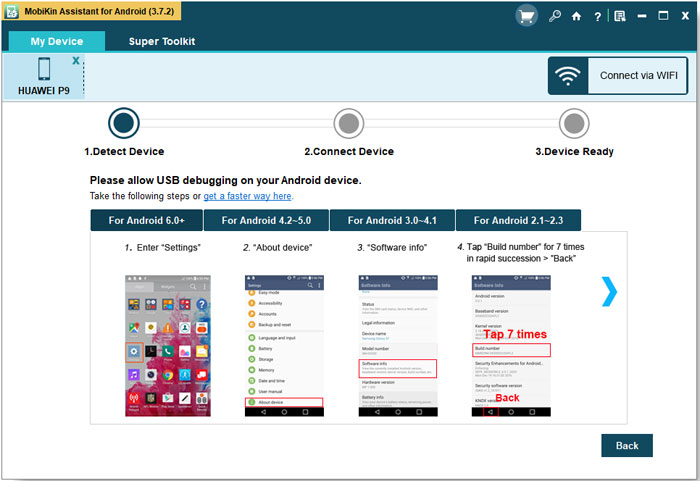
Step 2. Once the mobile phone is detected, you will get the main interface of this program.
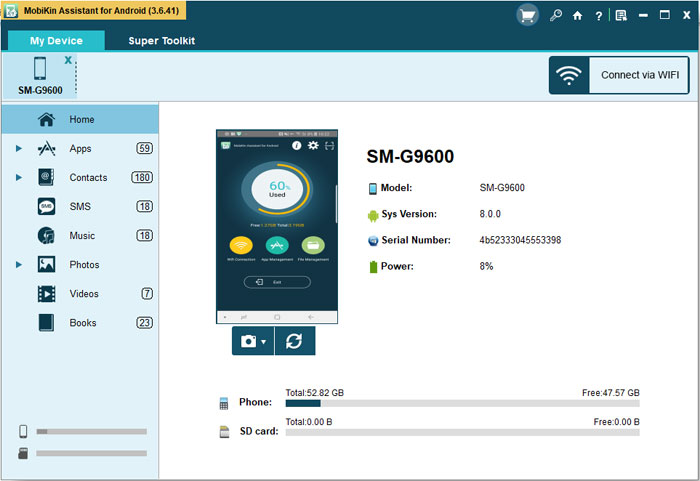
Step 3. Now you just need to select the Contacts option in the left panel and then tick the files that you want to backup one by one. After that, you can hit Export button to move them to computer and save as HTML, VCF, CSV or Bak format as you like.

That's it! All the selected contacts on Samsung S9 will be synced to your computer and you can view and use them freely. Except that, you can also select to add, edit, delete contacts on this program or even import contacts (VCF or Bak format) from computer to Samsung S9.
Move Text Messages from Samsung S9 to PC
Step 1. At first, launch the program and establish a connection between your Samsung S9 and computer. Then you should make the connected device be detected.
Step 2. Next, you can tap on the SMS folder in the left column to locate its contents in the right panel.
Step 3. After that, you can preview the messages and choose the files you wish to backup. Then you can click the Export button to copy the messages from Samsung to computer as HTML, Text, CSV and Bak format.
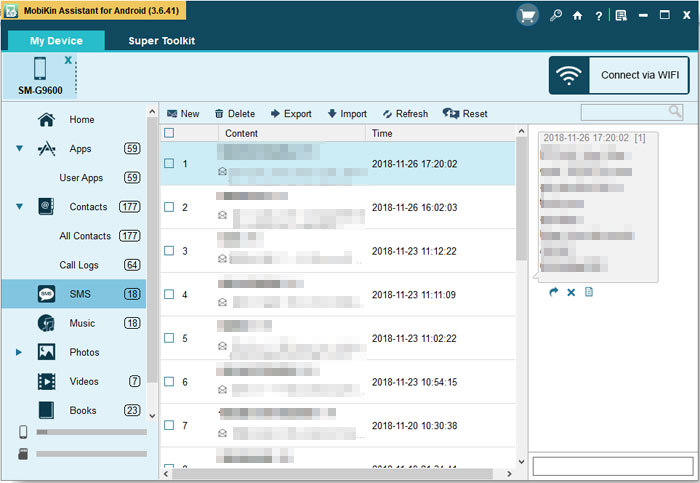
And certainly, exporting messages is not the only function of this tool. You can also send or delete text messages on this program.
Export Applications to Computer
Step 1. Elect Apps option on the left panel after making the Samsung phone be recognized.
Step 2. Choose the wanted Apps in the right panel and click on Export button to move them to your computer.
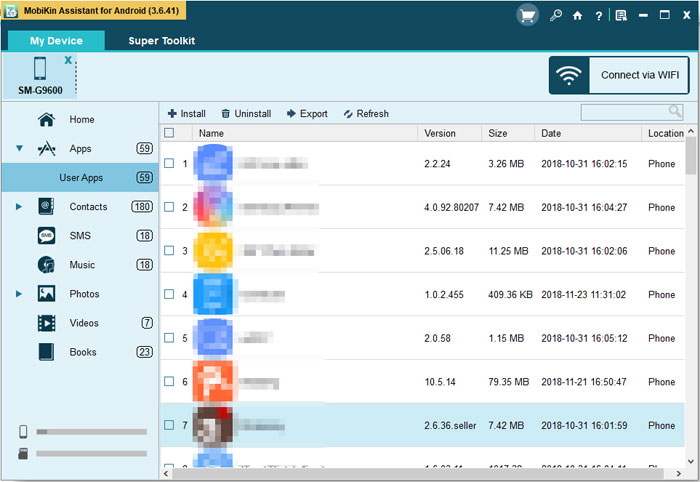
Here, if you want to import some applications from computer to Samsung S9, you can click on Add App button on the App page, which will bring up your Windows file browser. Then you can select files to import from your computer or storage device. Besides, you can also install or uninstall Apps on the App page without any limitation.
Transfer Media Files from Samsung to Computer
Step 1. Once your Samsung S9 is successfully detected, you can simply click on the folder Photos, Videos or Music in the left pane.
Step 2. After that, you are able to see all your images, songs or videos in the right column. You can browse them and tick the files that you want to backup.
Step 3. At last, you can tap on the Export button to easily export the pictures, videos or songs from Samsung phone to computer and save them.
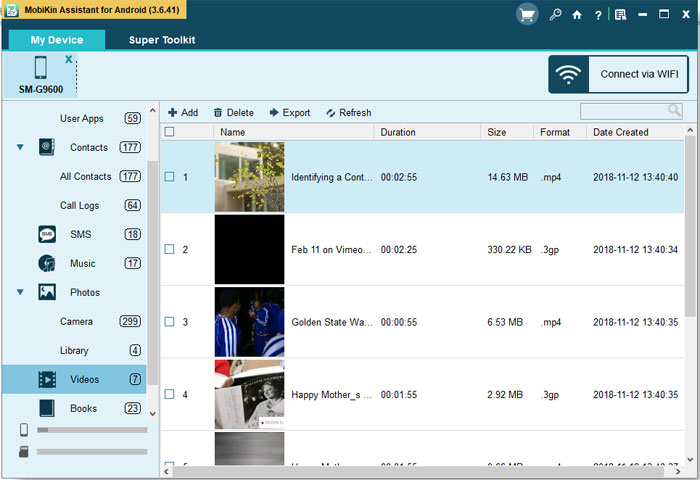
And of course, this program also allows you to add or delete media files on it.
See also:
How to Restore WhatsApp Chat History from Broken Samsung?
[Solved] How to Extract Call History from Broken Samsung?
Is It Possible to Backup All the Data on Samsung S9 with One Click?
For the users who tend to backup all the files on their Samsung S9, they may wonder if it is possible to transfer all the files from Samsung to computer once. The answer is definitely YES! The Samsung Data Backup software also equips the One-click function- it can backup and restore all the files on Samsung or other Android device with one click. Amazing, right? Let's see how it works!
Step 1. First of all, you still need to link your phone to computer and run the program on PC.
Step 2. The next step is to make the connected Samsung phone be recognized. In other words, you need to open USB debugging on your phone and install the USB driver on your computer.
Step 3. After making the mobile phone detected, now you should select Super Toolkit on the top menu now instead of My Device.
Step 4. On the page, you will see two options on the screen: Backup and Restore. Here we would select Backup. Then a window with several categories will pop up.
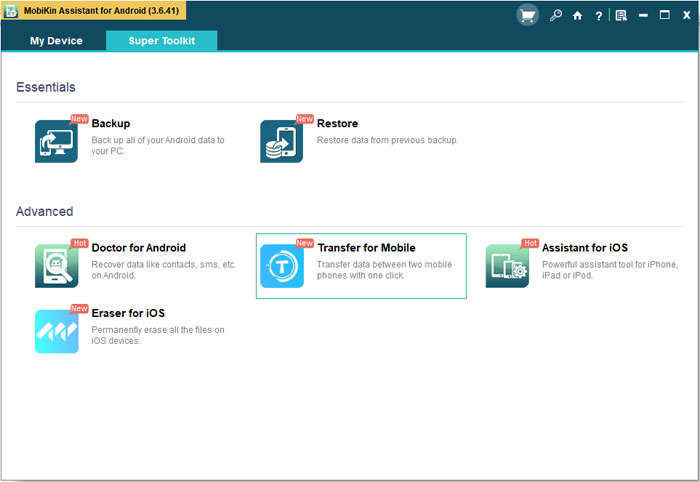
Step 5. Tick the categories that you want to backup and select a location to save the selected files. Finally, you need to tap on the Back Up button to sync the data to computer.
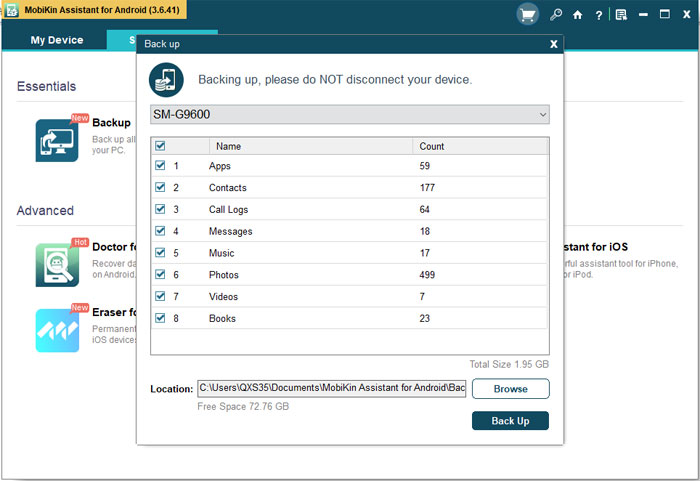
Are you interested in it now? If you are, just don't hesitate to download and install the program on your computer and try to make the backup with simple clicks!
Related Articles:
How to Backup Samsung Galaxy S8 on Computer?
[Fixed] Samsung Phone Stuck on Odin Mode, How to Fix It?
How to Print Text Messages from Samsung? - Incredibly Easy
How to Print from an Android Phone with Ease?
Samsung Contacts Backup - How to Backup Contacts on Samsung? (5 Ways)
How to Transfer Contacts from iPhone to Samsung (Practical in 2023)



