LG Desktop Manager for Windows/Mac - Manage LG Contacts, SMS, etc. on PC/Mac
Data or files on the LG smart phones need to be sorted out from time to time because disordered or overmuch data can slow running speeds, crash systems and do other harm to your mobile phone. And we know that a free LG managing software - LG PC Suite has been released by LG Mobile Corporation to help their users organize contacts, create backups, and manage files easily from the comforts of your PC. However, it is a great pity to find that this kinds of managing program have no ability to modify or control the text messages on your LG phone, and it always runs slowly or go crash on the desktop computer according to the consumer's feedbacks on the Internet.
More and more users wish to find an all-in-one Desktop Manager software for LG mobile phones to manage or edit LG files on Windows or Mac computer without limitation. That is why MobiKin LG Desktop Manager & MobiKin LG Desktop Manager for Mac is strongly recommended here. Literally, you can understand that this program can help you manage LG contents on PC or Mac respectively. Since the program is recommended here to replace the role of LG PC Suite, so the function of this LG Desktop Manager (Windows/Mac) is definitely power than LG PC Suite. Here, we have picked up several highlights of the tool and listed for your reference:
Main Features of MobiKin LG Desktop Manager
- Backup EVERYTHING on the LG mobile phone or tablet to PC or Mac within few clicks, including contacts, messages, apps, music, photo, files, etc.;
- Manage (add, deleted or edit) LG info via desktop PC easily;
- Send messages to anyone you like via the program directly;
- Install or uninstall apps on your LG devices freely;
- Fully compatible with all models of LG devices, such as LG G2, LG Optimus, LG Env3, LG Octane, LG Cosmos, LG Dare, LG Rumor and so on.
- ...
Actually, in addition to the features that we listed above, this program has lots of other attractive functions. You can click the below icon to get the power program on your Windows or Mac computer, and then follow the below steps to manage LG data freely.
You May Want to Know:
- 5 Quick Ways to Transfer Photos from Android to Mac
- 4 Effective Ways to Transfer Music from Mac to Android in 2023
- Import SMS from Mac to Samsung Effortlessly
How to Manage or Edit LG Contacts, Messages, Apps, etc. on PC or Mac
To manage LG files through this 3rd-party program, you need to install and launch it on your computer. Then link your LG phone or tablet to PC via USB cable. After that, the program will detect your device and show you an interface like below:

If you have enabled USB debugging before, then here you only need to tick the option of "USB debugging opened" and click "Next" icon to install USB driver for LG device on the disk. Otherwise, you'll be required to follow the below ways to open USB debugging:
1) For Android 2.3 or earlier: Enter "Settings" < Click "Applications" < Click "Development" < Check "USB debugging".
2) For Android 3.0 to 4.1: Enter "Settings" < Click "Developer options" < Check "USB debugging".
3) For Android 4.2 or newer: Enter "Settings" < Click "About Phone" < Tap "Build number" for several times until getting a note "You are under developer mode" < Back to "Settings" < Click "Developer options" < Check "USB debugging".
After that, you can check the basic information about your device in the program clearly. And files on the device are also displayed in different folders like Apps, Photo, Video, Music, Contacts, etc. in the top menu.

Obviously, manage or edit different files on your LG phone in the program, you should to choose different options in the top of the panel. And then you can control or modify data by clicking buttons like Delete, Import, Export, New, etc.. For example, if you're going to edit contacts info in the program, you only need to choose "Contacts" first, and then you can preview the whole list in the program. And you can add, delete or modify the contacts info by hitting the function buttons easily. Or you can hit "Backup Contacts" to export and save the contacts list from LG to computer at ease.
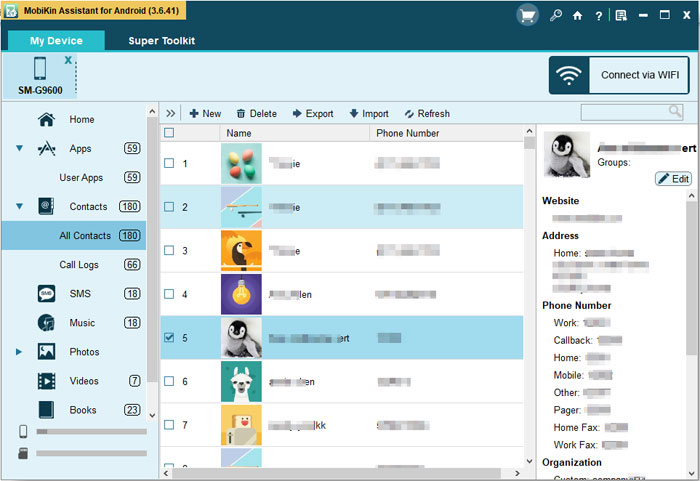
Conclusion
Overall, MobiKin LG Desktop Manager provides a convenient way to manage your Android device from your computer. It can save you time and make it easier to backup, restore, transfer files, manage contacts, and more. Click the following download buttons to try it out now.
Related Articles:
How to Manage or Edit HTC Contacts on PC or Mac
How to Transfer or Copy Contacts from HTC to Computer
How to Transfer Contacts from Android to Computer
How to Transfer Contacts from Android to Computer? (4 Ways Included)
How to Transfer Text Messages from Android Phone to Computer?



