11 Best Samsung Transfer Tools to Transfer Samsung Data Easily
When switching to a new device, Samsung users may not have the heart to part with the stuff on the old gadget. Therefore, they would invest some time and endeavor to copy data from Samsung to Samsung/Android/iPhone/PC. To do it, some might be banking on the official Smart Switch. Well, are there any other Samsung Transfer tools to go for? OK, we will glean ten great Samsung data transfer programs in this review.
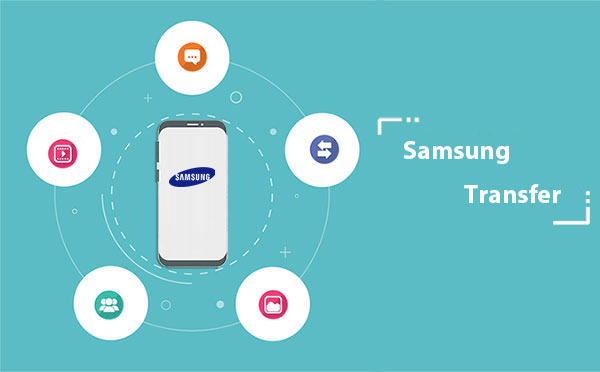
Part 1: Top 3 Samsung Transfer Tools to Transfer from Samsung to Android/iPhone
Top 1. MobiKin Transfer for Mobile
As the first player on the list today, MobiKin Transfer for Mobile (Win and Mac) naturally harbors its distinctive strengths. It is the easiest Galaxy transfer tool for Samsung, Android, and iPhone devices. Since it came out, this utility has enjoyed a good reputation among mobile users, thanks to its remarkable features and overall performance.
MobiKin Transfer for Mobile can help you:
- Swiftly transfer data from Samsung to Samsung/Android/iPhone.
- Copy data from Android to Android, Android to iPhone, iPhone to Android, and iPhone to iPhone.
- The supported data types: Contacts, call logs, messages, photos, music, videos, apps, books, calendars, and more.
- One touch start, end-to-end secure transfer, and keeping both data.
- Work well with practically all iOS and Android devices, which include.
- Won't let out your privacy.
Next, let's briefly show you how to transfer data between Samsung and Samsung/Android/iPhone with this tool:
Step 1. After downloading the program, install and launch it. This tool will cue you to connect your devices to the computer; just connect your Samsung and another phone to the computer with two USB cables.

Step 2. Once the physical connection is created, confirm if both devices are in the correct position. For example, if you want to transfer data from a Samsung phone to another phone, you need to make sure the Samsung is the source device. If not, click "Flip" to swap the positions of the two.

Step 3. Mark the data types you want to transfer to the target phone and click "Start Copy". At the moment, data transfer from the sending device to the receiving one will initiate automatically.
Pros
- Word class quality.
- End-to-end data transfer practices.
- Widely compatible with PC/Mac/Android/iOS.
Cons
- Not free.
Video Directions:
Top 2. Phone Transfer
Phone Transfer is powerful phone transfer software, helping you move data like contacts and a whole range of media files between mobile phones. In addition to being good at transferring various photos, songs, movies, TV shows, podcasts, videos, ringtones, and audiobooks, it is also compatible with devices running the same or different systems.
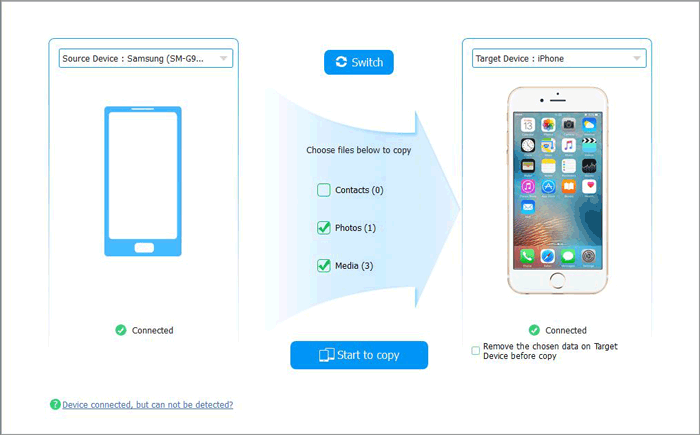
Pros
- It complements the previous tool in many ways.
- One-click move.
- Convert file format to supported versions automatically.
Cons
- Divide the data that can be transferred into only three categories.
Top 3. MobileTrans
After making an easy connection between both your mobile phones, MobileTrans can immediately work as a decent Samsung transfer tool, allowing you to copy data from one device to another or even a computer. Although it is risk-free and can retain the original quality, it's somewhat more expensive than most other tools.
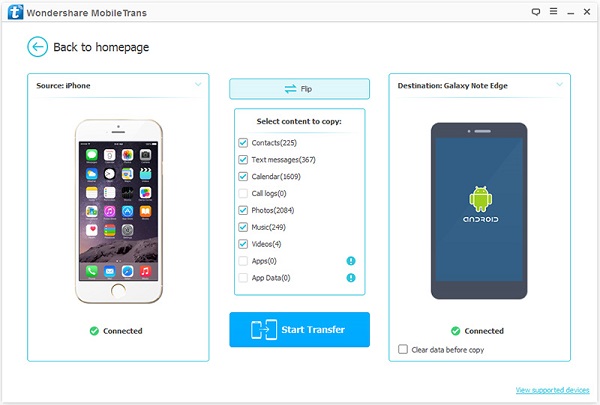
Pros
- Intuitive and lightweight.
- Supports many file types.
- Easy and safe data transfer.
Cons
- It might be inefficient sometimes.
- Limited data-sharing functionality on iOS devices.
Part 2: Top 4 Samsung Mobile Transfers to Copy Data between Samsung & PC
Top 1. MobiKin Assistant for Android
While Samsung data transfer or backup is easily made with professional tools, some may also want to take further control over Samsung content on a computer. Then MobiKin Assistant for Android (Win and Mac) will do you a big favor in this respect. Apart from being a smart Samsung data manager, this program gives you the freedom to preview files and transfer them between Samsung/Android and the PC selectively.

Pros
- Manage Android devices on a computer directly.
- One-click backup & restore.
- Huge user base.
Cons
- Limited features in its free trial.
Top 2. MobiKin Android Backup and Restore
Do you want to create a backup of your Samsung device? Well, you'll need a Samsung backup tool like MobiKin Backup Manager for Android (Win and Mac) (renowned as Android Backup & Restore).
This top-notch Samsung transfer software lets you fleetly transfer Samsung data to a PC/Mac with just a single click and restore your desired one(s) whenever necessary. It supports copying files like contacts, call logs, SMS, music, photos, videos, books, and apps.

Pros
- Clever and specialized Android backup restore software.
- Attractive and reasonable price.
Cons
- A paid program. (Its users might be misled by the MobiKin Backup Manager for Android crack version.)
Top 3. Google Photos
Google Photos is a cloud-based service that syncs your photos and videos across Android/Samsung devices, iOS, and computers. It allows easy data transfer by backing up photos from Android to the cloud and then accessing or downloading them via the Google Photos website on a computer. It's a seamless solution for transferring and storing media without cables.
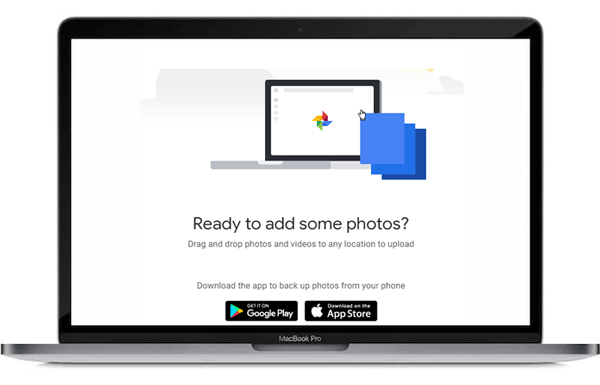
Pros
- Automatically backs up photos and videos from Samsung to the cloud.
- View and download your media on any computer or device with internet access.
- Helps delete local copies after backup to save phone storage.
- Smart search by people, places, or objects using AI.
- Seamlessly transfer photos between Android/Samsung and PC via the web or Google Photos app.
Cons
- Uses Google Account storage; the free tier is limited (15GB shared with Gmail and Drive).
- Photos may be compressed unless uploaded in "Original quality."
- May back up all folders unless manually managed.
- Cloud storage raises concerns for users who prioritize local-only storage.
Top 4. AirDroid
AirDroid makes it easy to transfer items across platforms (Android/iOS/Windows/Mac) after a cable-free connection. More importantly, it is also a Smart Switch alternative to help manage Samsung data like messages, documents, and calls from any computer with a web browser. However, compared to the syncing of a PC/Mac, this app may turn out to be slower than its counterparts.
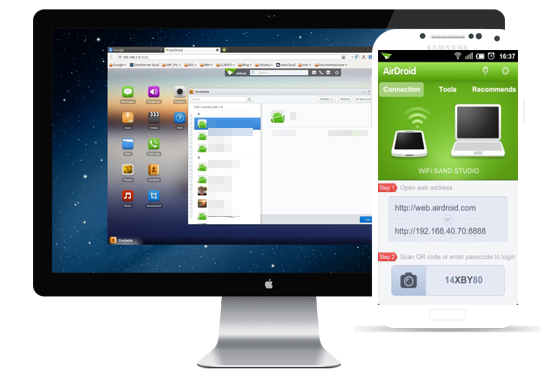
Pros
- Let you turn your Android camera into a spy one.
- Do file transfers and get messages.
Cons
- Remote connection is available on its Premium account.
- It might compromise your security.
Part 3: Top 4 Samsung Data Transfer Apps to Transfer Samsung Data on Phones
Top 1. Samsung Smart Switch
As the official Samsung data transfer program, the Samsung Smart Switch works with many Samsung models, making switching to a new Samsung phone a seamless procedure as you expected. After the connection, it can transfer your apps, contacts, call history, SMS, images, videos, and other content from an Android or iPhone. On top of that, it also enables users to back up Samsung data to a PC or SD card and restore the backup to a new Samsung.
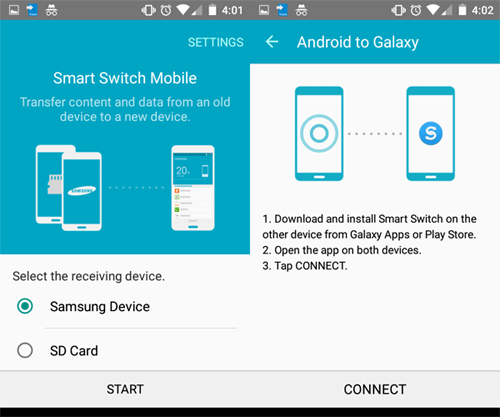
Pros
- No limit on data size.
- It doesn't fully rely on an Internet connection.
Cons
- It might be stuck or not working occasionally.
- Unable to copy data to non-Samsung phones.
- "Samsung Smart Switch doesn't work" occurs at times.
Top 2. SHAREit
Aiming at transferring data from one Samsung/Android phone to another nearby, SHAREit is renowned and can deftly complete the transfer when the devices are within the same network connection. Trusted by countless users worldwide, this product also boasts other features. For instance, it enables you to free up storage space, manage Samsung files, and boost game performance.

Pros
- No data limits when using SHAREit.
- Transfer data between disparate OSes.
Cons
- Little contact info on the primary website.
- The performance of older OS may be adversely affected.
Top 3. Send Anywhere
Send Anywhere is a free cloud-based data-sharing app with no login or registration. This Samsung data transfer tool is intended to take an easy, quick, and unlimited approach for file sharing between iOS and Android devices and PCs & Macs.
It is one of the SHAREit replacements, helping move files like phone numbers, documents, photos, and videos. After the transfer, all items received through this app are saved to the folder in the internal storage of the target phone.
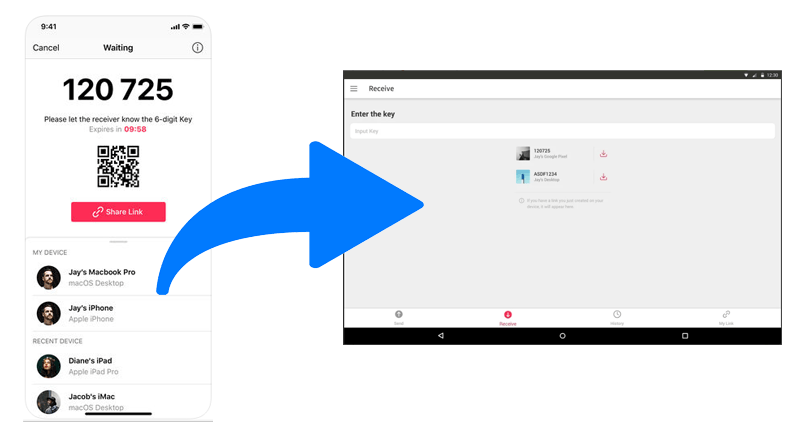
Pros
- Highly streamlined interface.
- Create download links for file sharing.
Cons
- Need a fast internet connection.
- Doesn't work with older operating systems.
Top 4. Copy My Data
Copy My Data is a free, user-friendly app available on Google Play and the App Store. It transfers contacts, calendars, photos, and videos between devices - including Samsung to Samsung - via the same Wi-Fi network. No cables or computers are needed, and the app offers step-by-step guidance, making it ideal for quick and easy data migration.
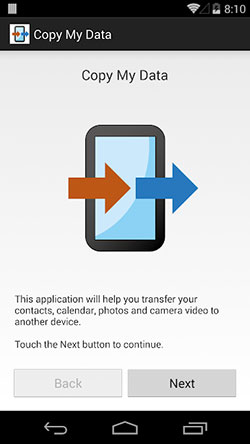
Pros
- Simple interface, no cost.
- Works over Wi-Fi, no cables needed.
- Supports Android to Android, and Android to iPhone.
- Choose contacts, calendars, photos, or videos.
- Transfers directly between devices.
Cons
- No SMS, call logs, apps, or WhatsApp.
- Requires stable Wi-Fi on both devices.
- Occasional bugs or failed transfers.
- Not for long-term storage.
- Less comprehensive than Samsung's official tool.
Words in the End
That's it for today! We've covered top Samsung transfer tools for moving data across Samsung, Android, iPhone, PC, or Mac. Be sure to weigh the pros and cons before choosing. Lastly, feel free to share this guide or drop a comment below!
Related Articles:
Samsung Smart Switch Review: All You Want to Know about Smart Switch
Top 5 Ways to Transfer WhatsApp from Old Samsung to New Samsung
5 Optimal Ways to Transfer Calendar from Samsung to Samsung
Does Samsung Have a Recently Deleted? Answers & 5 Recovery Methods



