How to Take a Screenshot on Xiaomi Phones? 6 Ways Few People Know
"Hi, I own a Xiaomi 14. I cannot use the scrolling screenshot mode on it. Is there a setting I must enable to use the feature?" -- from Reddit
Do you want to capture important information, share memorable moments, and test the basic functions offered by your Xiaomi device? Whether you're a new Xiaomi user or simply looking to explore the various ways to document your screen, this guide will provide you with valuable insights on how to take a screenshot on Xiaomi with six avenues. After going through this post, you can save your significant memories for later reference with ease.

- Option 1: How to Take a Screenshot on Xiaomi from Computer
- Option 2: How to Screenshot in Xiaomi with Power Button
- Option 3: How to Take a Screenshot on Xiaomi with Three Fingers
- Option 4: How to Take a Screenshot in Xiaomi Phone via Notification Menu
- Option 5: How to Take a Screenshot in Xiaomi/Mi/Redmi via Back Tap
- Option 6: How to Take a Screenshot on Xiaomi Phone with Quick Ball
Option 1: How to Take a Screenshot on Xiaomi from Computer
Capturing a screenshot on a Xiaomi device can be efficiently done using a professional and user-friendly tool - MobiKin Assistant for Android, which is compatible with both Windows and Mac operating systems.
This software allows you to take screenshots from your computer and serves as a reliable solution for data backup, restoration, transfer, and management. If you are encountering this software for the first time, please refer to the introduction provided below.
Main Characteristics of MobiKin Assistant for Android:
- Easy: Take a screenshot on Xiaomi from a personal computer.
- Versatile: Migrate data between Android and PC selectively or in bulk.
- Added Features: Manage Android/Xiaomi stuff on your computer conveniently.
- Highly Applicable: Work for contacts, SMS, call logs, photos, videos, music, apps, and more.
- Highly Compatible: Support 8000+ Android devices, including Xiaomi/Redmi/Mi with the latest system versions.
- Secure: It always values your privacy.
Operating Manual:
- To start, launch MobiKin Assistant for Android on your computer.
- Connect your Xiaomi smartphone to the computer using a USB cable. (What if your device refuses to connect to the PC?)
- Once the software recognizes your device, navigate to the screen that displays the content you intend to capture.
- Select the "Camera" icon located on the main interface of the software.
- You can then choose to either "Save screenshot to computer" or "Copy screenshot to clipboard."
- For capturing a long screenshot, opt for "Scrollshot". This feature is applicable only on scrollable pages; ensure the phone remains in portrait orientation). You may halt the scrolling capture at any time by tapping the screen.
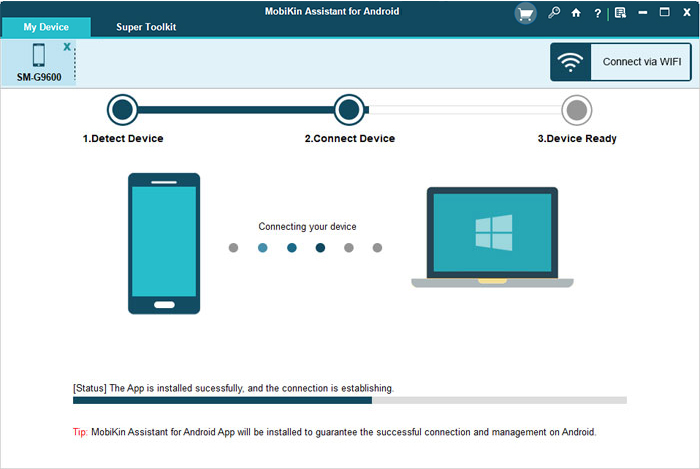
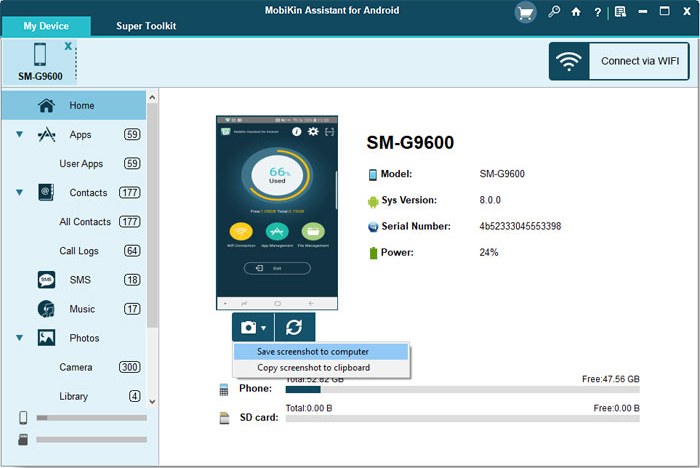
Video Instructions: To use this program in a versatile manner, please adhere to the video below.
To locate your screenshots on Xiaomi, open the "Gallery" app, tap "Albums," and find the "Screenshots" folder. To edit them, follow these steps: 1. Open the "Gallery" app. 2. Select the screenshot you want to edit. 3. Tap the "Edit" button. 4. Use the editing tools to crop, add filters, or adjust brightness. 5. Tap "Save" to apply your changes.
Option 2: How to Screenshot in Xiaomi with Power Button
This method works on most Android devices, including Xiaomi. Here is the easy method for taking a screenshot on a Xiaomi device using the hardware buttons.
Operating Manual:
- Access the screen you wish to capture.
- Simultaneously press the "Power" button and the "Volume Down" button.
- Maintain pressure on both buttons for one to two seconds until you either hear a camera shutter sound or observe a flash on the screen.
- You have successfully captured a screenshot, which can be located in the Gallery application or the notification panel.
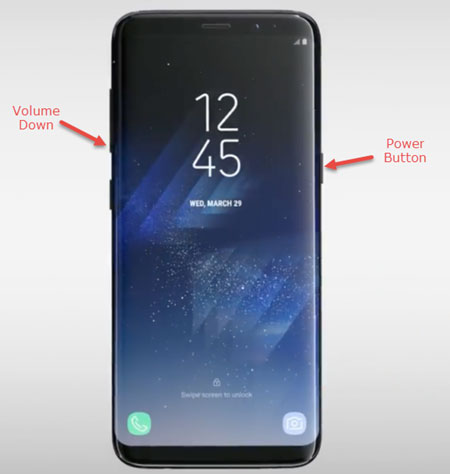
Note: Xiaomi phones offer a scrolling screenshot feature to capture entire web pages or app screens. Here's how: 1. Open the content you want to capture. 2. Press the "Volume Down and Power" buttons together. 3. Tap the "Scroll" option at the bottom. 4. Continue tapping "Scroll" until the desired content is captured. 5. Tap "Done" to save the scrolling screenshot to your Gallery. (Andriod Gallery doesn't show your photos?)
Option 3: How to Take a Screenshot on Xiaomi with Three Fingers
Xiaomi phones have a default gesture shortcut for taking screenshots. The display will flash to confirm success, and the screenshot will appear in the top right corner for quick access.
Operating Manual:
- Go to "Settings > Additional settings > Screenshot".
- Enable "Three-finger screenshot."
- Open the content you want to capture.
- Swipe down with three fingers to take the screenshot.
- Tap "Done" to save it to your gallery.
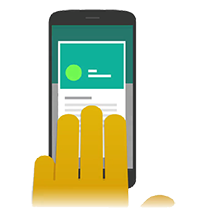
* For a scrolling screenshot: Enable Three-finger screenshot in Settings. Swipe down with three fingers on the content. Tap Scroll and capture the full content, then tap Done. For a partial screenshot: Hold three fingers on the screen. Select and adjust the area, then save.
Option 4: How to Take a Screenshot in Xiaomi Phone via Notification Menu
This technique is accessible on certain smartphone brands. MIUI 8 and subsequent versions feature quick toggles within the notification panel, facilitating convenient access to essential functions on Xiaomi devices.
Operating Manual:
- To access the notification panel, swipe down from the top of the screen.
- Locate the 'Screenshot' option within the quick toggle menu.
- Select it when the desired content is displayed on your screen.
- An animation will briefly appear, confirming that the screenshot has been taken.
- The captured screenshot will then be visible in the top right corner for a few seconds.
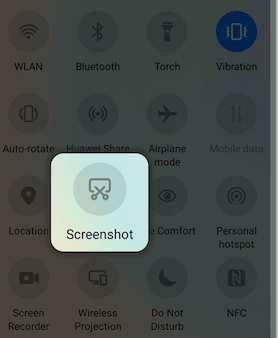
Option 5: How to Take a Screenshot in Xiaomi/Mi/Redmi via Back Tap
The Back Tap feature on Xiaomi phones lets users perform actions by tapping the back of the device. It can be customized to take screenshots with a double or triple tap, allowing for quick screen captures without navigating through menus.
Operating Manual:
- Open "Settings" and go to "Additional settings".
- Select "Gesture shortcuts".
- Choose "Back tap" under "Custom gestures".
- Select double or triple tap (or both).
- Choose "Take a screenshot" from the options.
- Tap the back of your phone twice (or thrice) quickly to take a screenshot.
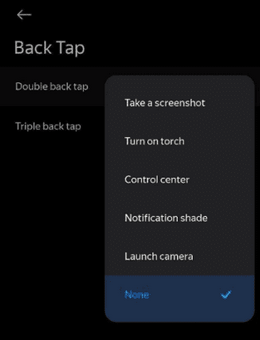
Option 6: How to Take a Screenshot on Xiaomi Phone with Quick Ball
The Quick Ball feature on Xiaomi phones offers easy access to frequently used apps and functions via a floating shortcut menu. Users can customize it to include actions like taking screenshots.
Operating Manual:
- Navigate to "Settings", then proceed to "Additional Settings", and select "Quick Ball".
- Activate "Quick ball" by toggling the switch to the "on" position.
- Press the Quick ball icon and choose the "Screenshot" option.
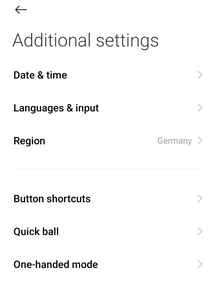
Roundup
As you master these techniques for taking screenshots on Xiaomi/Mi/Redmi, you'll enhance your overall experience with your device. If you ever want to take and manage your Mi screenshots on a personal computer easily without error, simply try MobiKin Assistant for Android. This clever tool ensures a seamless capture and organization even when the Power button is broken. Happy capturing!
Related Articles:
Mi Cloud Photo Recovery: How to Restore Photos from Mi Cloud?
Mi to Mi Data Transfer: 5 Solutions to Transfer Data from Mi to Xiaomi/Mi/Redmi
Screen Mirroring Xiaomi to PC: 5 Methods to Cast Mi Phone to PC
Mi Phone Backup to PC: 5 Best Options for Xiaomi/Redmi Backup & Restore



