14 Must-read Methods to Fix Android Boot Loop without Difficulty
"Stuck in a boot loop, so I've tried everything from force restarting by pressing power and volume down, upon the first image, it vibrates twice every 12 seconds." -- from Reddit
It can be a big headache for you when there's an Android boot loop on your phone. This will put your device in an inoperable state. Well, what should we do when our Android phones end up having difficulty in starting? To get you out of the dilemma, please read till the end to learn about 11 effective methods to fix Android stuck in the boot loop. But before that, we shall have an overview of this symptom and understand its reasons.
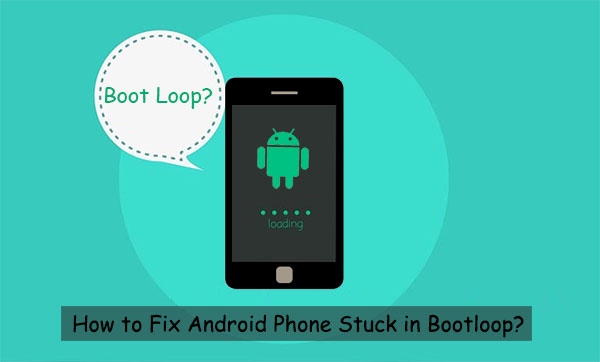
Part 1: What Causes a Boot Loop on Android
- What is a boot loop?
OK, the Android boot loop is nothing but an error, making your phone turn on itself when you manually power it off. Precisely, when your Android phone doesn't remain switched off and starts to boot up automatically within a few seconds, you might be stuck in a boot loop on Android.
- Android phone stuck in the boot loop? Why?
- Damaged or missing files needed for startup can prevent the device from booting properly.
- An interrupted or incomplete OS update may leave your phone stuck in a loop.
- Installing apps with system-level access or flashing incompatible mods can destabilize the OS.
- Flashing a custom ROM or kernel not designed for your specific device model can lead to boot problems.
- If the system partition is full, the device might fail to boot correctly.
- Malicious software can corrupt system processes, causing repeated reboots.
- Rarely, an improperly executed factory reset can lead to boot loops.
- In some cases, faulty components like NAND storage or power management chips may cause persistent boot loops.
Read Also:
Part 2: How to Fix Android Stuck in Boot Loop [13 Quick Ways]
Solution 1. Remove the case
If your Android phone is covered with a case or protector, remove it. This will ensure that there are no buttons or sensors that can impede the performance of your device.
Solution 2. Check the charging port
Inspect it for debris or damage, test it with a different cable and charger, and gently wiggle the connection to check for looseness. Ensure the device is fully charged before booting, as unstable power can trigger boot issues.

Solution 3. Plug into a wall electric source
- Firstly, make sure your Android device has enough power.
- Next, plug it into a wall outlet.
- You may now need to let it sit plugged in for a few minutes.
- Finally, plug it into a wall electric source.
Solution 4. Remove the SD card from your phone
Often, unwanted or corrupted files on Android can cause a reboot loop to occur. (How to remove corrupted files on Android?) And if there are some glitches on the SD card, just consult a retail seller for a replacement. Here's how to fix the boot loop on Android by removing your SD card from your phone.
- Remove the SD card and SIM from your device.
- Then power off the device and restart it.

Solution 5. Inspect other hardware issues
- Look for Physical Damage: Inspect the device for cracks, water damage, or signs of impact.
- Test Buttons: A stuck power or volume button may trigger a boot loop. Press each button individually to see if it feels stuck.
- Visit a Technician: Internal components like the motherboard or storage chip may be damaged.
Solution 6. Soft reset Android phone
Soft resetting is a common and effective way to fix Android/Samsung boot loops. It gives your device a fresh start and helps stop the reboot cycle. There are at least two ways to reset an Android phone.
Option 1:
- Hold the power button down until you reach the boot menu.
- Press "Power off".
- Remove the battery, wait a few seconds, and put it back in; this only works if you have a removable battery.
Option 2:
- Hold the Power button down till the phone turns off.
- You may need to hold the button for a minute or more.
- Hold it for too short a time and put the device to sleep.
Solution 7. Restart your phone
The soft reset of an Android device is virtually a reboot of the device. Some might wonder how to restart a device when the phone is starting a loop. Below is how to fix the boot loop without factory reset:
- Press and hold the "Power" key for a few seconds.
- Your device will then restart automatically.
- After a while, your device should restart to normal mode.
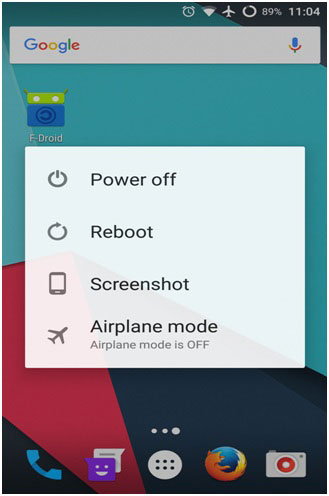
Solution 8. Force restart your phone
Boot loop on Android with no recovery could also be achieved if you force restart your Android phone as follows:
- Force restarting fixes many kinds of boot loop and correlated issues.
- To force restart your Android device, please press a dedicated key combination on it.
- Press and hold the "Power" and "Volume down" buttons for around twenty seconds on your phone.
- Wait for your phone to reboot.
- When it restarts, you will notice the boot loop problem should be gone from the device.

Solution 9. Enable Safe Mode
Safe Mode on Android loads only core system apps, helping resolve configuration issues and app conflicts. Now, let's see how to fix the Android phone stuck in the boot loop by enabling Android safe mode:
- Reboot your device with which you are facing the loop issue.
- When the phone logo appears, press and hold the "Volume down" button for a few seconds.
- The device will automatically get into "Safe mode".
- Lastly, uninstall any unwanted apps that might have induced the boot loop on Android.
Solution 10. Try CWM Recovery Mode
To fix a boot loop on a rooted Android device, many use CWM Recovery Mode. This custom recovery must be installed on your device to proceed. Here's how to use it:
- To begin with, press and hold down the "Home", "Volume up", and "Power" keys to reach the CWM recovery screen. Check the manual or manufacturer's website for the right key combinations to boot Android into recovery mode if this doesn't work.
- Use the "Volume" key to scroll down and select "Advanced".
- After that, select "Wipe" > "Dalvik Cache".
- Now, go to "Mounts and Storage" and pick "Wipe" or "Cache".
- Once done, restart your device.
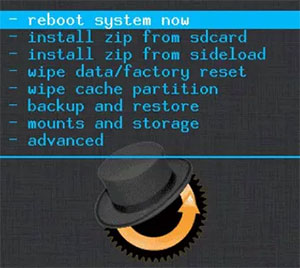
Solution 11. Wipe cache partition
Entering recovery mode allows you to wipe cache files, helping fix boot loop issues on your Android phone:
- The first thing you'll need to do is to power off your phone and reboot it into Recovery Mode.
- After being in the mode, you can use the "Volume Up/Down" key to select "Wipe Cache Partition".
- Next, you have to press the Power button to confirm your option, and it will start to wipe the system caches.
- When the wiping process ends, you can select "reboot system now" to restart the system and device.
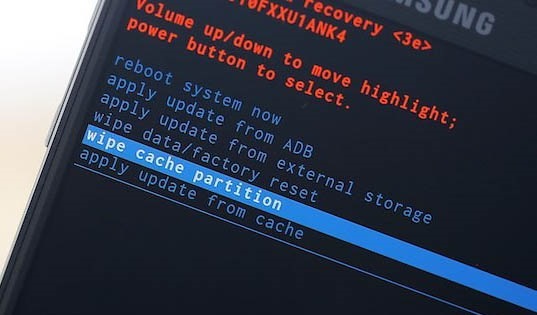
Solution 12. Use ADB tool
- Install ADB: Set up ADB on your computer and ensure your device's drivers are installed.
- Boot into Recovery: Use key combinations to enter recovery mode (e.g., LineageOS).
- Enable ADB: In recovery, ADB is usually enabled by default. Connect your device via USB.
- Verify Connection: Run adb devices to ensure your device is recognized.
- Check Logs: Use adb logcat to view system logs and identify what's causing the loop.
- Depending on the cause, you can:
Remove problematic apps: adb shell pm uninstall <package>
Delete corrupt files: adb shell rm <path>
Restore a backup or flash a new ROM: use adb sideload in recovery.
Solution 13. Factory reset your phone
Factory resetting your phone will completely wipe off its data and restore it to the original factory settings. You can try this method when your phone keeps booting into recovery. To do it, you can:
- Power down the device and put it into Recovery Mode.
- The exact steps for booting into Recovery Mode rely on the phone's manufacturer (consulting your user manual).
- From there, highlight "wipe data/factory reset" and start the task.
- After the wipe, choose "Reboot System Now" from the main menu.
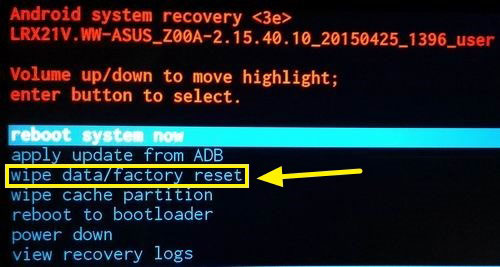
Further Reading:
Part 3: A 100% Working Way to Fix Android Stuck on Boot Screen
Android Repair, one of the most efficient Android boot loop fix software, could be the number one tool for Android phone repair. Usually, many may tend to resolve Android issues with a couple of clicks on the phone. But in terms of system repair, it has proved futile in most cases. For most of us, a dedicated tool like Android repair is more popular.
Main highlights of Android Repair:
- Fix the Android boot loop effectively.
- Resolve various scenarios related to system issues.
- Support various carriers, such as AT&T, Verizon, Orange, Vodafone, Sprint, T-Mobile, and so on.
- Compatible with 1000+ Android models, including Samsung Galaxy S25/S24/S23/S22/S21/S20/S10/S9/S8/S7/S6/S5/S4, Galaxy Note/Tab, etc.
- It won't uncover your privacy.
How to Fix Android boot loop with Android Repair?
Step 1. Pick "System Repair"
On your computer, install and run Android Repair. Next, click "System Repair" on the program screen and attach Samsung to your computer via a USB cable.

Step 2. Choose "Android Repair"
Choose "Android Repair" from the left panel. The utility will soon show you the Android problems it can fix. You can then browse it and click "Start".

Step 3. Enter your device info
Input your device info in the incoming window and go for "Next" to continue.

Step 4. Input 00000 and confirm it
Manually enter "000000" into the blank field and tap on "Confirm". Here, note that the Android Repair may erase data on your Android phone.

Step 5. Boot your device into the download mode
- On a phone with a "Home" button, power off the device, hit the "Sprint", "Home", "Power", and "Volume Down" keys for 10 seconds or so. Release all and hold "Volume Up" to put your phone into download mode.
- On a phone with no "Home", switch off the device, hit the "Power", "Bixby", and "Volume Down" buttons for around 10s, and then release all. Next, press "Volume Up".


Step 6. Download firmware
After the phone is in the mode, tap "Next" to download firmware for it.

Step 7. Begin to repair your phone
At last, the program will begin to repair your phone system automatically.

Last Words
OK, there you go! We covered causes for Android phone boot loop and the practical Android boot loop fixes in this page. Of all the methods mentioned above, Android Repair is the only one that can solve the problem with the highest successful rate. Finally, a note here, your Android device's OS is infected by a virus in rare cases, and you could turn to an antivirus app to scan for viruses.
Related Articles:
iPhone Stuck in Boot Loop? 9 Ways to Fix It [2025 Latest]
Android Phone Keeps Turning/Shutting Off? You Can Now Fix It Like a Pro
3 Secure Ways to Erase Android Phone Permanently before Selling It
How to Switch Android Phones without Trouble? 6 Ways & Some Helpful Tips


