Android Phone SD Card Unexpectedly Removed, How to Fix It?
Q: When I am listening to music or accessing gallery on my Galaxy S7, I keep getting this message in the notification area at the top of the screen that says "SD card unexpectedly removed". It will remount and then do it over and over again. What's wrong? Have I not installed it correctly?
Any tips would be fab. Thanks in advance!
The repeated error makes you upset as well? Just keep your shirts on at first. To fix Android phone SD card unexpectedly removed issue, you need to find out the cause first and then use the corresponding ways to solve it. And in order to help you figure out the reason and solutions more quickly and easily, this article will give you a tutorial and you can take it as a reference.
Reasons for SD Card Removed Unexpectedly
Normally, finding the reasons of an error would be helpful to settle the problem so it is good for you to know the causes of the SD unexpected removed issue. And the followings are the possible reasons for your reference.
- The connection between your phone and SD card is loose so the device cannot detect the card successfully.
- The SD card is corrupted or damaged physically and it needs to be fixed.
- The card is incompatible with the device. You need to check the version and instructions of both the card and your phone to see whether they are matched.
- The SD card is broken. If the SD card has been used for a long time, it might be broken totally and you need to use a new card in this case.
- SD card is not formatted. Maybe there is nothing wrong with the card but it comes up with the "not formatted" error. It would make the phone unable to read the card so you receive the message "SD card unexpectedly removed". To solve this problem, you need to format the SD card on your Android phone.
- The mobile phone is damaged or attacked by virus.

Solutions to Fix Android Phone SD Card Unexpectedly Removed Issue
In this part, several easy but effective means to fix Android phone SD card unexpectedly removed issue are provided and you can pick up some of them to settle the problem.
1. Re-insert SD card & reboot the device
The SD on your phone might be loose or placed unsuitably so you can re-insert it and restart your device to have a try first.
- Hold down the Power button of your phone to switch it off and then remove the back cover to take out the SD card. If the battery of your device is removable, you can take it out for minutes as well.
- Long press the Power button to turn on the phone and then navigate to Settings> Storage to check whether the SD card is removed.
- Next, power off your phone once again and plug the SD card back to the slot. Just make sure that it is placed properly this time.
- Turn on your phone to see the problem is fixed or not.

2. Mount SD card
If the card is placed well on your phone, you can try to remount it to make it be recognized. The process can be completed on the Android phone simply and the details are as below:
- Go to Settings and elect Storage in this section. And then tap on Unmount external storage on the Storage page.

- Switch off the phone and remove the SD card and then insert it back to the device again.
- Turn on your phone and then visit Settings> Storage> Mount SD card to set up the card.

3. Format SD card
We have mentioned in Part 2 that this issue might be caused by "not formatted" error so you can attempt to format the card to see if the Android phone can detect it normally. To perform the formatting process, you can do it on Android phone or computer. Here we would like to show you the details about how to format SD card with computer.
- Backup the wanted data on SD card to computer or other devices.
- Use a card reader to connect the SD card to computer and then find the external drive in My Computer/This Computer.
- Right click on the drive and choose Format. Next, tap on Uncheck quick format and perform a regular formatting with fat32.
- When the formatting process finishes, you can insert the SD card to your phone and navigate to Settings> Storage to Format SD Card again.
- The final step is to move the data back to the SD card.

4. Wipe cache partition
The files on your phone might be corrupted and you need to delete all the junk files on your phone which would affect the smooth running of the device as well as the SD card. To achieve this goal, wiping cache partition in Recovery mode would be available.
- Turn off your phone and then boot it into Recovery mode.
- Next, use the Volume button to select wipe cache partition from the listed option.
- After that, press Power key to confirm your option.

- When the wiping process ends, you can select reboot system now to restart the device.
How to Restore SD Card Data After Fixing the Issue?
After fixing the device, the data on your SD card might be deleted or formatted. If you want to get them back, you can use MobiKin SD card Recovery (Win & Mac) to be your helper. With it, you can perform the SD card data recovery process without any hassle.
You can insert the SD card to a card reader or the phone and then connect it to the computer. Here we suppose that you are using a SD card reader:
- Launch the program and select Android SD Card Recovery option on the top menu.
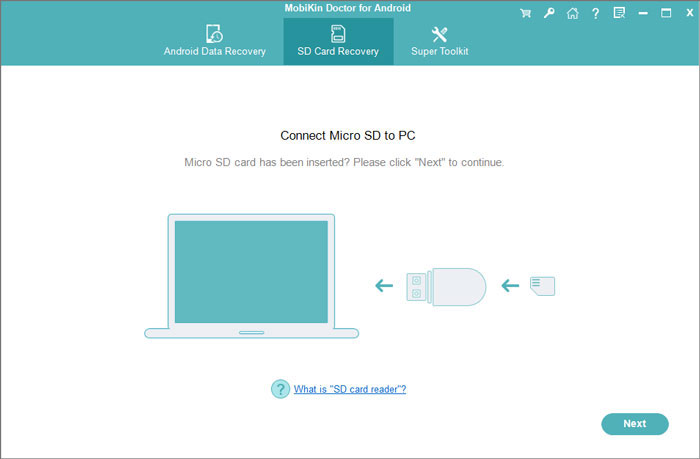
- Tap on Next to elect the disk drive to scan and then click on Next again to begin the process.
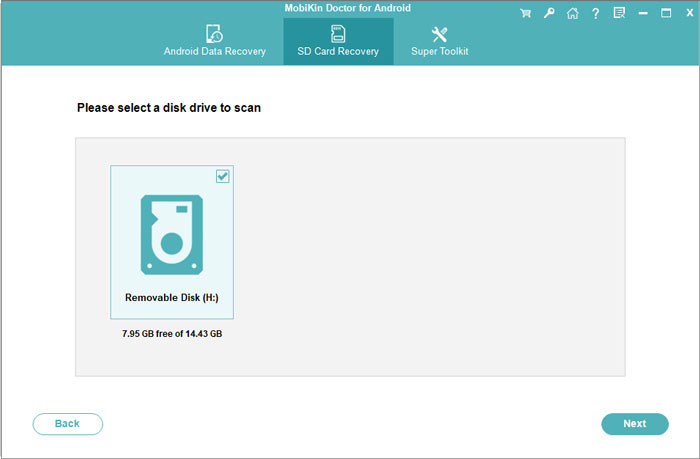
- Now you can see that all the files on SD card are divided into several categories. Just select the data you want to recover and hit Recover to get back and save them on your computer.
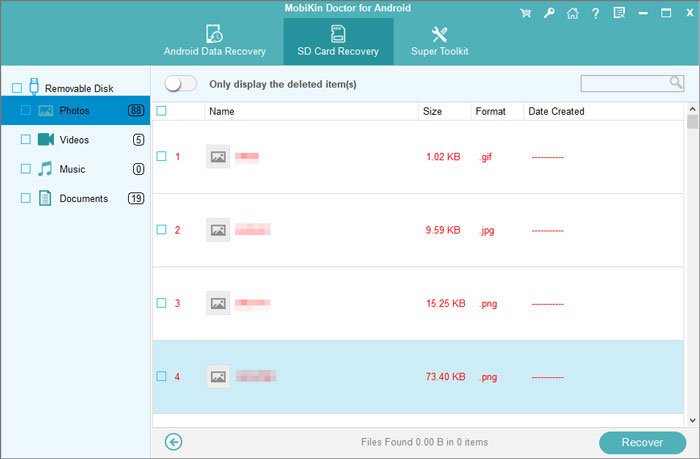
Related Articles:
How to Fix A Bricked Android Phone?
How to Fix Android Blue Screen of Death?
My Pictures Disappeared from My iPhone. Here's the Full Fix
How to Recover Data from Water Damaged Android Phone or Tablet?
Ultimate Guide on How to Recover Deleted Songs/Music from Android



