How to Recover Data after Factory Reset on Samsung [4 Ways You'd Better Know]
To fix device errors, many Samsung users would like to perform a factory reset on their phones. And it is known to all that the files and settings will be wiped out after the reset. Then, what can you do to make data recovery after factory reset on Samsung in this case?
At this point, you may want a tutorial to help get back the erased data on the device. Well, this page will detail how to recover data after factory reset Samsung Galaxy S5/S6/S7/S8/S9/S10/S20, as we shall see shortly.
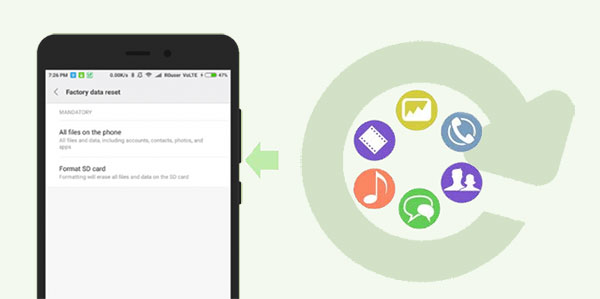
- Part 1: What Is Samsung Factory Reset? Why Do We Need to Do It?
- Part 2: How to Recover Data after Factory Reset Samsung Galaxy from Local Backup
- Part 3: How to Recover Data after Factory Reset Samsung via Samsung Account
- Part 4: How to Retrieve Data after Factory Reset Samsung via Google Account
- Part 5: How to Recover Samsung Data after Factory Reset without Backup
Part 1: What Is Samsung Factory Reset? Why Do We Need to Do It?
What is a Samsung factory reset?
Samsung factory reset, also known as master reset, is a software restore of a Samsung device to its original system state. It wipes all of the information stored on your device, including installed apps, settings, and other content. A factory reset on Samsung Galaxy can fix many chronic performance issues, but it doesn't remove the device's operating system. (How to check software updates on Samsung?)
Why do we need to factory reset on Samsung?
- Get rid of junk files on Samsung.
- Troubleshoot damaged apps.
- Remove malware and viruses completely.
- Fix setting errors or crash Galaxy.
- Clear the private data from the phone.
- Wipe the entire data before selling.
Learn More:
- 6 Methods to Backup and Restore Your Samsung Galaxy S21/S20/S10/Note 21
- How to Recover Data after Factory Reset iPhone? 3 Solutions Are Here!
Part 2: How to Recover Data after Factory Reset Samsung Galaxy from Local Backup
Like most other Android devices, Samsung phones come with an inbuilt backup feature. Thus, if you took a backup with this feature on Samsung, you can easily recover data from Samsung local backup after a factory reset.
How to recover data after factory reset Samsung Galaxy S21/S20/S10/S9/S8/S7/S6/S5/S4 from local backup?
- Navigate to the "Settings" in Samsung. (Settings has stopped on Samsung?)
- Go to Cloud and accounts > Backup and restore.
- There you will see a backup option to duplicate your Samsung data. Just enable the option and complete the task accordingly.
- To recover Samsung Galaxy data after factory reset, go to the "Backup and restore" section as above.
- Now, look for the "Restore" option and choose the backup you created before resetting Samsung.
- Finally, you can select the files to get them back.
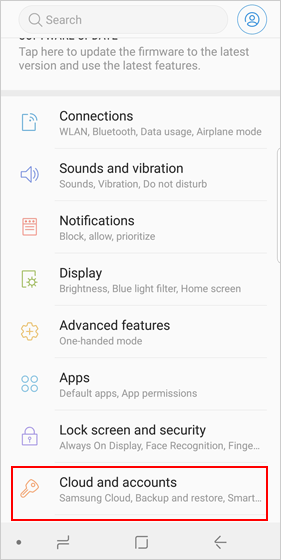
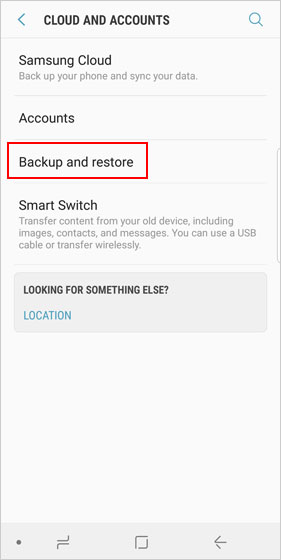
Part 3: How to Recover Data after Factory Reset Samsung via Samsung Account
Many folks may choose to back up data via Samsung account before the reset to free up space on Samsung. By either enabling "Auto backup" or manually backing up Samsung with a Samsung account (Go to "Settings" > "Accounts and backup" > "Backup and restore"), you can restore the lost content after the reset without a hitch.
How to retrieve data after factory reset on Samsung via Samsung account?
- Go to Samsung "Settings" and tap "Accounts and backup".
- Tap on "Backup and restore".
- Press "Restore data".
- Check your Samsung account and tap "Restore".
- If prompted, push "Install" to restore the "Apps" screen and "Home" screen.
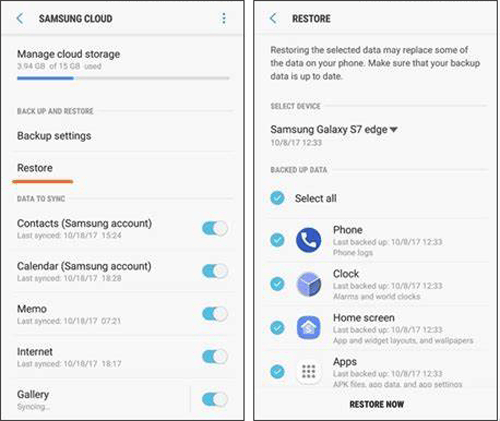
If you've multiple Samsung devices synced to the same account, each of the backups will be displayed. You can select the backup you want before the restore.
Further Reading:
- 5 Easy Ways on How to Transfer Data from Samsung to Samsung
- [2021] Top 9 Samsung Unlock Software: Unlock Your Samsung Phones with Ease
Part 4: How to Retrieve Data after Factory Reset Samsung via Google Account
Assuming you linked your Google account to your Samsung phone and run the backup from the device Settings, you can choose to retrieve data after factory reset in this way. Let's see how to recover deleted photos, videos, apps, etc. after factory reset on Samsung:
- Go to Samsung "Settings" > "Accounts and backup" > "Backup and restore".
- Tap "Google Account" to manage your backups.
- Enable the switch next to "Automatic restore" to restore app settings and other data when an app is reinstalled.
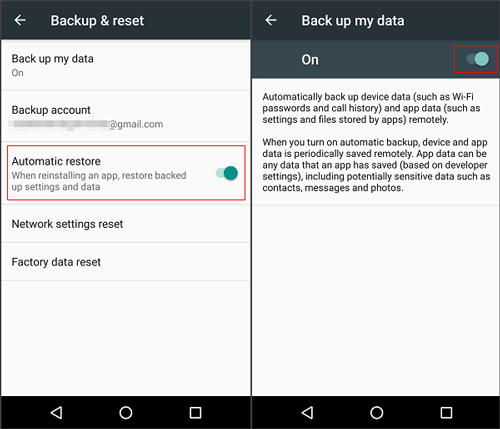
Part 5: How to Recover Samsung Data after Factory Reset without Backup
What if I don't have a backup before the factory reset? Try the restore with Android Data Recovery. This amazing tool can handle various lost file scenarios, such as factory reset, broken phone, accidental deletion, etc. It features ease of use, fast scanning, and a high success rate. Moreover, it's fully eligible to let your Samsung recover data after factory reset within just simple clicks.
Why choose Android Data Recovery?
- Easily make data recovery after factory reset on Samsung.
- Recover deleted files from Samsung/Android internal memory or SD card without backup.
- Support processing such data types as photos, videos, movies, audio, music, contacts, text messages, call logs, and more.
- Let you preview and select specific items before recovery.
- Get on well with overall Android devices, covering Samsung Galaxy S21/S20/S10/S10+/S10e/S9/S8/S7/S6/S5/S4, Galaxy Note 21/Note 20/Note 10/Note 9/Note 8/Note 7/Note 6/Note 5/Note 4, Galaxy A51/A71/M20, Galaxy Tab series, etc.
- It won't let out your privacy.
To restore photos, contacts, etc., after factory reset Samsung without backup, you can:
Step 1. Make the program recognize Samsung
Install and run Android Data Recovery tool on your computer. Attach Samsung phone to the computer via USB. Then enable the USB debugging on Samsung. This will help the tool detect your device. Then, go to the "Android Data Recovery" mode from the left sidebar.

Step 2. Scan for the lost Samsung files
Choose the data types from the interface and click "Next". The utility will scan your device at once.

Step 3. Recover Samsung Galaxy data after factory reset
After the scan, the tool will list all your desired Samsung items on its screen. You can preview and choose what you want and tap "Recover" to save the content on your computer.

Those who accidentally factory reset a Samsung phone may want to know how to undo factory reset on Samsung. Unfortunately, there's no way to do that. But it's easy to use this program to recover lost data on Samsung after the reset.
Roundup
This is the end of this topic on data recovery after factory reset on Samsung. In conclusion, you can breezily recover your lost Samsung content without a specialized tool, provided you have a corresponding backup available. Yet if you don't take a backup before the factory reset, Android Data Recovery can help you get your hopes up without a doubt.
Related Articles:
[SOLVED] How to Recover Contacts from Android Phone After Factory Reset?
[Fixed] How to Unlock Android Phone Password without Factory Reset?
How to Back Up Android Phone Before Factory Reset in 2021?
How to Recover Data from Samsung with A Broken Screen?
How to Transfer Photos from iPhone to Samsung? [9 Ways in 2021]



