How to Recover WhatsApp Images Deleted by Sender? (iPhone & Android)
WhatsApp has become a worldwide phenomenon in communication, allowing users to easily share images and other media. Unfortunately, there have been many instances of the app reducing image quality, but savvy senders now know they can get around this issue by sending files as documents instead. However, even with these measures taken into account, it's still possible for the recipient of a WhatsApp image to lose it if the sender deletes the file from both ends after a successful transmission. Thankfully, there are some ways of solving this problem.
This article will teach you how to recover WhatsApp images that the sender has deleted on your iPhone and Android devices. Continue reading through this article to learn everything concerning how you can be able to recover WhatsApp images that a sender has deleted.
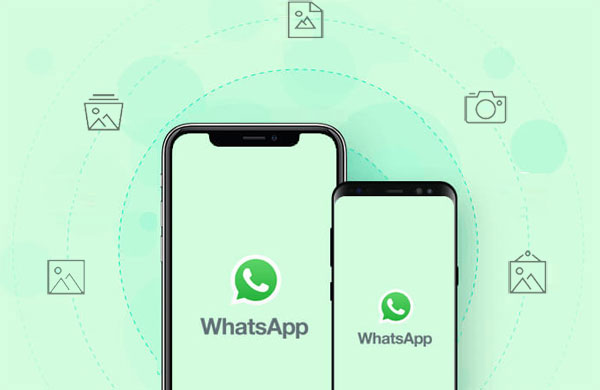
- Part 1. Where Can You Locate WhatsApp Photos?
- Part 2. How to Recover WhatsApp Images Deleted By Sender on iPhone
> Method 1. Using iPhone Data Recovery
> Method 2. Restoring from iCloud Backup - Part 3. How to Recover Deleted Photos From WhatsApp By Sender on Android
> Method 1. Using Android Data Recovery
> Method 2. Restoring from Google Drive - Bonus. Restore WhatsApp Images from Android Using WhatsApp Recovery
Part 1. Where Can You Locate WhatsApp Photos?
WhatsApp has made it easy to store your images, as they are automatically saved in your device's "WhatsApp Images" folder. This is also the same for other file types, such as videos, audio recordings, and documents. Follow the below simple steps to find out where you can find your WhatsApp photos:
- Move to your app drawer on your device, and then launch the "Files" application.
- Look for the "Internal Storage" tab and tap on it.
- Look for a folder labeled "WhatsApp" and open it up.
- Then hit "Media folder."
- Now open the "WhatsApp Images" folder to locate your WhatsApp images.
However, if you do not find your WhatsApp images in the folder mentioned above, you might have disabled the "Save incoming media" feature on your WhatsApp. In such a situation, the WhatsApp images can be found on the WhatsApp chats. You can enable the "Save incoming media" feature on your WhatsApp to save the WhatsApp images on the internal memory in the future by:
- Launching the WhatsApp application.
- Tap the "More" icon and hit the "Chats and Calls" button.
- Toggle on the "Save Incoming Media" feature.
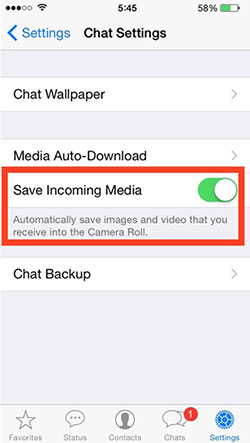
Read Also:
- 6 Ways to Recover Audio Files from WhatsApp with/without Backup?
- Top 10 iOS/Android WhatsApp Recovery Apps Help You Restore WhatsApp Data
Part 2. How to Recover WhatsApp Images Deleted By Sender on iPhone
How can I recover deleted WhatsApp photos from sender? There are several ways of retrieving WhatsApp images deleted by sender on iPhone. Below are some of the best methods that you can use today:
Method 1. Using iPhone Data Recovery
One of the easiest ways to recover WhatsApp images deleted by sender is using a powerful data recovery tool such as iPhone Data Recovery. It is a robust data recovery program for iOS devices. It can be utilized to recover deleted WhatsApp images and lost or deleted text messages, contacts, call logs, notes, videos, and much more from any iPhone/iPad.
iPhone Data Recovery is your best bet for recovering lost files from iTunes backups, iOS devices, and iCloud backups. It has an Intel acceleration-powered hardware configuration that enables it to perform data scanning at a lightning-fast speed. It allows you to recover deleted data securely and has a simple user interface that makes it easy and convenient for anyone. Below are the key features that make the application the best option for anyone looking to recover their lost WhatsApp images:
Key Features of iPhone Data Recovery:
- It supports recovering data from all types of iOS devices.
- Enables users to selectively select files to recover and preview content before recovery.
- Fast scanning speeds and deep scanning capabilities that can quickly find lost/deleted WhatsApp images.
- Enables users to recover lost/deleted data from iTunes, iCloud backup, and iOS devices.
Follow these simple steps to recover deleted WhatsApp images on your iPhone using iPhone Data Recovery:
Step 1. Begin the recovery procedure by downloading, installing, and launching iPhone Data Recovery software on the computer.
Step 2. Use a lighting cord to connect the iPhone to a PC. Enter your screen passcode and tap the "Trust" button on the iPhone.

Step 3. Click "Recover from iOS Device" from the available options and click the "Start Scan" button to begin scanning for the deleted WhatsApp images. You will see all the available files in categories after the "Scanning" process completes.

Step 4. Click on the "WhatsApp Attachment" category. Select your desired images to preview them and ensure they are the ones you want to recover.
Step 5. Select all the WhatsApp images of your interest and hit on the "Recover" button. All the selected images will be saved on your PC.

Method 2. Restoring from iCloud Backup
You can also recover deleted WhatsApp images by restoring the older version of your iPhone using an iCloud backup. For this, you will need to back up WhatsApp photos to iCloud first, and then erase all content and settings on your iPhone. After erasing all content and settings, you must restore the iPhone using iCloud backup. Follow these simple steps:
- Confirm if you have an existing WhatsApp backup by Launching your iPhone's "Settings" application, tapping on the "Account Name" button, "iCloud" option, and finally hitting the "iCloud Backup" option.
- Reset the iPhone moving to "Settings"> "General"> "Reset." Tap on the option "Erase All Content and Settings."
- Your iPhone will restart and display an interface with "Apps and Data" options. Hit the "Restore from iCloud backup" option from the available options.
- Key in your Apple ID and password if asked, select the backup that you want to restore from, and all your iPhone's data will be restored automatically.
- You can now access lost WhatsApp images again on your Android Phone.
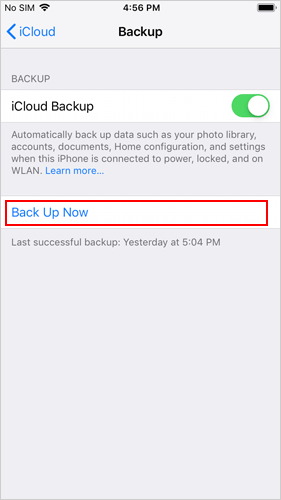

How to Recover Deleted Photos From WhatsApp By Sender on Android
There are several ways of recovering deleted WhatsApp photos from the sender on Android devices. Below are some of the best methods that you can use today:
Method 1. Using Android Data Recovery
Are you looking for a method of recovering WhatsApp images deleted by a sender on Android? Android Data Recovery is your best bet for recovering Android's lost/deleted WhatsApp photos. It is a highly reliable data recovery program that can be used to recover accidentally deleted WhatsApp photos and lost or deleted text messages, contacts, call logs, notes, videos, and more on any Android device.
This data recovery tool has a powerful Intel acceleration-powered hardware configuration that enables it to scan data at a breakneck speed. It also has an intuitive user interface that makes it convenient for anyone to use.
Key features of Android Data Recovery:
- It supports recovering data from all types of Android devices.
- Enables users to selectively choose files to recover and preview content before recovery.
- Fast scanning speeds and deep scanning capabilities that can quickly find lost/deleted WhatsApp images.
- Enables users to recover lost/deleted data, such as WhatsApp images, from Android devices.
Follow these simple steps to recover deleted WhatsApp photos from the sender on your Android device using Android Data Recovery:
Step 1. Begin the recovery process by downloading, installing, and launching Android Data Recovery software on your computer. Use a USB cable to connect the Android device to a computer. Enable USB debugging on your Android device according to its OS version.

Step 2. Select "WhatsApp" option from the available file types and click on the "Next" button to begin scanning for the deleted WhatsApp photos. After the scan completes, select your desired images to preview them and ensure they are the ones you want to recover.

Step 3. Select all the WhatsApp images of your interest and click on "Recover." All the selected images will be saved onto your PC.

Method 2. Restoring from Google Drive
Another great way of recovering WhatsApp's sender-deleted photos on your Android device is through Google Drive. To use this method, ensure you have already backed up your WhatsApp data to Google Drive. Once you've done that, follow these steps:
- Begin by Uninstalling "WhatsApp" from your Android Phone.
- Navigate to the Play Store and install the app again. Verify your mobile number when asked.
- WhatsApp will begin looking for the backups that you have made before. Click the "Restore" button to restore all the deleted WhatsApp photos from the Google Backup.
Further Reading:
- Where Is Trash on iPhone? How to Clear or Recover Files from iPhone Recycle Bin?
- 3 Easy Ways to Recover Deleted Files from Android in 2023
Bonus. Restore WhatsApp Images from Android Using WhatsApp Recovery
How can you extract WhatsApp images from Android phones and tablets? MobiKin Recovery for WhatsApp is the best method to do this. It is a professional data recovery and backup tool that can quickly and safely retrieve WhatsApp messages, as well as WhatsApp images on Android devices. This tool securely recovers WhatsApp images from Android devices within minutes and protects your data against potential damage or loss.
Key features of MobiKin Recovery for WhatsApp:
- It supports recovering WhatsApp data from all types of Android devices.
- Enables users to selectively recover WhatsApp messages and WhatsApp attachments like images, videos, documents, links, stickers, etc.
- Has an intuitive user interface.
- Allows users to preview content before recovery.
Follow these simple steps to restore WhatsApp images on your Android device using WhatsApp Recovery:
Step 1. Install and launch the WhatsApp Recovery tool on your computer and select "Recover from Android Device" from the list of available file recovery modes.
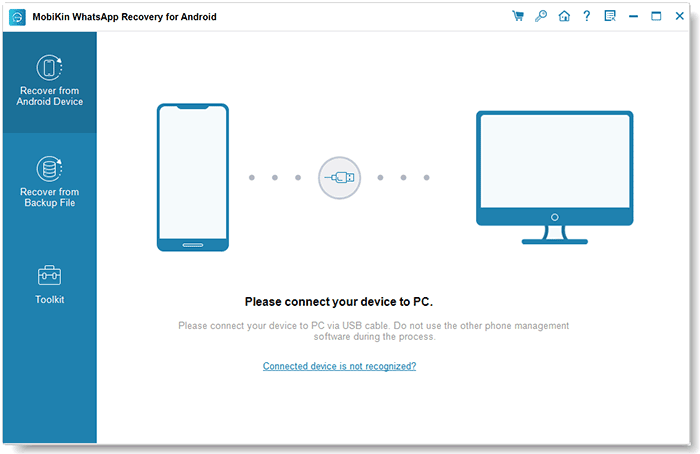
Step 2. Use a USB cable to connect the Android device to the computer. Turn on USB debugging mode on the Android phone according to its OS version, and click on the "Next" button to scan for lost/deleted WhatsApp images.

Step 3. Recovery for WhatsApp will begin to scan for the deleted WhatsApp data. Enable end-to-end encryption on your Android device by:
- i. Launching WhatsApp.
- ii. Move to the top right corner of the application's interface and tap on the "menu icon."
- iii. Tap the "Settings" button and hit the "Chats" button.
- iv. Tap on "Chat Backup" and turn on "End-to-end encrypted backup."
- v. Hit "Use 64-digit encryption key instead" and tap the "Generate your 64-digit key" option.
After obtaining the key, the WhatsApp chat recovery application will automatically insert it into the blank text field. Once that is done, you can tap the "Confirm" button. If the key is not inserted correctly, please try again.

Step 4. Tap the "View It" button after the scanning process is completed. You will now see two folders: "WhatsApp Attachments" and "WhatsApp."
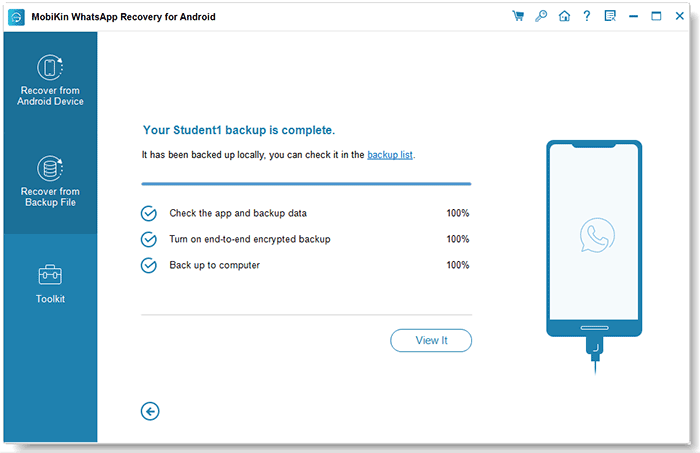
Step 5. Now tap on the "WhatsApp Attachments" folder and select the deleted WhatsApp images that you wish to recover. After that, tap the "Recover to Computer" button, and all the chosen images will be saved on your computer.
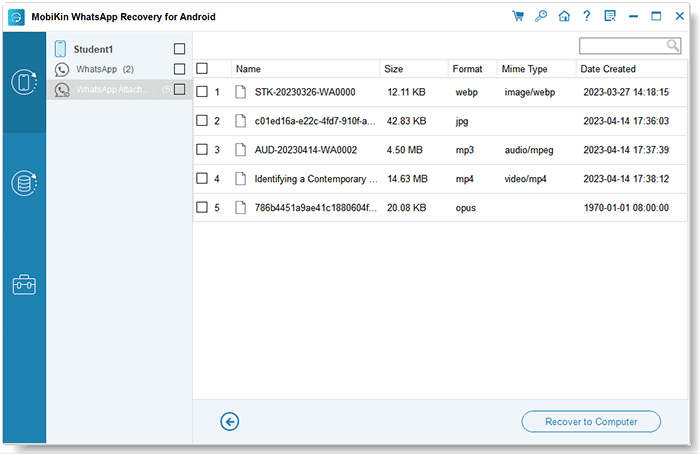
Conclusion
You can now easily recover WhatsApp images deleted by sender using the methods discussed in this article. However, using professional data recovery tools such as iPhone Data Recovery, and Android Data Recovery makes recovering lost/deleted data much easier and more secure.
Related Articles:
How to Retrieve WhatsApp Messages from Lost Phone without Backup? [iPhone/Android]
[Fixed] Where Are WhatsApp Messages Stored on Android/iPhone/PC?
[Solved!] How to Save WhatsApp Messages from Android to PC?
How to Back Up WhatsApp from iPhone to PC? It's as Easy as Pie
[100% Working] How to Restore WhatsApp Backup from Google Drive on iPhone
How to Transfer WhatsApp Messages to New Phone (Android & iOS)



