[2023 Updated] How to See WhatsApp Deleted Messages by Sender on iPhone/Android
Within a few years after its launch in 2009, WhatsApp has become among one of the most popular platforms to send and receive messages. At the moment, WhatsApp has more than two billion users. Everything indicates that this number will continue to grow significantly in the near future. A lot of people use this platform to send important messages, which can be deleted by mistake. It can be challenging retrieving deleted messages if you are guessing how to do so. You do not have to jump through hoops though. You just have to know the adequate way to do so. If you were in search of how to see WhatsApp deleted messages by sender on Android or iPhone, the following information will certainly come in handy.
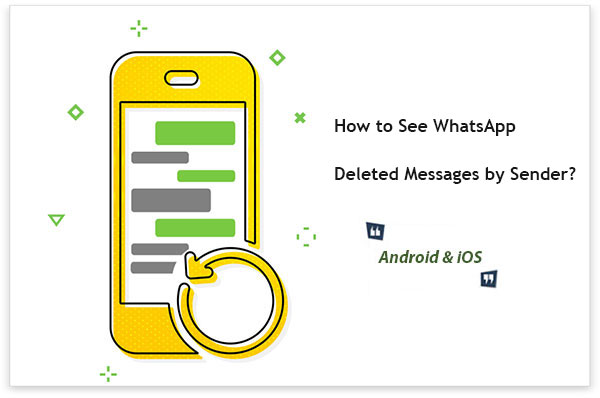
- Part 1. How to See WhatsApp Deleted Messages by Sender on iPhone?
> Method 1. Using iPhone WhatsApp Recovery
> Method 2. Through Notification
> Method 3. Restore from iCloud, iTunes, or other cloud storage - Part 2. How to Recover Deleted WhatsApp Messages by Sender on Android?
> Method 1. Using Android WhatsApp Recovery
> Method 2. Via Notification History
> Method 3. Restore from Local Backup or Google Drive - Bonus: How to Back up WhatsApp Messages on Android & iPhone?
Part 1. How to See WhatsApp Deleted Messages by Sender on iPhone?
For iPhone users, there are different ways that deleted messages can be retrieved. There are three methods, in particular, that continue to be the most popular for those who want to know how to see already deleted messages on WhatsApp by sender.
Method 1. Using iPhone WhatsApp Recovery
As of lately, this solution has garnered a lot of attention. There are some people who ultimately do not use it due to thinking that since it is a recovery tool a backup beforehand had to be conducted for it to function. This is not the case though. You can still count on it! If you created a backup on iTunes or iCloud, it can easily assist you in restoring the deleted WhatsApp messages, too.
The iPhone WhatsApp Recovery has acquired a lot of popularity due to being a multitasker. Not only does it help you retrieve deleted messages on WhatsApp, but it also helps to retrieve other deleted data on other popular platforms, including Viber, Kik, and Facebook Messenger.
How to see already deleted messages on WhatsApp by sender using the iPhone WhatsApp Recovery:
Step 1: Download the iPhone WhatsApp Recovery on your computer and launch it.
Step 2: Using a USB cord, connect your iPhone to computer.

Step 3: On your computer, click on "Recover from iOS Device" and then click on "Start Scan." (Wait for scanning process to complete.)

Step 4: Check the "WhatsApp" checkbox to preview items. Click on the WhatsApp messages that need to be restored and then click on "Recover."

Method 2. Through Notification
Many consider retrieving deleted messages via the notification panel to be quick and easy. Nonetheless, there are several limitations that you could encounter. The entire content may not be available, messages can disappear as soon as the notification is opened, and the pressing and holding of the notification to view and entire message only works for one message. Therefore, a lot of tact is needed when using this method.
How to see previously deleted messages on WhatsApp using Notification:
- Open the 'Settings' app and then click on 'Notifications.' Open 'Notification History.'
- Enable Notification History.
- Deleted messages from WhatsApp should now be viewable.
Method 3. Restore from iCloud, iTunes, or other cloud storage
You can retrieve deleted WhatsApp messages from another phone if you restore your chats. In order to use this method, you need to have an existing backup. There are a few steps that you need to follow.
How to see whatsapp deleted messages by sender by restoring backup:
- In your WhatsApp, click on "Settings" > "Chats" > "Chat Backup".
- Uninstall WhatsApp when you note the backup.
- Reinstall the app from Apple Store.
- Click on "Restore" when prompted to retrieve your chats.
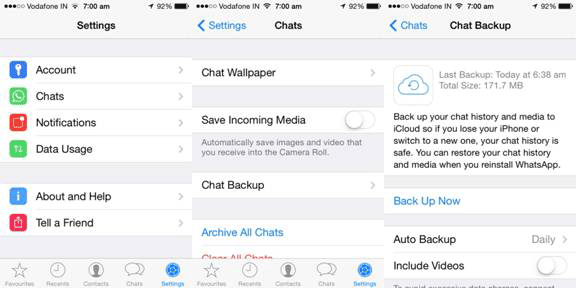
Read Also:
- 6 Ways to Recover Audio Files from WhatsApp with/without Backup?
- Top 10 iOS/Android WhatsApp Recovery Apps Help You Restore WhatsApp Data
Part 2. How to Recover Deleted WhatsApp Messages by Sender on Android?
For Android users, the ways that you can recover deleted WhatsApp messages are similar to those that iPhone users implement. There are only a few distinctions, ones that are vital to take note on to retrieve messages successfully and thus learn with the help of it how to see WhatsApp deleted messages by sender.
Method 1. Using Android WhatsApp Recovery
The Android WhatsApp Recovery solution is one of the favorites because it allows you to recover messages, without backup and without causing damage to other data in your phone. If you have a broken or frozen Samsung tablet/phone, do not worry, it will work just as well. You can also retrieve other data, including call logs and contacts.
How to read previously deleted messages on WhatsApp using Android WhatsApp Recovery:
Step 1: Download and install the WhatsApp Message Recovery solution on your computer.
Step 2: Connect your Android device using a USB cable.
Step 3: Open software for your device to be detected.

Step 4: Enable USB Debugging on Android phone as you are being prompted. Then, select data types that need to be restored and click on "Next."

Step 5: WhatsApp messages will be noted on the interface. Preview and select the ones needed and then click on "Recover."

Method 2. Via Notification History
If you are the type of individual who dislikes installing apps to retrieve messages, you can also opt to retrieve them via your notification history. A lot of Android device users are not aware of the notification log feature. This feature lets you to recheck what a notification was about. It is easy to find this feature.
How to recover deleted WhatsApp messages by sender on Android using notification history:
- On your device, go to "Settings" > "Apps & Notifications" > "Notifications" > "Notification History."
- Turn on the "Notifications History" toggle.
Method 3. Restore from Local Backup or Google Drive
If your notification history was not turned on, do not worry. You can still recover deleted WhatsApp messages from your Google Drive or local backup. Just in case you were not aware, a local backup is automatically created by WhatsApp.
How to get deleted messages from WhatsApp on Android by restoring from local backup:
- Open file manager on phone.
- Go to WhatsApp and then Database. You can locate it on the main storage database, internal storage, or SD card.
- Select "db.crypt12" and rename it to "db.crypt12."
- Rename most recent backup file to "db.crypt12."
- Open "Google Drive" and then click on "Menu."
- Go to "Backups" and delete backup.
- Uninstall WhatsApp and then reinstall it.
- Click on "Restore" on local backup.
- Select "db.crypt12" and then click on "Restore."
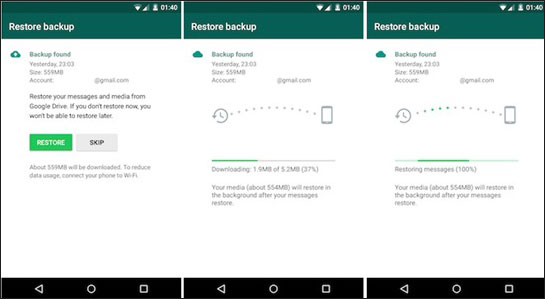
Further Reading:
- Where Is Trash on iPhone? How to Clear or Recover Files from iPhone Recycle Bin?
- 3 Easy Ways to Recover Deleted Files from Android in 2023
Bonus: How to Back up WhatsApp Messages on Android & iPhone?
Back up Android WhatsApp Messages
Backing your WhatsApp messages on Android can sometimes not be done due lacking an effective method. There are some methods that do not work for everyone in the same manner. There are different factors that can come into play. One solution that you can count on no matter what is the MobiKin Recovery for WhatsApp.
MobiKin Recovery for WhatsApp can selectively or fully back up WhatsApp chat messages from your Android device to your computer. Then, it can restore the data inside the backup file to your computer. You never have to worry about overwriting any data that is present on your device.
How to Back up Android WhatsApp Messages With WhatsApp Recovery:
- Download MobiKin Recovery for WhatsApp on your computer.
- Connect your phone to your computer using a USB cord.
- On your computer, click on "Recover from Android Device."
- Turn on end-to-end encryption.
- Click on "Recover to Computer" to save your WhatsApp messages to your computer.
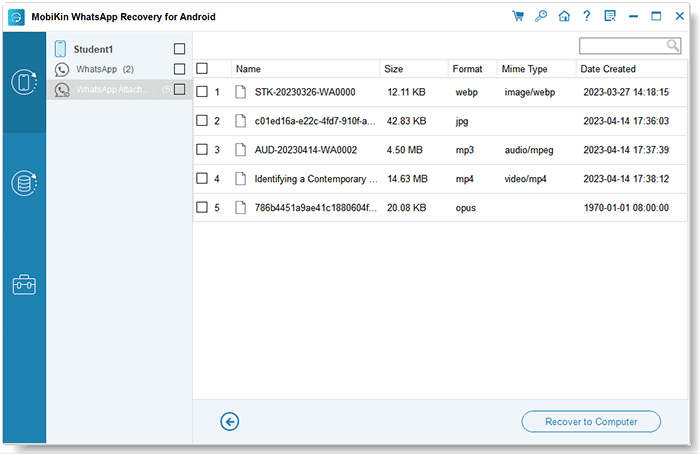
Back up iPhone WhatsApp Messages
If you have an iPhone device, you can still take advantage of MobiKin. They have created MobiKin Doctor for iOS for iPhone users. In a short period of time, this solution has garnered a loyal following, as it does exactly what it promises to do.
How to Back up iPhone WhatsApp Messages with Doctor for iOS:
- Download MobiKin Doctor for iOS on your computer.
- Connect your iPhone to your computer using a USB cord.
- Click on "Recover from iOS Devices."
- Choose "WhatsApp" and "WhatsApp Attachments", and click "Start Scan".
- Preview and select the WhatsApp messages you want to recover and click on "Recover to Computer".
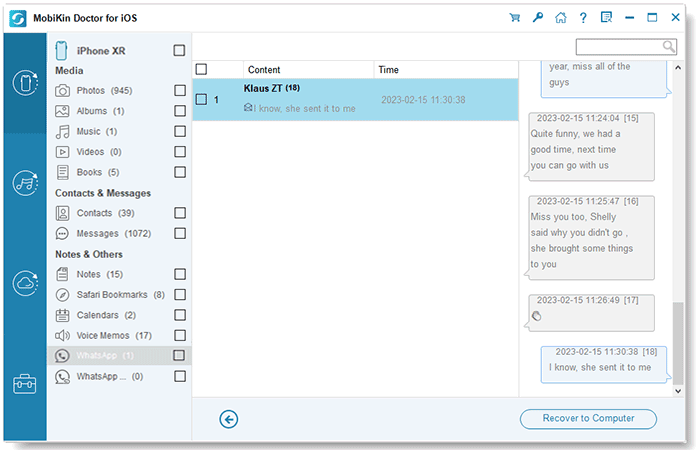
Do Not Let Any Important WhatsApp Message Get Lost in the Crowd
It does not matter the WhatsApp message that you are trying to recover, you can definitely recover it, especially if you implement an effective WhatsApp message recovery method. If you do not have any time to waste, then your best bet would be trying either the iPhone WhatsApp Recovery and Android WhatsApp Recovery. It all depends on the device that you have. Now, when compared to other effective methods, it is free to download, so you have nothing to lose. Go ahead and see what method works best, so that you can get back on track and continue using WhatsApp without the fear of not being able to recover a message.
Related Articles:
How to Retrieve WhatsApp Messages from Lost Phone without Backup? [iPhone/Android]
[Fixed] Where Are WhatsApp Messages Stored on Android/iPhone/PC?
[Solved!] How to Save WhatsApp Messages from Android to PC?
How to Back Up WhatsApp from iPhone to PC? It's as Easy as Pie
[100% Working] How to Restore WhatsApp Backup from Google Drive on iPhone
How to Transfer WhatsApp Messages to New Phone (Android & iOS)





