How to Erase or Wipe iPhone without iTunes?
How to erase all data from your iPhone 7/7s Plus/6s/6s Plus/SE without iTunes? The personal information, like contacts, photos, videos, passwords, messages, accounts, notes and etc. is always sensitive and no one wants to leak out the individual privacy. However, sometimes in some situations you might need to wipe out or format your iPhone data in case of privacy leak, for example, you intend to sell your iPhone and buy a new one, or just give it away to others, or you need to repair your iPhone in repair shop for something wrong with it and you don't want the stranger peeps at your personal data, or you just need to clean up and reset your iPhone to make it new.
No matter why you want to erase your iPhone, you'd better be clearly aware that you would be delete and lose all of your data from your iPhone once you erase it successfully. So it is strongly suggested to backup your important data before wiping out your iPhone in case of data lost. You could check here to learn how to backup iPhone contacts to iCloud.
1. Professional Way: Wipe Out iPhone Data Permanently with A 3rd-party Tool
2. General Way: Erase or Reset iPhone on iDevice Directly
1. Professional Way: Wipe Out iPhone Data Permanently with A 3rd-party Tool
Without using iTunes, it's better to erase your iPhone with a professional third-party application. The iPhone Data Eraser is recommended here to wipe out securely and completely the personal data on your iPhone. You can totally rely on this tool without worry of information leakages as most of users think of it.
Actually, this tool supports to wipe personal information off your iPhone, iPad and iPod on all generations, including iPhone 14/13/12/11/XS/XR, iPad mini, iPod touch and so on. With this software, you are allowed erase Messages, Contacts, Call History, Notes, Safari History, Photos, Accounts & Password and etc. on your iOS device with zero opportunity to restore just within a few steps.
Here is how:
1st - Run the iPhone Data Eraser and make it recognize your iPhone.
Download and install the recommended software on your computer and connect your iPhone device to PC with a USB cable. Then the program will automatically detect the connected iOS device.

2nd - Choose "Erase All Data" Mode.
As soon as your iPhone has been detected by the program, you will see an interface containing the main information of your device. Just hit "Erase All Data" button to type "delete" to confirm your action and then the "Erase Now" button to begin the erasing process.

3rd - Reboot your iPhone.
Wait for a while till the erasing process ends, then your iPhone will reboot automatically. Thus you have erase your iPhone successfully without iTunes and you are now having an iphone just like new.
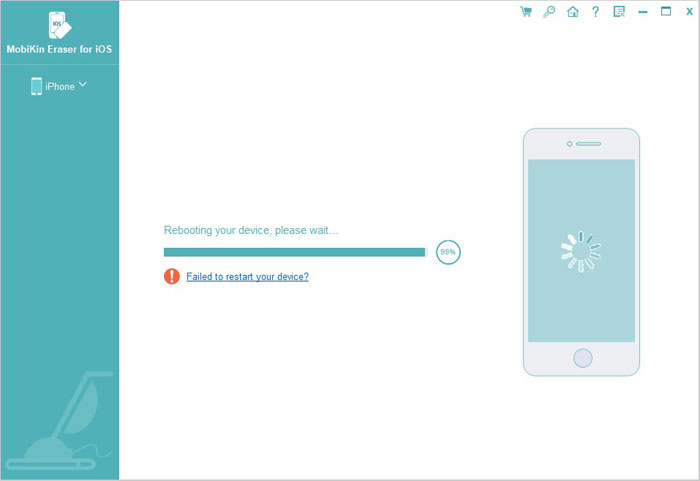
2. General Way: Erase or Reset iPhone on iDevice Directly
It is a common and quick way to erase your iPhone without iTunes and a computer. However, it is strongly recommended here to erase your iPhone with the above professional way - erasing iPhone with MobiKin Eraser for iOS. Because with the professional program, your personal information can be erased much more safely and completely with no opportunity to recover unlike the general way with the possibility to recover data. Besides, it is suggested again that please backup your data before erasing your iPhone. Now please check the steps below to erase your iPhone.
1st - Turn on your iPhone and find "Settings" > "General" > "Reset".
2nd - Tap "Erase All Content and Settings" option under Reset section.
3rd - Enter your passcode of your iPhone and tap "Erase iPhone" to start the erasing process.

Related Articles:
3 Ways to Delete Photos from Samsung Galaxy Permanently in 2023
How to Permanently Delete Text Messages from My Android Phone?



