How to Clean Temp Files on iPhone 14/13/12/11 for Windows/Mac
When used over a long time, apps on mobile devices have a tendency to occupy more space. Since for every application that is running, the system creates lots of temporary running files, and these files will be increased with the time and start eating up most of the storage space on your device. So if you're using an iPhone in the daily life or work, your device always stores these memory-hungry temporary files but does not automatically clean them to free up space. Therefore, it is necessary for users to clear temp files on iPhone, iPad or iPod touch regularly, especially when the existing running space becomes limited.
Tools You May Need
To delete temporary files on an iPhone, it is essential for you to have an all-in-one iOS cleanup tool - Cleaner for ios: MobiKin iOS Data Cleaner (Windows/Mac) . This tool allows the user to get more storage space on the device by deleting iPhone temp files with one simple click. In addition to temp files, other data like junk files, log files, etc. can also be found in the program after conducting a deeply scanning on your iPhone. Below is the main features about the powerful iPhone Temp Files Cleaner.
- One simple click to wipe temp files, caches, junk files, log files, etc. from iPhone, iPad or iPod touch completely;
- Provide different clearing modes: Quick and Deep clean;
- Files like contacts, messages, notes or calendar, etc. can also be erased by the program permanently;
- Requires no professional skills for both beginners and experts.
- ...
How to Clear or Delete Temp Files from iPhone Completely?
First of all, please be sure iPhone Data Cleaner is downloaded and installed on your computer or laptop, then launch it without hesitation. After that, you can connect your iPhone to the computer and make it be recognized by the program. Here, you can see an interface like below:
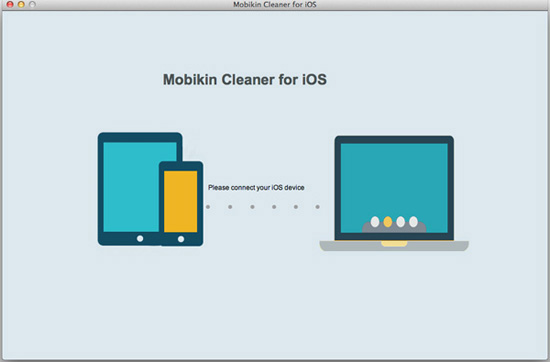
Now, you'll be prompted to choose an option to continue. Depending on the user's preference and available time, quick clean or deep clean options can be selected here.

For example, you have selected "Quick Clean" mode. And then you can see the program displays different types of junk files on the screen for your reference, including app temp files, download temp files, cookies, photo caches, app caches, etc. To delete temp files only on your iPhone, you should keep "app temp files" and "download temp files" options checked and click "Start Scan".

On completion of the scan, you're given the data on the temp file size available and is also prompted to start cleaning. On clicking "Clean Now" button, all found temporary files are cleared from the iPhone immediately.

Related Articles:
Quick Fix: How to Delete Gmail Account on iPhone
User Guide: How to Delete Music from Android Phone/Tablet Effectively?



