How to Clear App Cookies from iPad Air, mini, the new iPad
Every app be installed on your iPad, a large amount of useless data will also be generated and occupied valuable space on the iPad. Storage capacity is always limited so when space gets low, it is a good idea to clear useless data, such as app caches, temporary files, log files and cookies on the device. You may not know that these files are always automatically deleted whenever your device gets close to the storage limit. However, if you wish your device will always be running fast, and you are looking for a way to free up space arbitrarily, it is a good idea to do this before the storage space is close to the limitation. Thus, in this article, we will show you how to delete app cookies on iPad with MobiKin iOS Data Cleaner (Windows/Mac) software.
This is a desktop application for both Mac and Windows PCs, and it offers several scanning method, such as Deep Clean and Quick Clean for your reference. If you just want to delete temporary files, cookies and app caches, the Quick Clean method will do the job well. The Deep Clean method deletes more data, such as call history, browsing history and more.
Now, just click the below icon to get the free trial version on your computer, then please follow the below steps to start the deletion officially.
How to Clear App Cookies from iPad Air/mini, the new iPad?
Step 1. After installing the software on your computer, connect your iPad to PC via USB cable. Then launch the program and it will detect your device automatically.
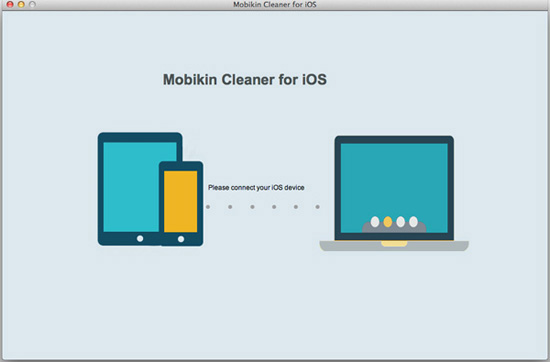
Step 2. Select your desired cleaning method and click on Start Scan. The program will scan your device and let you pick what you want to delete and what you want to keep.
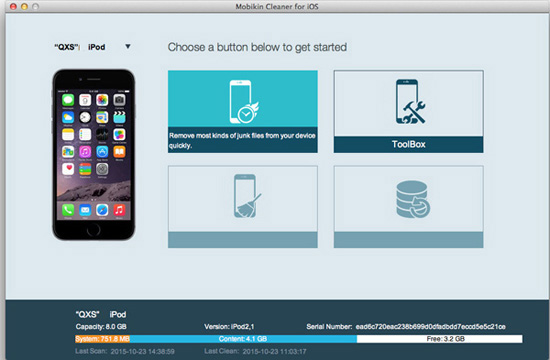
Step 3. When you have selected all cookies you wish to delete, you can click "Clean" button to begin the whole process.

Related Articles:
4 Methods to Delete Photos/Videos from Android Phone Singly, Multiply or Entirely



