Simple Ways to Erase SIM Card Memory with Android in 2023
Generally speaking, the SIM card holds the contacts and messages on your Android phone. These are very important to you. But when you want to get a new SIM card, you may need to completely wipe the SIM card from your Android phone to ensure that all this private data is permanently removed from your device, including SIM contacts, SMS archives, recent calls record, and your own number stored on the SIM card.
To clear the SIM card memory on your Android phone, you can refer to the following methods. But before you start, we recommend you to back up your Android SIM card somewhere else, in case you delete something important by mistake.
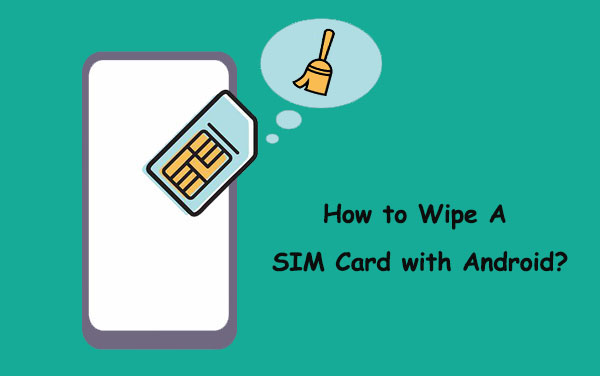
- Part 1: How to Wipe a SIM Card with Android Manually [Recoverable]
- Part 2: How to Erase SIM Card Memory with Android Completely [Unrecoverable]
Part 1: How to Wipe a SIM Card with Android Manually
Method 1: Reset a SIM card through the phone's settings
- Insert the SIM card into your Android phone's SIM card slot and place the back cover securely. Then, turn on the phone.
- Go to the "Settings" menu and choose "Reset" from the list of options that are displayed.
- After you click on the "Reset" option, there will be a list of options displayed, prompting you to select the area you wish to reset.
- Check the areas if applicable, or you can directly click on the "Reset All" button.
You May Need:
Method 2: Reset all data on SIM card manually
- Insert the SIM card into your cell phone's SIM card slot and place the back cover securely. Then, turn on the phone.
- Click the "Phonebook" menu and choose the option of "Management" or "Settings". Select the "Delete All" option and then the phonebook will be reset to default status.
- Click the "Messages" menu and choose the option of "Settings". Then, choose the "Delete All" button from the available options. If you haven't seen this option, you can turn to the "Inbox" and view one of the existing messages. Click on "Options" and select "Delete All".
- Click the "Call Log" menu and choose "Call Manager" or "Settings". Then, click on "Call Duration" > "Options" > "Reset All".
If you need, you can repeat the same operations for "Missed calls", "Received calls", "Dialed calls" and "Recent contacts".
Method 3: Reset SIM card via a USB card reader
- Insert your SIM card into an SIM card reader's slot.
- Connect the SIM card reader into an available USB port in your computer. Launch the SIM card reader program if it does not launch automatically.
- Once the SIM card reader program is launched successfully, you can view the contents of the SIM card reader program, with different menu options are displayed for you to manage the contents.
- Enter the application's menu and choose the "Reset" button. If you haven't seen this option, you can turn to the "Help" menu and search for the "Reset" option.
- Now, you are able to view all the contents in the SIM card, including Phonebook, Messages, Call logs or other. Just select them all and right-click to choose the "Delete" button.
You May Need:
- How to Wipe Out Data from Samsung SD Card
- How to Recover Deleted Contacts from SIM Card in Android & iPhone [New]
Part 2: How to Erase SIM Card Memory with Android Completely
But the above methods of clearing a SIM card all have the same risk - a SIM card data recovery software can make it possible to recover the deleted data because simple deletion or reset does not really wipe the data. Therefore, you need to rely on a professional SIM card eraser tool like MobiKin Eraser for Android. With it, you can completely erase SIM card on Android with no possibility of recovery. More exciting features of this product are as follows:
Recommended Tool to Erase Android SIM Card:
- Permanently wipe data on Android SIM card, including contacts, text messages, call logs, and more.
- Besides SIM card, it also supports erasing files saved in internal memory and SD card, such as photos, music, videos, apps, etc.
- Offers 3 erasing levels: Low, Medium and High. Meet the different needs of users.
- Completely wipe data on your Android device and prevent it from being recovered.
- Easy to use, safe and reliable SIM card eraser.
- An all-in-one data wiper for all Android devices, including Samsung, Motorola, Huawei, Xiaomi, HTC, LG, and more.
How to clear SIM card memory permanently using Eraser for Android:
Step 1. To start with, run the installed SIM card eraser software on your computer and then get your Android phone connected to the computer via a USB cord. Follow the screen to let the software recognize your mobile phone. Make sure the SIM card has been inserted into your device.

Step 2. Now, click "Erase" on the main interface and go on to select a security level by clicking "Medium" on the "Erase All Data" interface.

(Note: The next steps will delete all data on your Android phone and cannot be recovered. Therefore, it is recommended that you back up important data on your Android phone first.)
Step 3. Finally, type "delete" in the blank box and hit "Erase" to continue the process. Now, all you need to do is wait for the process to get completed within a little while.
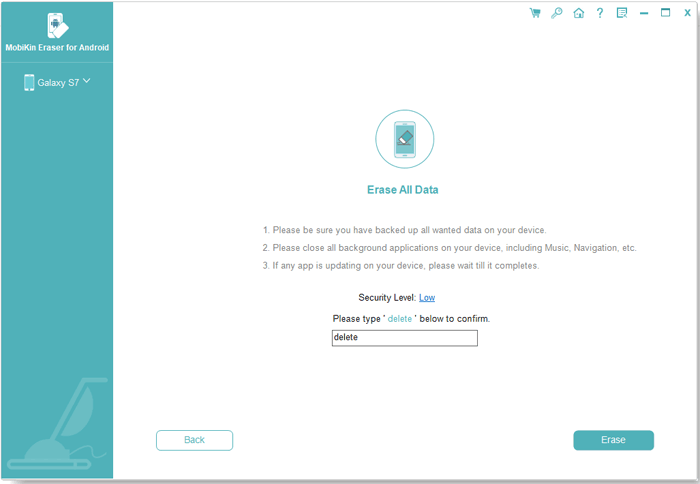
Conclusion
When you receive a new phone and find that the old SIM card is not compatible with it. Of course you want to wipe the old SIM card and replace it with a new one. Whatever the reason, several methods described in this article can help you delete SIM card with Android safely and effectively. You can directly try MobiKin Eraser for Android, which not only wipes a SIM card with Android, but also wipes all device settings, passwords, apps, media files, documents, and more.
Do you have any other thoughts on this topic? Feel free to share it with us in the comments section below.
Related Articles:
How to Wipe out Privacy Info from Android
One-Click to Delete Cookies on Samsung Phone/Tablet
Quick Way to Delete Games on Android Phone/Tablet
3 Ways to Delete Photos from Samsung Galaxy Permanently in 2023


