How to Fix iPod touch Stuck at White Screen of Death?
Summary: Is your iPod touch showing a white screen? How to easily get rid of the iPod touch white screen of death? Here are possible solutions to help you solve this issue and these solutions are also compatible with iPhone or iPad.
When your iPod touch's screen appears white and doesn't show any icons or apps, then the problem on your iPod touch may be the white screen of death. Most users will be worried and anxious about this issue, but actually, there are lots of ways can help you get out of this trouble and make your device runs well. In this post, we will show you how to fix iPod touch white screen of death issue through different ways. You can follow and test them by yourself one by one!
Why Does iPod touch Stuck at White Screen of Death?
Generally speaking, there are two main causes of white screen of death, you can check them as follows:
1) Failed software update or jailbreak
Unlimited facts have proved that white screen of death is often happened when you're performing an updating or jailbreaking of iOS system on your device. The process may fail and your device stuck on white screen.
2) Hardware problem
On one hand, when the device is dropped, the cable connector from the screen to the motherboard can break or loose, then a white screen may appear on your iPod touch. On the other hand, a hardware failure can also result in a similar issue on the iPod touch.
Possible Solutions to Fix iPod touch White Screen
#1. Charge Your iPod touch
When you find the iPod touch stuck at white screen of death, the first thing you should do is to charge your iPod touch. Here, you can choose to charge the device to a wall power output or USB computer port according to your own needs. If you see a low battery screen, then just leave the device to charge for a while.
If the iPod touch fails to respond and the screen still remains in the status of white screen, then you can go to the next solution.
#2. Force Restart Your Device
It is known to all that a large amount of iOS problems can be solved by restarting the device. So, since the iPod is not responding in the above method, you'd better to force restart it. Under this situation, please keep your iPod touch be connected to wall power output or computer.
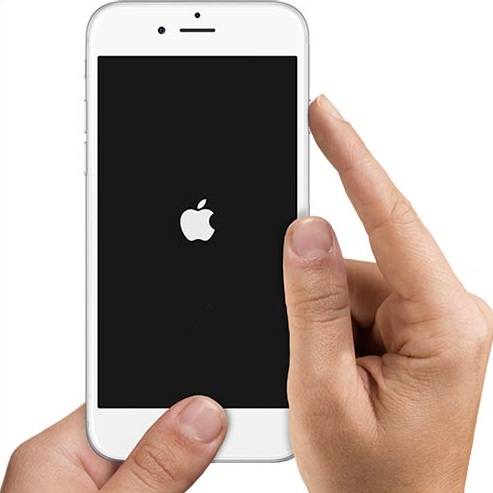
- How to perform a hard reset?
1) Hold on "Home" and "Power" button at the same time for a few seconds until the screen flashes and the Apple logo appears.
2) For iPhone 7 or above users, you can hold the volume down and sleep/wake buttons to conduct a hard reset on your device.
If you cannot restart your iPod touch with the above steps, there's another way that works:
1) Hold down "Home" button, "Volume +" button, and the Power(sleep/wake) button simultaneously.
2) Keep holding for a little while until the Apple logo appears.
In most situations, your problem of white screen has been fixed, but if it is not working, you can try the next method to restore your iPod touch with iTunes.
#3. Restore iPod touch with iTunes
Restoring iPod touch with backups will erase all your current settings and contents on the device. So, you may lose something important with this method, especially when the data is not backed up with iTunes or iCloud. (If you have no backup of the iPod touch and doesn't want to lose data, you can directly to try the next solution.)
Now, let's see how to restore iPod touch with iTunes.
Step 1. Update iTunes to the latest one and launch it on your computer. Then, connect iPod touch to iTunes with USB cable.
Step 2. When the device is detected, just choose it.
Step 3. Go to the summary panel and click on "Restore iPod" button.
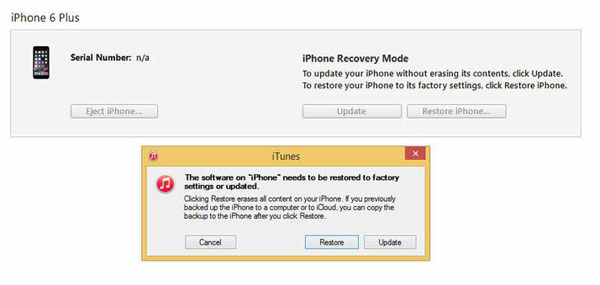
Step 4. When the below message pops up on your PC, click on "Restore" button to confirm your order.
Now, you only need to wait for the end of the restoring and your iPod will restart and goes back to normal immediately.
Can't Miss: How to Restore iTunes Backups for iOS Device
How to Fix iPod touch White Screen without Data Loss?
If the above solutions are all useless, or you don't want to lose any data after fixing the issue, then you can take a free trial on this method. Here, you need to ask help from a tool named "iOS System Recovery". With this program, you can easily fix your iPod touch, iPhone or iPad out of Recovery mode, white screen, stuck on Apple logo, black screen or other abnormal statuses. So that your device will back to normal without erasing any data on it.
Step 1. Download and install the iOS System Recovery software on your computer, then launch it and directly hit on "More Tools > iOS System Recovery".

Step 2. Plug the white screen iPod touch to the computer and click "Start" button to begin the repairing process.

Step 3. Then the program will detect the info of your iPod touch, you can check it, and click "Repair" button to begin the process. If the detected info is wrong, you can manually select the right one and click "Repair" button.

Step 4. Wait for the end of the repairing, then restart your device and you'll find it can works normally.
Conclusion
There are four different ways for you to fix iPod touch white screen issue, which one is better? We hope all these solutions will help you compltely get rid of white screen of death on iPod touch, iPhone or iPad. And your iDevice can works well in the coming days.
Related Articles:



