Quick Fix "Not Enough Space to Restore iPhone Backup"
I have created a backup on my iPhone 5, reset the iPhone (Deleted all data), and am I trying to restore the iPhone from the backup. However, it won't work because "iTunes could not restore the iPhone because not enough free space is available on the iPhone". What wrong is it?
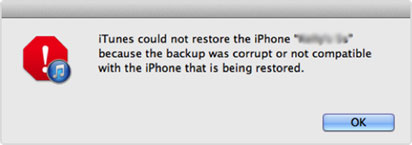
Actually, this iTunes error can happen anytime when you want to recover deleted, or lost data from the iTunes backups, even though you're sure you have more storage space for the backup data. This could be a headache problem for you, right? But you don't have to get too anxious because it's not the end of the world. You can try to find a reliable way to get yourself out of this trouble on the Internet, and if you can't find a good way at present, we could like to strongly recommend several solutions to help you solve this issue.
Can't Miss: How to Fix Backup & Restore Problems with iTunes
How to Do When You Cannot Restore iPhone from iTunes Backup File Because of Insufficient Space?
For most people, when you get an information of insufficient space on iPhone, the first reaction of you may delete files on iPhone to free up more space. But the facts have proved that you may get the same iTunes error even though you have removed several large files on the device. So wait for a moment, don't eager to delete iPhone files, let's have a check of the real usage of your iPhone storage space.
Simply hit "Settings" on your iPhone, and find "General", choose "Usage" option. Then you can preview the information about the space used and how much space remains in your iPhone in the Storage area.

After checking the real situation of your space, you also need to check the version of your iTunes. Please update the iTunes and iOS to the latest one on your device. Then, you can decide whether to clean your storage space by yourself. If your iPhone is full of all kinds of files and no enough space for you to restore, you can choose to clean junk files, delete unnecessary files from iPhone with the help of MobiKin Eraser for iOS. This will help you release some of free space on your iPhone, and you can also backup files like photos, videos, music, etc. that you don't need to use frequently from iPhone to computer, and then delete these data from your iPhone for restoring.
In most situations, you can solve the problem of "no enough space to restore iPhone" by the above method. However, if the issue can't be fixed, or you are 100% ensure your storage space is available, but the device constantly inform you that there is no enough space, we highly recommend you to do the following.
Selectively Restore iPhone Backup with Few Clicks
When you're choosing to restore from iTunes backup, it always erase all your original data and restore it. It always performs a complete restoring process of all data on your iPhone, so this requires a large amount of free space on your iPhone. But in most situations, you don't need to restore the whole iPhone contents in the daily life, right? Thus, if you can find a way to only restore you needed data from iPhone backup, the requirement of free storage space can be greatly reduced.
As discussed above, we could like to strongly recommend MobiKin Doctor for iOS for your reference. This tool is a simple to use yet reliable iPhone data recovery software, that allows users to selectively restore iTunes backup data easily. No complex operating here, All you need is to select the right backup file and your target files, then restore them to your computer.
Now, follow below steps to restore needed data from iTunes backup easily
Step 1. Download and install the iTunes Data Recovery software on your computer, then launch it. Here, don't hesitate to choose the recovery mode of "Recover from iTunes backup" in the main interface.
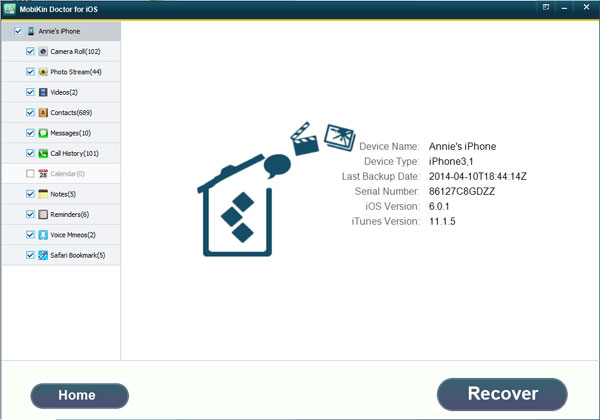
Step 2. Find and select the backup file of your iPhone, and hit "Start Scan" to conduct a deeply scanning on it.
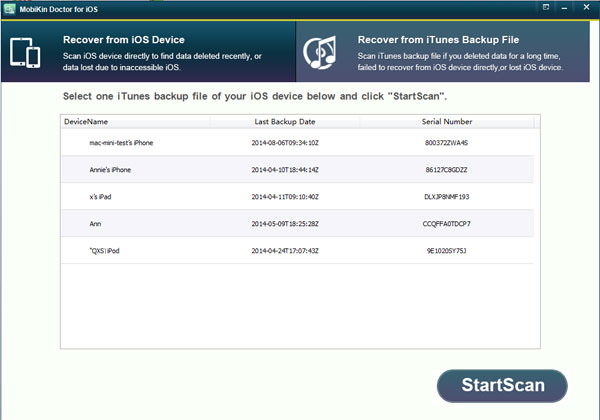
Step 3. Wait for the end of the scanning, you can preview the detailed data in the form of file types.
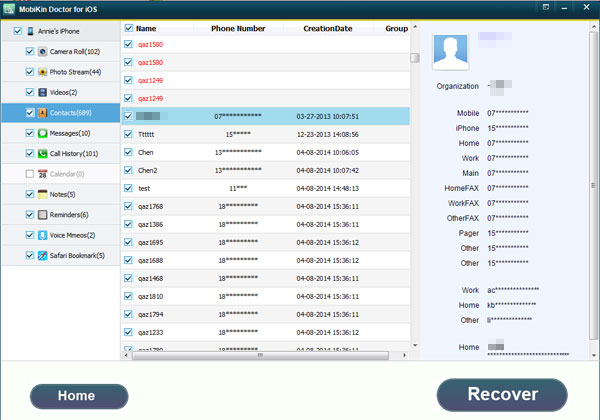
Step 4. Select and tick your target files one by one, then click "Recover" button to restore iPhone data from backup.



