How Can I Transfer Purchases from iPhone to iTunes?
You may wish to backup your iPhone purchased item like music, movies, or others to iTunes library while you're planning to switch a device, free more space on the device or simply for avoiding data losing by accident. Actually, the task of transferring purchases from iPhone 6/5S/5/4S to iTunes library on Windows or Mac computer is quite simple no matter you using the iTunes or not using it. In this page, we'll show you two different ways to transfer iPhone purchases to iTunes library. You can compare them and decide which one is better according to your own needs.
Part 1. How to Transfer Purchases from iPhone to iTunes Library Directly?
Part 2. How to Transfer Purcahsed or Non-purchased from iPhone to iTunes?
How to Transfer Purchases from iPhone to iTunes Library
You know that you can directly sync iPhone purchases to iTunes library automatically even though sometimes it is not workable. But you still can follow the below steps to import your purchased items on iPhone to the desktop iTunes library manually.
1) Connect your iPhone devices to the computer via its USB cable, then open iTunes and choose your iPhone in the iTunes;
2) Authorize the computer with your Apple ID. If your computer have authorized before, then you can skip this step.
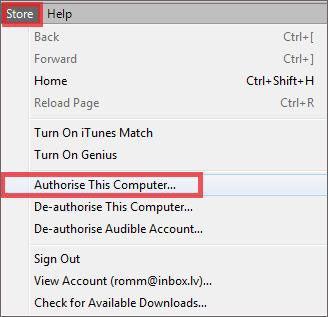
3) Go to "File" > "Devices" and select "Transfer Purchases from XXX iPhone" in its drop-down list as below:
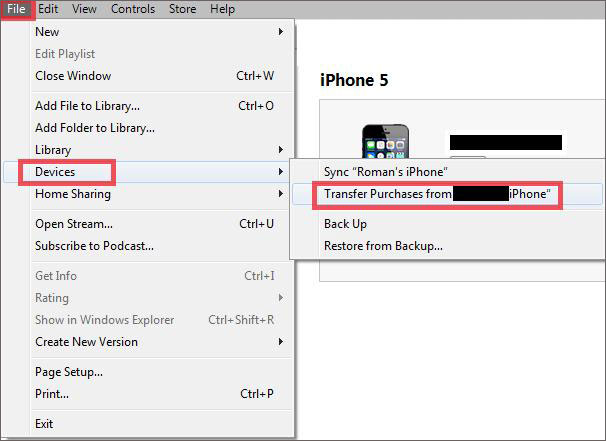
After that, all purchases on your iPhone will be transferred to the iTunes library. Here, you should know that this method only allows you to transfer files like music, movies and other media files, iPhone apps can't be transferred. During the transferring process, some non-purchased items maybe erased. Thus, more and more people don't want to use iTunes to sync iPhone purchases but ask for help from a 3rd-party program. If you're also one of them, you can take the coming solution as consideration.
How to Transfer iPhone Purchased or Non-purchased Items to iTunes Library on PC/Mac?
This program can works well as the best iPhone Purchases Transfer tool. With it, you'll never worry about the non-purchased items will be erased during the transferring process. And the purchased item can be exported and saved on the computer selectively or in a batch. Now, just download and install the powerful program on your computer.
Here, you only need to connect your iPhone to the computer, then launch the program. An interface like below will appear on your desktop computer. Find and select the purchased item in the program and click "Export" button to choose export the selected iPhone purchases to iTunes library directly.
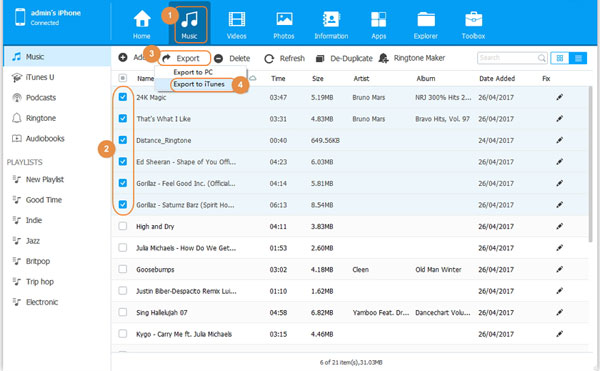
Related Articles
How to Transfer Podcasts from iPhone to iTunes
Tips to Transfer or Sync Music from iPhone to iTunes Library
How to Copy iPhone Playlists to iTunes or Computer
iPod Won't Sync with iTunes? 10 Easy Solutions to Fix It!



