[Full Guide] How to Retrieve Deleted Text Messages on iPhone 17/16/15?
We all delete messages from time to time to clear up space on our iPhone. But sometimes, we accidentally delete important texts along with the trash. Other issues like failed iOS updates, system crashes, malware, and even device damage can also lead to message loss.
Are your text messages gone or accidentally deleted?
Don't panic! You still have a chance to recover deleted text messages on iPhone - but act quickly. The sooner you try, the better your chances of getting them back. If you wait too long, those deleted messages may be gone forever. Read on to learn several effective ways to retrieve deleted text messages from your iPhone.
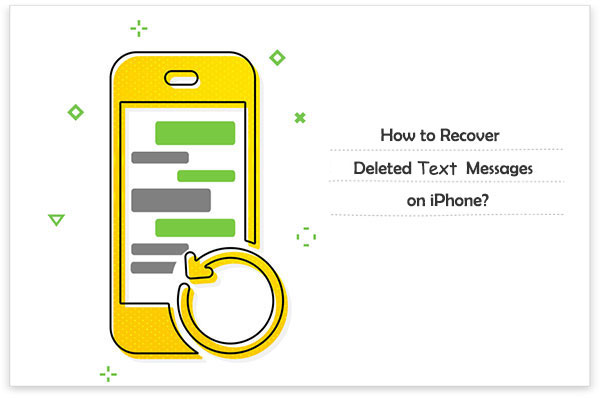
- Way 1: Recover Deleted Text Messages on iPhone from Recently Deleted
- Way 2: Retrieve Deleted Text Messages on iPhone Directly [Without Backup]
- Way 3: Retrieve Deleted Text Messages from iPhone with iCloud Backup
- Way 4: Restore Text Messages on iPhone from iCloud.com
- Way 5: Restore Conversation on iPhone from iTunes Backup
- Way 6: Undelete Text Messages on iPhone from Finder Backup
- Way 7: Get Back Deleted Messages on iPhone by Contacting Your Carrier
- Extra: How to Keep Text Messages from Being Deleted Next Time
Way 1: How to Recover Deleted Text Messages on iPhone from Recently Deleted
Apple comes equipped with the "Recently Deleted" feature in iOS 16 or later. (How to recover iPhone photos from the Recently Deleted folder?) If you delete your iPhone text messages after updating your phone to the latest version. And the limits are that you have to make it within 30 days, and you cannot recover individual texts in one conversation.
How to recover recently deleted messages from the Recently Deleted folder?
- Run the "Messages" app and touch "Edit" at the top left corner.
- Click "Show Recently Deleted".
- You'll see a list of text messages removed within the last 30 days.
- Choose any conversations you wish to recover.
- Click "Recover" > "Recover Messages" to retrieve the deleted conversations.
- Tap "Done", and you'll see the deleted texts on your iPhone's Messages app.
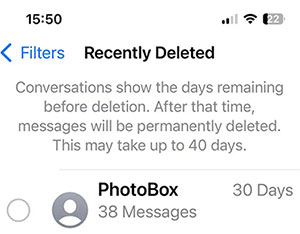
I accidentally deleted text on my iPhone. Where do deleted messages go on iPhone? Quick Answer: The operating system allocates the storage of the phone into adjacent sector groups. When you create a new conversation on your iPhone, the system will distribute free space to the file. After deleting any SMS, they will be allocated to the cells marked as "useless" in memory.
Way 2: How to Retrieve Deleted Text Messages on iPhone Directly
What if the messages you deleted are no longer in the Recently Deleted folder? What if you don't have an iCloud or iTunes backup? Don't worry - there is hope! With iPhone data recovery software like MobiKin Doctor for iOS, you can recover permanently deleted text messages even without a backup. This tool uses advanced scanning technology to deeply search the iPhone's storage and recover texts that are no longer visible but still retrievable.
Main characteristics of MobiKin Doctor for iOS:
- Directly retrieve deleted text messages and contacts on iPhone without any backup.
- Restore specific files from iTunes and iCloud backups without resetting.
- Recover various iOS items, including text messages, contacts, pictures, videos, reminders, calendars, Safari history, notes, voice memos, and more.
- Compatible with almost all iOS devices, such as iPhone 17/Air/17 Pro/17 Pro Max/16/15/14/13/12/11/X/8/7, iPod touch, iPad, etc.
- It won't interfere with your privacy.
Quick guide for how to get deleted messages back on iPhone with Doctor for iOS:
Step 1. Install and run this software on your computer after the free download. Pick "Recover from iOS Device" from its interface. Then, link your iPhone to the computer via USB and let the tool identify this iPhone automatically.

Step 2. After the recognition, the main screen of the program will appear. Select "Messages" before clicking "Start Scan". Shortly after that, you can view the missing iPhone text messages on this computer.

Step 3. Choose all your required texts that disappeared from your iPhone and tap "Recover to Computer" to restore all your selected items directly on this machine.

Video Guide:
Way 3: How to Retrieve Deleted Text Messages from iPhone with iCloud Backup
Can you see deleted messages on your iPhone from iCloud? That's easy! An iCloud backup is absolutely required if you intend to restore your iPhone deleted messages from within. But please note that you may lose some significant files on the current iPhone after the restore.
How to bring back deleted messages from iCloud backup?
- Open iPhone "Settings" > "General" > "Transfer or Reset iPhone".
- Choose "Erase All Content and Settings".
- From the confirmation menu, tap on "Erase Now".
- All your iPhone has been wiped out and appear to be new device.
- Follow the on-screen guide to reach the "Apps & Data" screen.
- Select "Restore from iCloud Backup".
- Enter any passwords when required and log in to iCloud.
- Pick the most recent backup that predates the deletion of the texts to restore the iPhone from the iCloud backup.

Way 4: How to Restore Text Messages on iPhone from iCloud.com
By logging into iCloud from the webpage and using the "iCloud Merge" feature, you'll have the opportunity to recover deleted messages on your iPhone from iCloud.com. Yet, please make sure you utilize the same Apple ID and enable "iCloud Messages".
How to find recently deleted messages on iPhone from iCloud.com?
- Open any browser on your computer.
- Log in to iCloud.com with your Apple ID and password.
- Click "Text Messages" and look for the messages to locate the ones you desire.
- Head to your iPhone and pick "Settings" > [your name] > "iCloud".
- Disable "Text Messages" and tap "Keep On My iPhone" from the popup.
- Then turn "Text Messages" back on.
- Click "Merge" and wait for a while to trigger the iPhone text message recovery.
- Finally, all the deleted messages should reappear on your iPhone.
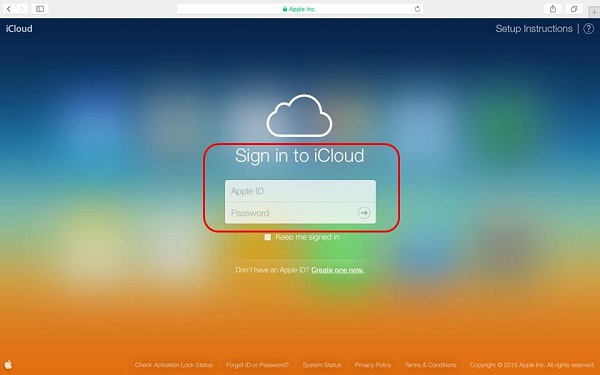
If the "Text Messages" option isn't visible after you sign in to iCloud.com, your messages have not been backed up there. Then please skip this method.
Way 5: How to Restore Conversation on iPhone from iTunes Backup
iTunes is a decent tool to restore your lost messages to your Messages app. However, this approach won't work if you synced your iPhone with your computer after deleting your text messages on the device. Likewise, you may lose the existing files on your iPhone when the restore completes.
How to find deleted messages on iPhone from iTunes backup?
- Link your iPhone to a computer and run iTunes.
- After iTunes recognizes the device, click its icon from the top of the interface.
- Choose "Summary" and go to the "Backups" section.
- Click "Restore Backup". (If this button is grayed out, click the radial option that says "This Computer" on iTunes. You can change it back after finding the messages you need.)

Way 6: How to Undelete Text Messages on iPhone from Finder Backup
A Mac running macOS Catalina 10.15 or later isn't compatible with iTunes, while Finder can make it instead. Similarly, you have to back up your iPhone/iPad to Mac with this file manager on your Mac beforehand. Learn how to see deleted messages on iPhone from the Finder backup:
- Open Finder on Mac and connect your iPhone to it via USB.
- Choose the device when it turns up on the Finder screen.
- Pick "Restore Backup".
- Select the backup you'd like to use for the restore.
- Tap "Restore" and wait for the task to complete. (Enter a password when required if it is an encrypted backup.)
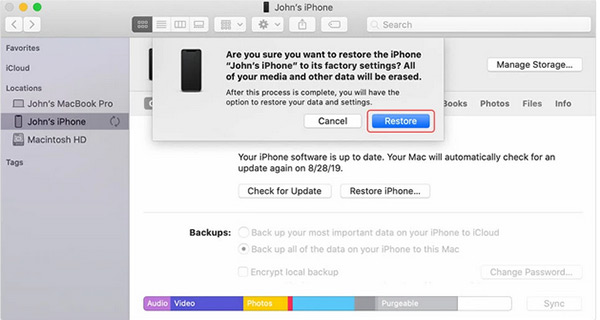
Way 7: How to Get Back Deleted Messages on iPhone by Contacting Your Carrier
Your device provider is likely to temporarily maintain a record of text messages you have ever sent and received. Thus, you may have the ability to get a copy of the texts by asking for technical support from the carrier. Here's how to retrieve deleted text messages on iPhone in this way:
- When getting into "Settings" on your iPhone, tap "General".
- Proceed to "About" and find your carrier.
- Visit the carrier's website to locate the contact info.
- Contact the carrier and ask whether it can restore the deleted messages for you.
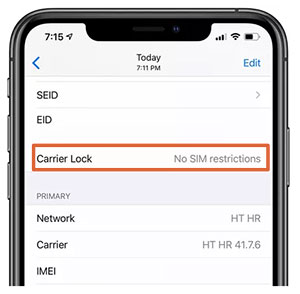
Click to Know:
Extra: How to Keep Text Messages From Being Deleted Next Time
- Take a few seconds to determine if you really want to remove the messages before tapping the "Delete" button.
- Back up your iPhone periodically before iOS updates, factory reset, jailbreaking, etc.
- Do not plug your iPhone into a computer with malware.
- Run an antivirus program on your device.
- Keep your iPhone away from your kids or someone else.
Round Off
All this being said, you have at least seven methods to retrieve deleted text messages on your iPhone. And here is a brief summary of the approaches above:
- iPhones with iOS 16 and above offer you the chance to recover missing messages with just a few taps after they are deleted in 30 days.
- If you have an iTunes, Finder, or iCloud backup that predates the deletion of texts, you can restore lost files from within. But you'll thus risk losing your current data on your iPhone.
- By resorting to your carrier, you have the chance to reaccess your missing messages, but your privacy may thereby be compromised.
- MobiKin Doctor for iOS is capable of retrieving deleted iPhone text messages with a high success rate even if you didn't make a backup of your device.
Related Articles:
4 Easy Ways to Recover Deleted Messages on Facebook Messenger on iPhone
9 Quick Solutions to Troubleshoot Messages Didn't Transfer to New iPhone
How to Retrieve WhatsApp Messages from Lost Phone without Backup? [iPhone/Android]



