Aiseesoft FoneLab iPhone Data Recovery Review: Recover Lost iPhone Data Easily
In today's digital world, smartphones have become an integral part of our daily lives. We use our iPhones not only to capture precious moments, but also to store important files. But sometimes, data may be lost due to accidental deletion, system errors, or even phone damage. That's when a trustworthy tool like FoneLab iPhone Data Recovery comes in handy. FoneLab is powerful enough to easily recover lost data from your iPhone and get everything back to normal.
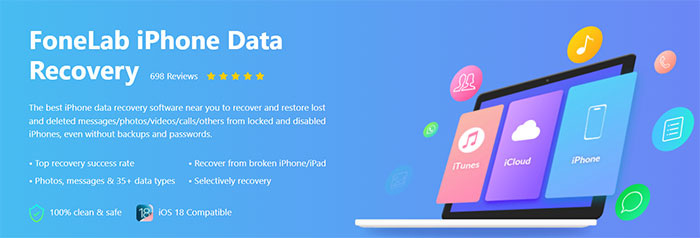
Part 1: What is Aiseesoft FoneLab iPhone Data Recovery?
Aiseesoft FoneLab iPhone Data Recovery makes it easy to get back lost or deleted data from your iPhone, iPad, or iPod. Whether you accidentally erased something important, your device crashed, or it got damaged by water, this handy tool can help you recover your files quickly and without hassle. With just a few straightforward steps, you can rescue your valuable data and get back to normal.
Main Features
1. Recover Lost Data: FoneLab's main strength is helping you bring back lost files from your iPhone, iPad, or iPod. Whether it's contacts, text messages, call history, photos, videos, music, notes, or more, this tool can find and recover them with impressive speed and accuracy. It uses smart scanning technology to dig out deleted or missing data and lets you preview everything before deciding what to recover.
2. Restore WhatsApp Chats and Attachments: If you've ever lost important WhatsApp conversations or media by mistake, maybe after a software update or accidental deletion, FoneLab has you covered. It can quickly retrieve lost WhatsApp messages and attachments. Plus, you can pick and choose exactly which chats or files you want to restore either to your device or computer.
3. Fix iOS Problems: Besides recovering data, FoneLab can also fix many common iPhone and iPad issues. Stuck on the Apple logo? Frozen on a black or white screen? Trapped in recovery mode? With just a few clicks, the iOS System Recovery feature can bring your device back to normal without wiping your data.
4. Simple Backup and Restore: FoneLab makes backing up your iPhone or iPad easy. You can save everything or just specific types of files, so you don't have to worry about losing important data later. If you switch to a new device or need to recover something from an old backup, you can either fully restore your device or just pull out the files you need.
Price
Aiseesoft FoneLab iPhone Data Recovery has different pricing plans to fit various users. You can get it for either Windows or Mac, though the prices are a little different depending on which version you choose.
- 1 Year License (1 Device): $69.95
- Lifetime License (1 Device): $79.95
- Family License (6 Device): $119.95
Please note that the prices might change from time to time, and you might also catch some special deals or discounts on the official website.
Pros & Cons
Pros:
- User-friendly Interface: Intuitive design, easy for users of all technical levels to navigate.
- Wide Range of Data Recovery Options: Supports recovery of various data types, such as messages, contacts, photos, videos, etc.
- Preview Feature: Allows users to preview files before recovery, enabling selective recovery and saving time and storage.
- Comprehensive iOS Data Recovery: Efficient at recovering all kinds of important data from iOS devices.
Cons:
- Slow Scanning Process: The scanning process can be time-consuming, especially with large data volumes or complex recovery situations.
- Limited Device Compatibility: Currently supports only iOS devices; adding Android compatibility would increase versatility.
- Pricing: The lifetime license is relatively expensive, which could deter budget-conscious users.
Can't Miss:
Part 2: How to Use Aiseesoft FoneLab iPhone Data Recovery?
Here's a simpler way to use FoneLab iPhone Data Recovery to recover lost data on iOS devices:
- First, download FoneLab from the official website and install it on your Windows or Mac computer.
- Open FoneLab and connect your iPhone to the computer using a USB cable. Make sure your iPhone is unlocked and enter your password if needed.
- FoneLab will detect your iPhone automatically. You will see options to select the type of data you want to recover. Choose the data types and click "Start Scan."
- The software will begin scanning your iPhone. The process may take some time depending on the amount of data.
- Once the scan is complete, FoneLab will show you the recovered data by category. You can preview the data and choose the files you want to restore.
- After selecting the files, click "Recover" and choose a location on your computer to save them.

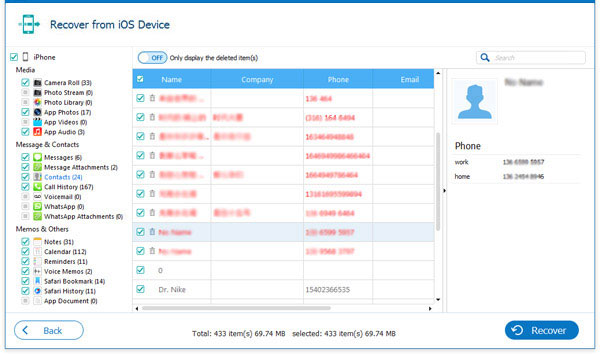
That's it. By following these steps, you can easily recover lost or deleted data from your iPhone using FoneLab.
Part 3: Best Alternative to Aiseesoft FoneLab iPhone Data Recovery
Aiseesoft FoneLab iPhone Data Recovery is a reliable tool for restoring lost data from iPhones, but there are other options that offer similar or even better features. One of these is MobiKin Doctor for iOS. This tool is not only more affordable but also provides a faster and more efficient recovery process. It lets you choose specific data types to recover, which helps speed up the scan. It works with almost all iOS devices and computer systems, so you can trust it to handle your data recovery needs.
Key features of MobiKin Doctor for iOS:
- Recover lost or deleted data from iOS device directly.
- Selectively extract data from iTunes or iCloud backup without device reset.
- Supports the recovery of all types of iOS data, including contacts, text messages, photos, videos, call records, WhatsApp messages, notes, etc.
- You can preview your phone data before data recovery.
- Back up the recovered data to your computer for future use.
- Compatible with all iOS devices, including iPhone 16/15/14/13/12/11/X/8/7/6/5/4.
- Your data privacy is fully protected, nothing gets leaked.
How to Recover Lost Data from iPhone or iPad Using MobiKin Doctor for iOS:
Step 1: Download and install MobiKin Doctor for iOS on your computer. Open the program and select the "Recover from iOS Device" option from the left menu. Then, connect your iPhone or iPad to your computer using a USB cable.

Step 2: Once your device is connected, you'll see an option to choose which types of data you want to recover. After selecting, click "Start Scan" to begin the process.

Step 3: After scanning, you can view all the files, including deleted ones, on the interface. Choose the data you want to recover, then click "Recover to Computer" to save it on your computer.

MobiKin Doctor for iOS also allows you to recover data from iCloud or iTunes backups, so you don't have to reset your device. You can view the backup files and restore only the data you need, without affecting any other files on your device.
Video Guide:
Part 4. FAQs about Aiseesoft FoneLab iPhone Data Recovery
Q1: Is FoneLab iPhone Data Recovery safe to use?
Yes, FoneLab is safe. It uses strong encryption to protect your data and makes sure your privacy is kept secure during the recovery process.
Q2: Can FoneLab recover data from a broken iPhone?
Yes, FoneLab can recover data from a broken iPhone if the device is still detected by your computer. However, if the phone has serious physical damage, you may need to seek help from a professional data recovery service.
Q3: Does FoneLab require a jailbroken iPhone?
No, FoneLab does not need your iPhone to be jailbroken. It works with both jailbroken and non-jailbroken iPhones.
Q4: Can FoneLab recover deleted WhatsApp messages from a long time ago?
Yes, FoneLab can recover old deleted WhatsApp messages, as long as they haven't been replaced by new data. The software uses advanced techniques to find traces of the deleted messages and retrieve them.
Q5: What if FoneLab can't recover the data I need?
If FoneLab can't recover the data you're looking for, you can reach out to customer support for help. They might be able to offer advice or suggest other ways to recover your data based on your situation.
Final Thoughts
To sum up, FoneLab iPhone Data Recovery is a dependable tool for recovering lost or deleted data from your iPhone. It is easy to use, offers strong recovery features, and supports a wide variety of data types. Whether you've accidentally erased important texts, lost valuable photos, or dealt with a system failure, FoneLab makes it simple to restore your data. We highly recommend FoneLab to anyone who needs a reliable solution for iPhone data recovery.
Related Articles
Top 3 Ways to Recover Data from iPhone After Factory Reset
7 Best iMessages Recovery Apps/Software in 2025



