How to Add Contacts in Android Phone? 6 Widely-used Practices
How do I add a new incoming number to contacts? I expect there is a really simple answer to this, but I haven't been able to figure it out. -- from androidcentral.com
Managing your contacts on an Android phone is essential for staying organized and ensuring you keep track of vital phone numbers. Whether you're setting up a new device, updating contacts, or dealing with syncing issues, knowing how to add contacts in an Android phone is of utmost importance.
This guide showcases six applicable methods to help you efficiently manage and add contacts. We will also explain the limitations of these avenues.
- Way 1: How to Add Contacts in Android Phone on Computer [Quick]
- Way 2: How to Add Contacts on an Android Phone via Contacts App
- Way 3: How to Add New Contact to Android from Call History/SMS
- Way 4: How to Add Bulk Contacts in Android Phone from SIM Card
- Way 5: How to Add Contacts on Android Phone with Dialpad
- Way 6: How to Add Contacts in Android from Google Contacts
Way 1: How to Add Contacts in Android Phone on Computer [Quick]
Do you want to add contacts from your computer to your device with minimum effort? Are you wondering how to manage Android contacts on a device with a larger screen conveniently? Try MobiKin Assistant for Android (with its Mac version available). This is a powerful product for handling data on various Android mobile, including mainstream and non-mainstream ones, and allows easy management and editing of various kinds of data on your phone.
Core Highlights of MobiKin Assistant for Android:
|
Core Characteristics
|
Detailed Description
|
|
Computer to Android Migration |
Add contacts from a computer to Android handily. |
|
Contacts Management |
Delete and edit current contacts and export and import contacts. |
|
Android to Computer Migration |
Transfer data from Android to PC/Mac selectively. |
|
Work for |
Contacts, text messages, call history, photos, videos, books, applications, and more. |
|
1-click Backup & Restore |
Offer one-click Back up and restore feature for any Android devices. |
|
Data Management |
Apart from contacts, it also helps manage other data types from your computer. |
|
Compatibility |
Get on well with almost all Android phones and tablets. |
|
Added Features |
Easy and quick to use, totally secure, free trial, stress-free results, etc. |
Best Android data manager free download:
Here is how to add contacts to your Android phone using MobiKin Assistant for Android:
Step 1. Begin by connecting your device to a computer using USB. and launching the software that has been installed on the PC. It is essential to enable USB debugging on your phone to facilitate device recognition. Subsequently, the software will automatically identify your mobile and present its information on the main interface.

Step 2. In the left panel, the files stored on your phone will be organized into categories. Click the "Contacts" folder to access its contents. Next, select the "New" button on the top screen. A window will appear on the screen where you can input the name, phone number, and additional details of the contact.Finally, click "OK" to save the new contact to your device. (Is there a MobiKin Assistant for Android crack?)
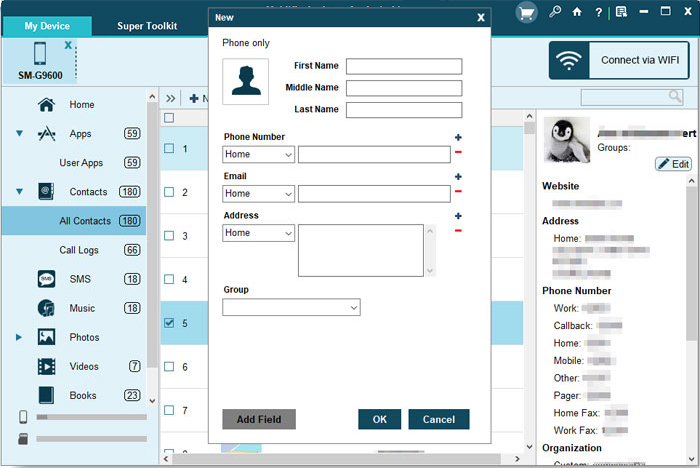
Video Guide: Check out the video to see how this software works.
Alternatively, you may select the "Import" option located in the top menu if you possess a VCF file or Outlook contacts stored on your computer. Upon selecting this option, navigate to the file you wish to import in order to transfer it to your Android phone and confirm the action as instructed.
Drawbacks:
- Requires installation of third-party software.
- Some features could be paid.
Way 2: How to Add Contacts on an Android Phone via Contacts App
The Contacts app on an Android phone is designed to manage and organize contact information. You can add, edit, and delete contacts and store details like phone numbers, email addresses, and birthdays.
Reference Manual:
- To begin, access the Contacts application on your Android phone.
- In the lower right corner, select the option to "Add a new contact".
- Input the individual's name along with either an email address or a phone number.
- To choose the account for saving the contact, click on the "Down" arrow next to your email account.
- If you wish to include additional name details, tap the "Down" arrow next to "Name."
- To upload a photo, select "Add picture" at the top, then either capture a new image or choose an existing one before confirming your selection.
- For further information, such as a street address or notes, tap on "More fields".
- Once you have completed all entries, ensure to tap "Save".
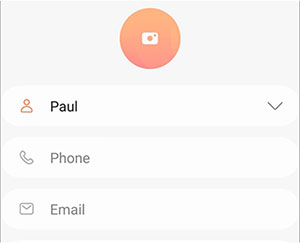
Drawbacks:
- Limited to manual entry or syncing
- Bulk import may be cumbersome.
After adding the new contacts to your Android phone, you have the option to create a group for them. Quick Guide: Open the Contacts app. Tap "Label" and then "New label". Enter a label name and tap "OK". Tap "Add contact", hold a contact, select others, and tap "Add".
Way 3: How to Add New Contact to Android from Call History/SMS
Call History and the Messages app on Android make it easy to add contacts. You can save numbers from recent calls or texts directly to your contact list, simplifying the process of keeping in touch.
Reference Manual:
- Add contacts from Call History: Open the Phone app and go to the "Recents" or "Call History" tab. Tap the "Number" you want to save. Select "Add to Contacts" or the "+" icon. Choose "Create New Contact" or update an existing one. Enter details and tap "Save".
- Add contacts from Text Messages: Open the Messages App and find the conversation with the number you want to save. Tap the "Number" or "Name" at the top of the conversation. Select "Add to Contacts" or "Create New Contact." Enter the contact details and tap "Save".
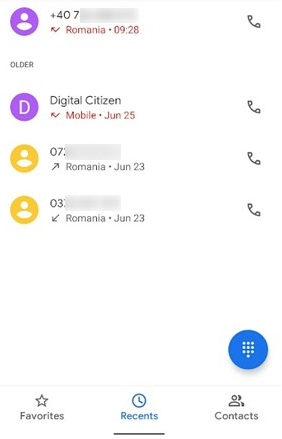
Drawbacks:
- Only adds contacts from recent messages and calls.
- Requires manual effort to add contacts individually.
Way 4: How to Add Bulk Contacts in Android Phone from SIM Card
A SIM card stores contact information and helps prevent fraud. When transferring contacts from an old Android phone, remove the SIM card from this device (using a paperclip if needed) and insert it into your new device.
Reference Manual:
- Insert the SIM Card into your phone or tablet.
- Open the Contacts app, tap the three vertical lines menu, and select "Settings".
- Scroll to Import under "Manage Contacts".
- Choose the SIM card and select the contacts to import.
- Tap "Import" at the top-right corner.

Drawbacks:
- Limited to contacts stored on the SIM card; may not include all numbers.
- Transferring contacts may require a physical SIM card swap.
Way 5: How to Add Contacts on Android Phone with Dialpad
The dialpad on Android is a tool for quickly making calls and adding new contacts. You can type in a number directly on the pad and with just a tap, create a new contact or update an existing one.
Reference Manual:
- Open the Phone app from the "Favorites" bar or the "All Apps" screen.
- Tap the "dialpad" icon, if needed, and enter the number you want to save.
- Press "Create new contact" and fill in the details.
- Click on "Save" to add the contact to this Android phone.
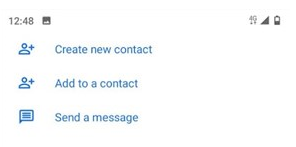
Drawbacks:
- Requires manual input for each new contact (time-consuming).
- Doesn't offer bulk import or sync options.
Way 6: How to Add Contacts in Android from Google Contacts
Google's Contacts app provides a consistent syncing experience across Android devices. Ensure your Google account is linked to your Android phone before using it for adding contacts.
Reference Manual:
- Open Settings on your Android phone.
- Select "Accounts & Sync" and tap "Add account".
- Choose "Google" and tap "NEXT".
- Sign in with your Google account or create one.
- Under "Sync settings", enable "Contacts" to start the contact restore.
- Optionally, select other items to sync as well.
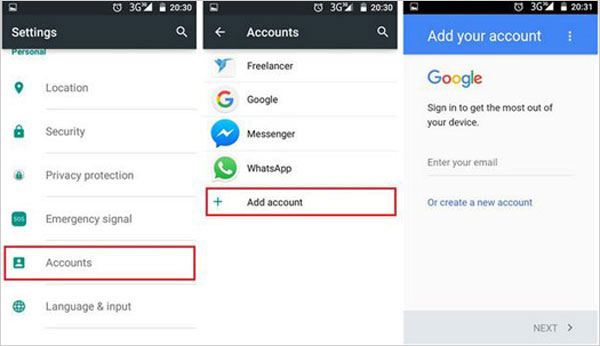
Drawbacks:
- Requires a Google account setup and sync.
- Limited to contacts that are stored or synced with Google.
- Not include local contacts.
Summary
By and large, effectively adding contacts to Android can streamline communication and ensure you stay connected with important individuals. By exploring the 6 ways outlined in this guide, you can address different scenarios when adding them. If you are seeking an efficient and error-free solution, consider using MobiKin Assistant for Android. This tool provids a hassle-freeexperience and ensures your contact list is always up-to-date.
Related Articles:
WhatsApp Contact Sync: 4 Options to Sync WhatsApp Contacts for Android/iOS
13 Easy Solutions to Android Contacts Disappeared [2024 Updated]
Best 7 Ways to Share/Transfer Contacts from Android to Android
[SOLVED] How to Recover Contacts from Android Phone After Factory Reset?



