Android Call Log Manager: How to Manage Call History on Android Easily?
Do you often manage the call logs on your Android phone? If you do, then a professional Android call log manager- MobiKin Assistant for Android is essential for you. This manager tool can assistant you manage your Android call history as well as other files like contacts, messages, videos, photos, music, etc. with simple clicks. With it, you are able to:
Now just click the icon below to download and install the free trail on your computer. Then you can go on to read the tutorial to see how it works.
The first thing you can do with this program is to view your call logs on computer without any limitation. The followings are the detailed steps to view the Android call logs remotely:
Step 1. Use a USB cable to connect your Android phone to computer and then launch the program on your desktop. Here you will be asked to enable USB debugging on your mobile phone so that the tool can detect the connected device successfully.
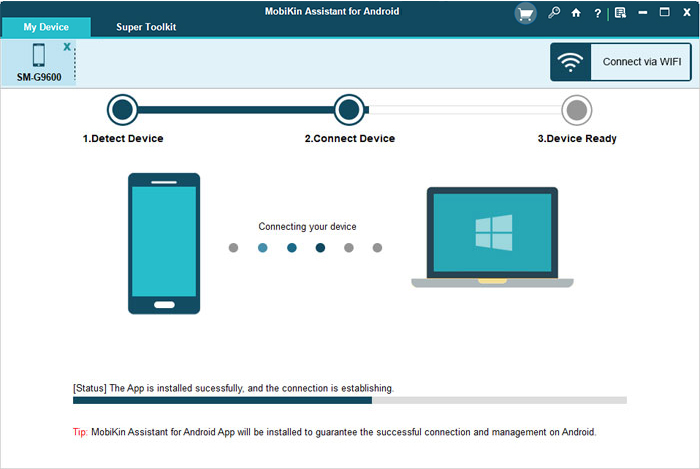
Step 2. After the detection, you can get the Home screen of this software:

Next, you can simply tap on the Contacts> Call Logs in the left panel and all the call history on your Android phone will be displayed in the right pane. Here, you can click the Refresh button on the top menu to update the contents.
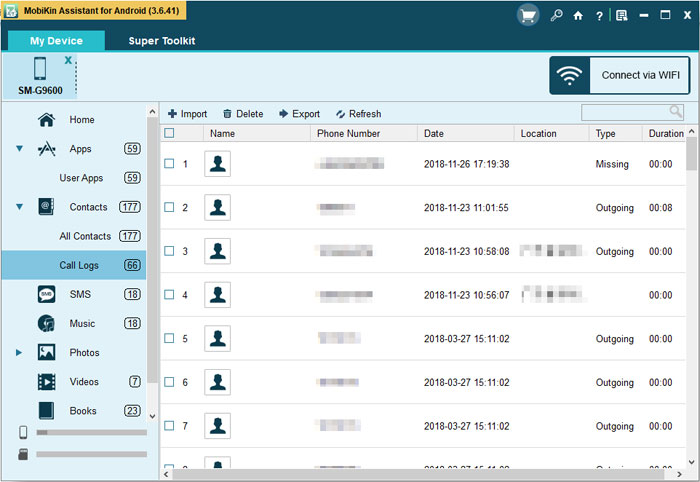
You can also use the software to export call logs from Android phone to computer. Here's how:
Step 1. Make your Android phone be recognized and then enter the call logs folder by clicking the option Contacts> Call Logs.
Step 2. After that, you can preview the records in right panel and mark the wanted call logs. Finally, you just need to tap on the Export button on the top menu to save the selected data as XML files.
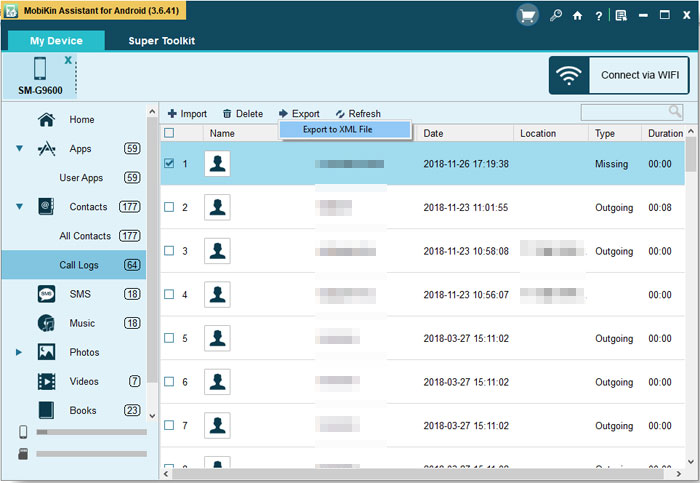
After exporting the call logs to PC, you can save the data as a backup or print them without any hassle.
Except for the exporting feature, you are allowed to import call logs from computer to Android phone as well. This would be helpful especially when you unexpectedly lose the call logs and wish to get them back to your device. This operation is easy to complete as well. You can go with the tutorial below to have a try:
Step 1. Navigate to the Call Logs interface on the program and then click the Import button from the menu.
Step 2. After that, you can choose the wanted files from computer and then transfer them from PC to your Android phone easily.
Deleting files is another feature of this software. Instead of removing the unwanted files one by one or altogether, this tool enables you to select the call logs you do not like and then remove the selected records once. It is really convenient, right? Now let's learn how to selectively delete useless call logs from Android phone together!
Step 1. Run the program on your computer and then go to the Call Logs folder.
Step 2. The next step is to preview and tick the records that you do not want to save. After confirming the contents, you can hit the Delete option in the menu and then click OK in the pop-up window to start the removing process.
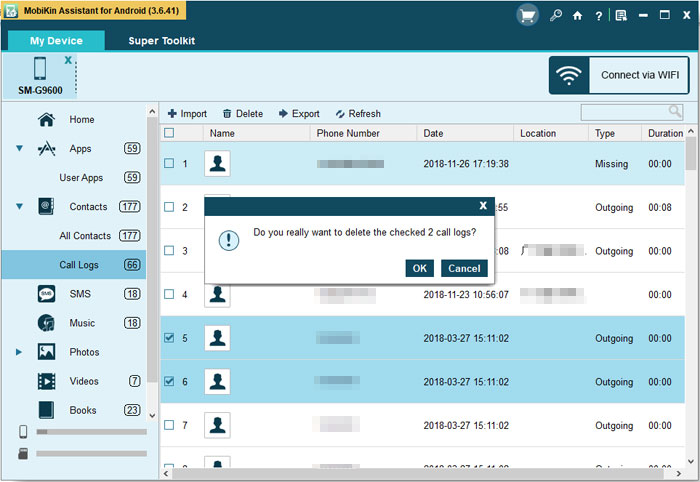
The highlight of this software is the 1-click backup & restore feature. This feature enables users to backup their Android files to PC and then restore the saved data to Android phone with one simple click. To complete that, what you need to do is just:
Step 1. Launch the program on your computer and then go with the instructions to enter the main interface of the software.
Step 2. On the main interface, you need to tap the Super Toolkit option at the top menu and then elect Backup.

Step 3. After that, a window with several categories will pop up. In this window, you are free to mark the folder you wish to backup, such as the Call Logs or select all the files and choose a location to store the files. At last, you should tap Back Up to sync the selected files to PC.

Done! Your phone data is safely saved in your computer now. And when you accidentally lose these files on your phone or want to import them to your Android phone, you can use this feature to restore the backed up files as well:
Navigate to Super Toolkit> Restore> tick the files that you want to restore> Restore to move the data to Android.

You may also want to know:
Android Call History Recovery- Recover Call Logs on Android
How to Recover Deleted Call Logs from iPhone?
►The Final Word
The usage of the Android call log manager can help you control your device more easily. So if you wish to better use your mobile phone, you can't miss this helpful assistant program. Supposed that you are not sure whether the program is reliable or not, you can download the free version to have a try first.
Related Articles:
Android Device Manager- How to Manage Android Devices on PC/Mac
Samsung Galaxy Desktop Manager Software- How to Manage Samsung Galaxy Note or S on PC
How to Manage Android Ebooks on Computer?
A Simple and Wonderful Method to Manage Android Apps on Computer
iPhone Calendar Manager: How to Manage iPhone Calendars on PC



