Top 9 Android Contacts Manager Apps You Should Never Miss
"REQUEST: A contact manager, better than Google Contacts, that helps keep track of information about potential clients, sales, and support." -- from Reddit
Cell phones are now essential, with Android phones dominating the market due to their innovation and connectivity. However, growing contact lists can clutter storage, making management difficult.
Managing this vast data manually on a smartphone is tedious and time-consuming. Typing on a cramped keyboard and switching between text and numbers is frustrating. Fortunately, professional Android contact managers for computers offer a better solution, with larger screens and keyboards that make handling extensive data much easier.
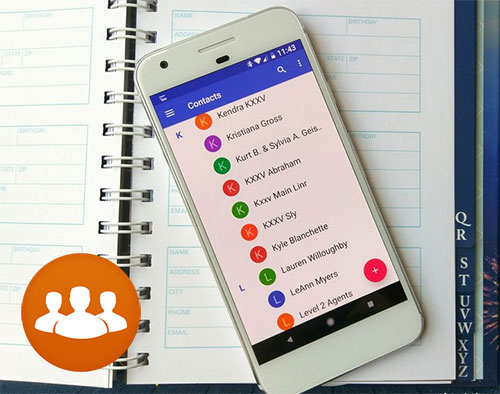
- Part 1. Best Android Contacts Manager App - MobiKin Assistant for Android
>> 1.1 Access Android Contacts from PC/Mac
>> 1.2 Add New Contacts to Android through Computer
>> 1.3 Delete Android Phone Contacts through Computer
>> 1.4 Export Android Phone Contacts to PC for Backup
>> 1.5 Import Contacts from Computer to Android Phone
>> 1.6 Edit Contacts on Android through PC - Part 2. Other Top 8 Android Contacts Manager Apps
Part 1. Best Android Contacts Manager App - MobiKin Assistant for Android
To ease the Android phone contacts managing work and realize the contacts management on a computer, you need the help of MobiKin Assistant for Android (with its Mac version), one of the most powerful Android contacts managers for PC in the market. It is considered the best tool to manage data on your Android phones and tablets. With the assistance of it, you can manage and edit phone contacts through any computer with ease.
Below are the detailed features of this powerful program:
- Transfer contacts, text messages, call logs, apps, music, videos, photos, and more between Android devices and PC/Mac.
- User-friendly and allows you to back up and restore Android content with one click.
- You can preview data before backing up and restoring.
- Supports to export Android contacts to VCF, HTML, CSV, XML, Outlook, or BAK format as you like.
- Enables you to create new contacts, delete and edit existing contacts, and export and import contacts.
- Supports almost all Android phones and tablets, such as Samsung, HTC, Sony, Motorola, Huawei, Xiaomi, OPPO, and more.
- 100% easy and safe to use.
Sound great? Follow the step-by-step guide to get started with the program on your computer.
>> 1.1 Access Android Contacts from PC/Mac
Accessing your mobile contacts on your computer will make it easier for users to manage their mobile contacts. This product allows you to easily access contacts on Android from PC or Mac. Here are the specific steps:
Step 1. Launch MobiKin Assistant for Android on your computer and connect your Android phone to the same computer. Now, follow the on-screen prompt to get your device identified.

Step 2. From the main interface of the program, navigate to the "Contacts" tab from the left sidebar, and all contacts on your phone will be scanned out and displayed on the right side window.

Now, you can manage your phone contacts using this Android contact manager for PC by referring to the following instructions.
You Might Also Like: Apple users can also manage their iPhone contacts on their computers with minimum effort.
>> 1.2 Add New Contacts to Android through Computer
To create new contacts to Android through the computer, you can click the "New" button from the top menu to bring out the contacts-adding window. Just input the contact info into corresponding blank boxes and then click "OK" to save it.
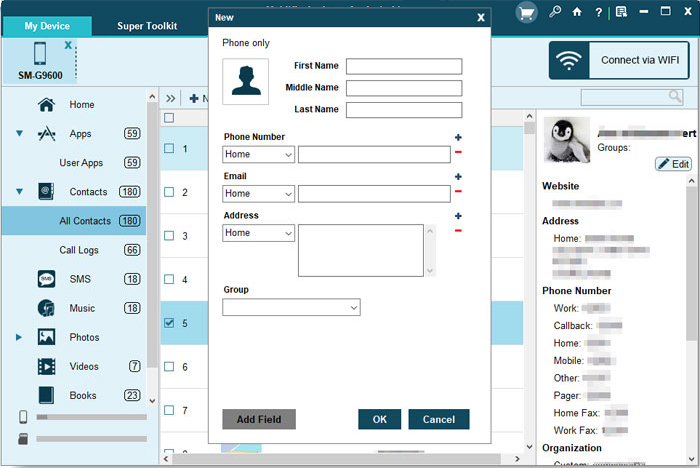
>> 1.3 Delete Android Phone Contacts through Computer
Deleting duplicate or unwanted contacts is easier on a computer than on a small phone screen, reducing the risk of mistakes. With Assistant for Android, you can batch delete contacts by selecting them and clicking the "Delete" button.
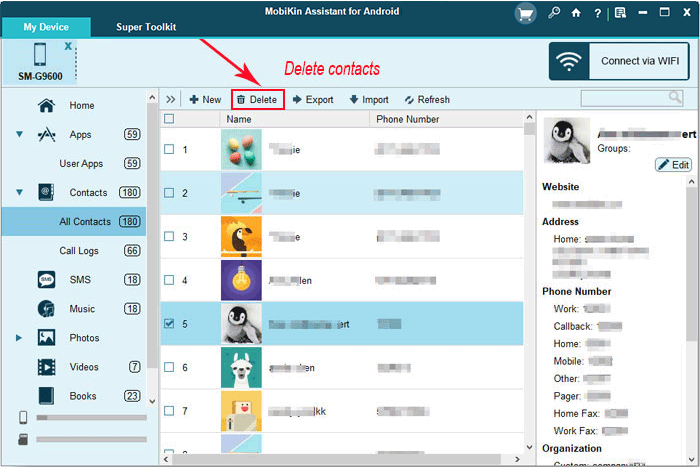
>> 1.4 Export Android Phone Contacts to PC for Backup
To safely back up important contacts, use the program's export feature to transfer them from your Android phone to your PC. Simply click "Export" and choose a format like CSV, HTML, VCF, Outlook, BAK, or XML.

>> 1.5 Import Contacts from Computer to Android Phone
This Android contact manager PC software also empowers you to import contacts from your computer to your phone. Just click the "Import" button from the top menu to load contacts in Outlook, VCF, XML, or BAK format from PC to your mobile device.

>> 1.6 Edit Contacts on Android through PC
This tool is also an excellent Android Contacts editor for Windows and Mac. Clicking on the "Edit" button, you can edit the detailed information of the contacts. Then, confirm the editing by clicking the "OK" button.
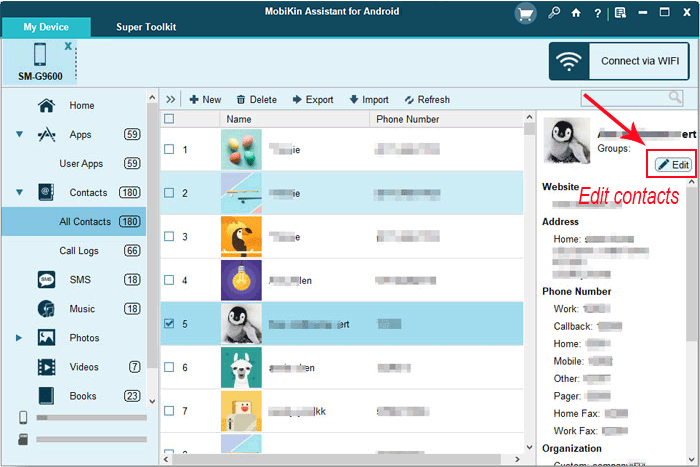
Video Tutorial:
Cons:
- Requires USB debugging.
- Limited free features.
Part 2. Other Top 8 Android Contacts Manager Apps
#1 Contacts+
Contacts+ is a powerful contact management application that allows you to enjoy convenient Android smartphone contact management. It integrates with major social sites, such as Facebook, Twitter, Linkedln, WhatsApp, and more. You can use this app to automatically sync photos to your Facebook contacts.
You can also send text messages via this Android contact manager app. Dialers and spam blocking are also available for free. It can also permanently back up contacts and view contact information and message history directly on the contact's profile.
Rating: 4.1
Cons:
- Requires access to personal data, raising privacy concerns.
- Overloaded with features.
- No direct option to merge duplicate contacts within the app.
- Ads in the free version can be intrusive.
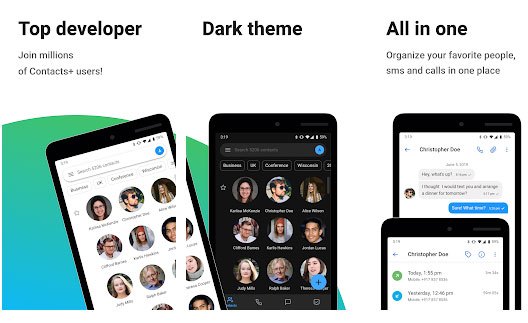
#2 Drupe
Drupe is an excellent contact manager application that you can use for caller ID, spam blocking, dialer, call recorder, and ID tracking, and reverse number lookup. Not only can you enjoy extraordinary product features, but Drupe also comes with a cool new contact interface, allowing you to enjoy a high level of contact management work. With its swipe-based interface, Drupe simplifies contact organization and enhances communication efficiency.
Rating: 4.3
Cons:
- Prone to occasional crashes and bugs.
- Some users find the interface unintuitive for managing large contact lists.
- Features like advanced contact grouping or bulk editing are limited.
- Ads in the free version can interfere with usability.
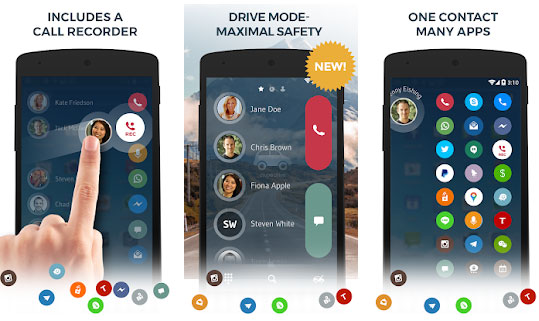
#3 Google Contacts
Google Phones and Android phones have Google Contacts pre-installed as a contact management application, so you don't need to install additional third-party programs to manage and edit Android phone contacts. Google Contacts can automatically sync your contacts to your Gmail contacts, and you can also add tags to your contacts and personalize your directory if you need to.
Rating: 4.3
Cons:
- Lacks advanced features like merging duplicates directly within the app.
- Limited offline functionality.
- Focused on simplicity, which may not meet the needs of power users.
- Restricted customization options for sorting contacts.
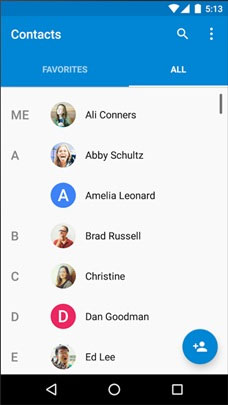
#4 Contacts Optimizer
Many people prefer Contacts Optimizer, another Contacts Manager app for Android, for it provides a lot of useful functions. For example, it can easily transfer all contact information from your contacts to other accounts, and it also allows you to find and easily delete duplicate contacts on your phone.
In addition, it allows you to restore contacts saved in your Google account. Is it practical? This application has an intuitive and friendly interface, making it easy for users to use.
Rating: 4.4
Cons:
- The interface is outdated.
- Some features, like duplicate removal, are locked behind a paywall.
- Not suitable for managing extremely large contact lists efficiently.
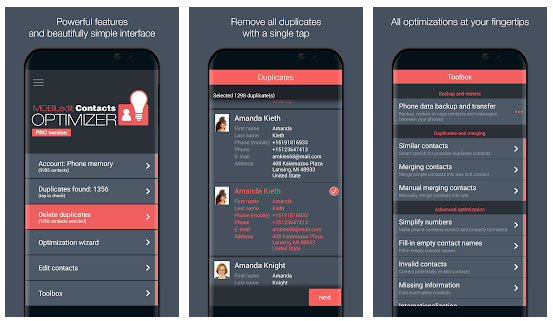
#5 Simple Contacts
As the name of the app says, Simple Contacts's intuitive interface and simple operation method make it highly rated. It is an open source application that guarantees the security and privacy of your contact information.
It also provides users with a series of customization options, such as adding different colors to the text, changing the color of the dialer, customizing contact fields, and more. What's more, the program supports 15 different languages and can help you filter out harassing calls.
Rating: 4.3
Cons:
- Very basic features.
- No integration with third-party apps for extended functionality.
- Does not support syncing with cloud storage for backups.
- Minimal customization options for organizing contacts.
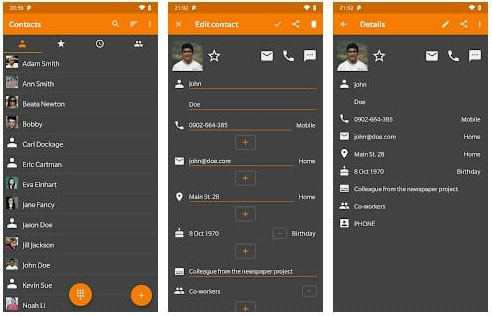
#6 aContacts+
Available on Google Play, aContacts+ excels in contact searching and sorting with T9 search support for multiple languages, including English, German, and Russian. It lets you organize contacts by groups or alphabetically and offers features like speed dial, callback reminders, advanced call logs, and contact grouping for efficient management.
Rating: 4.4
Cons:
- The interface is somewhat clunky by modern standards.
- Language support for T9 search may not cater to all global users.
- Occasional bugs reported during operations like contact grouping.
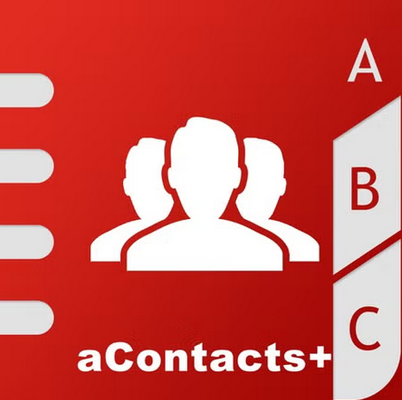
#7 DW Contacts & Phone & Dialer
DW Contacts & Phone & Dialer offers advanced features like customizable contact sorting, group management, and batch operations such as merging duplicates or deleting multiple contacts at once. The app supports detailed contact filtering and provides extensive call log management with the ability to organize and export data.
Its intuitive interface and robust functionality make DW Contacts & Phone & Dialer a versatile tool for efficiently organizing and managing your Android contacts.
Rating: 4.6
Cons:
- Steep learning curve due to its complex and feature-rich interface.
- Its free version is ad-supported, which can disrupt the user experience.
- Some advanced features require a paid subscription.
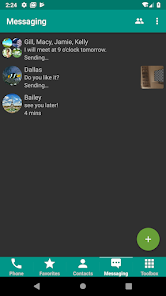
#8 Truecaller
Truecaller blocks spam calls and hidden numbers using your contacts. It allows you to search names and numbers, make calls, check friends' availability, report spam, and remove unknown numbers from your call history.
While not a dedicated contact manager, it offers features like backing up contacts, call history, and settings to Google Drive. A $4.49 subscription removes ads and shows who viewed your profile. Widely used for caller ID and spam blocking, Truecaller helps identify callers before answering.
Rating: 4.6
Cons:
- Heavy on permissions, raising significant privacy concerns.
- Limited contact management features compared to dedicated apps.
- Ads in the free version can be distracting.
- Relies heavily on internet connectivity for spam-blocking and caller identification.
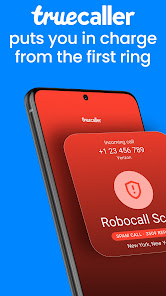
In Conclusion
Above we recommend the best desktop Android Contacts Manager software - MobiKin Assistant for Android and 8 excellent Android Contacts Manager apps. These tools have been tested to be safe and effective, and you can download and try them for free. By using Android contact management tools, we can save a lot of time and energy when managing our mobile phones. We hope this article was helpful to you, and don't forget to share it with your friends.
Related Articles
5 Options to Recover Deleted Contacts on Android with or without Backup
Best 7 Ways to Share/Transfer Contacts from Android to Android
How to Recover Contacts from Android Phone after Factory Reset? 4 Means
How to Transfer Contacts from Gmail to Android Phone in 2 Seamless Ways



