What to Do If the Computer Does Not Recognize Your Android Phone
You may come across the situation that your computer doesn't recognize your Android phone when you connect it to your PC from time to time. In this case, you can't read any data on your computer. Various reasons are possible to lead to this case, such as a hardware error on your Android phone, computer or the USB cable; the settings being wrong also result in this non-recognition of your PC. It can be really puzzling especially when you need to see the important documents on your Android phone.
Then what can you do when your computer fails to identify your Android cell phone? Now you've come to the right spot. In this guide, you will get the trick to fix the problem when you encounter the fortunate trouble happened to your Android phone. Keep reading to learn the skills to solve it.
Read Also:
How to Transfer Samsung Files Wirelessly
Why Program Can't Detect Sent Massages on Android
What to Do If the PC Does Not Identify Android Phone
Solution 1. Check and Update Your Computer
Just enter Start < right-click Computer < Properties on your computer. Second, click Device Manager and then click your computer name at the top of the window. Third, click Scan for hardware changes on the Action menu. Then your Phone should be listed under "Portable Devices" and you can double click the device and view the General tab. Finally, check the device status to confirm whether the device is working correctly or not.
Outdated computer system may not be able to recognize any connected USB device. So, it is a good idea to check and update your system. If your computer system is too old, you can update it.
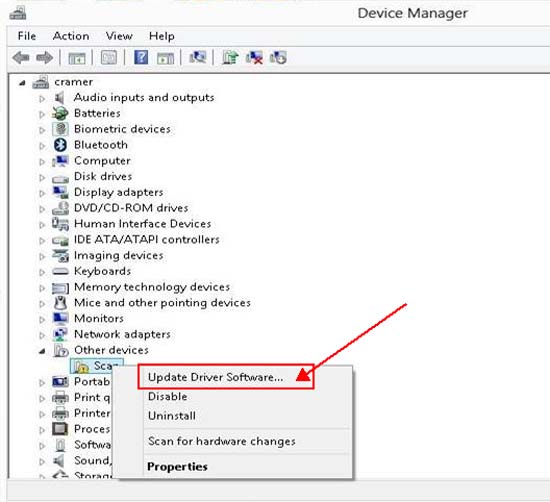
Solution 2. Enable USB Debugging
It is another way to make your Android phone be recognized by the computer. First, you need to download the MobiKin Android Assistant Then launch the program to enable the USB debugging. Follow the steps below:
- For Android 2.3 or earlier: Enter "Settings" < Click "Applications" < Click "Development" < Check "USB debugging".
- For Android 3.0 to 4.1: Enter "Settings" < Click "Developer options" < Check "USB debugging".
- For Android 4.2 or newer: Enter "Settings" < Click "About Phone" < Tap "Build number" for several times until getting a note "You are under developer mode" < Back to "Settings" < Click "Developer options" < Check "USB debugging".
After that, your computer will recognize your Android phone smoothly.

Note: The software mentioned in this solution not only has the USB debugging function, but also it allows you to transfer the data on your Android phone to the computer as backup. If you are interested in it, you can download a free trial version to have a try.
Solution 3: Try Another USB Port
To check whether the recognition failure is caused by the damaged USB cord, you can try another USB port, or try another computer or PC. If it is really because the USB hub is damaged and you want to fix this problem, you can purchase a new one from eBay (a new USB hub costs only $7) to replace the old one.
Related Articles
Tips to Transfer Text Messages from Android to Computer
How to Manage Motorola Cell Phone Data with Motorola PC Suite Alternative



