How to Copy Sharp Phone Media Files to Computer
As the most famous Japanese style mobile phone brands, Sharp phone is the mobile phone brand that produced by Sharp which is a Japanese company. Sharp mobile phones have the feature of higher-resolution screen, high-definition picture as well as powerful peripheral functions. And the disadvantage is also obvious. Different from normal smart phones, Sharp phones can not allow users to install various apps because of the closed system. But it was still welcomed by many people after June, 2008 when sharp enter the Chinese market. Having the highest proportion of mobile phone market and also being the suppliers of many Japan's major communication operators such as DoCoMo, AU, SoftBank, etc, the manufacturers of Sharp has produced a number of different kinds of mobile phones in recent years. And all the Sharp phone has a outstanding strength and that is color displaying ability which is higher than other mobile phones.
Since the features that Sharp phones have, many people like to use Sharp phone to take pictures or shoot videos. But on one hand, the storage space is limited and at the same time, the large size of the media files will also slow down the operating system. On the other hand, the photos and videos record the past time and they are so precious that it is impossible for people to delete them all. So it is a good choice to backup the media files on the computer. Here we will offer you the simplest and quickest method to transfer media files from Sharp to PC.
First of all, you need to download a software- MobiKin Assistant for Android (Windows & Mac). We can assure you that it is completely clean and have no spyware, adware, viruses or other malware so that your mobile phone and computer have no chance to be infected by viruses or attacked by malwares. The program is easy to operate and requires no professional skills or knowledge. You can transfer the media files like photos, videos and books between your Sharp phones and computer freely with no hassle. You are allowed to backup the contacts and SMS messages on PC with the program and there will be no quality loss during the process. What's more, the procedure can support many brands of Android phones like Motorola, LG, HTC, Sony, Samsung and so on.
By the way, there two versions available and you can download the Windows Version by clicking the left icon below and Mac Version by clicking the right icon. If you are still doubt about the software, you can install the Free Trial version and experience the functions.
People Also Need:
- How to Transfer Pictures from Android to Mac Wirelessly [4 Tested Ways]
- Best Android File Transfer Alternatives for Mac in 2023
Guide to Perform the Sharp Media Files Transfer
Step 1. Connect the Device and Enable USB Debugging.
Link the mobile phone to your PC with the USB cable after the installation of the program. You may need to enable the USB debugging if you did not do it before. Just follow the steps below according to the grade of your Android operating systems.
1) For Android 2.3 or earlier: Enter "Settings" < Click "Applications" < Click "Development" < Check "USB debugging".
2) For Android 3.0 to 4.1: Enter "Settings" < Click "Developer options" < Check "USB debugging".
3) For Android 4.2 or newer: Enter "Settings" < Click "About Phone" < Tap "Build number" for several times until getting a note "You are under developer mode" < Back to "Settings" < Click "Developer options" < Check "USB debugging".
Then, you can tick "USB debugging opened" and click "Next" button to install USB driver on your computer.

Step 2. Detect the Mobile Phone.
The program will detect the device after you installed the USB driver. And then you will see an interface like the below one with various options list in the left panel and main information and parameters in the right panel.

Step 3. Transfer Media Files
Select one option to preview the details and thumbnail in the right column. Check and mark the files you want to transfer, and finally hit "Export" button. Find a folder to save the transferred files.
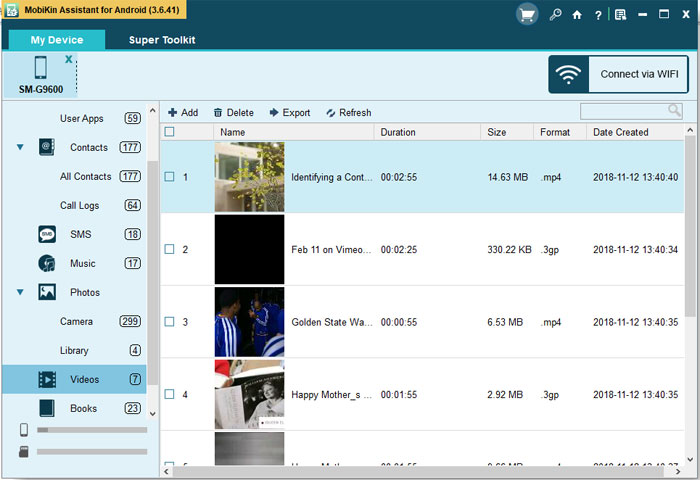
Summary
MobiKin Assistant for Android is a software application designed to help Android device owners manage the data on their devices more efficiently. It allows users to transfer data between their Android devices and their computer, back up their data, and restore data from backups. The software supports a wide range of data types, including contacts, messages, call logs, photos, videos, music, and apps. MobiKin Assistant for Android is compatible with a wide range of Android devices and can be used on both Windows and Mac operating systems. Try it now, I believe it will not let you down.
Related Articles
Tips to Transfer Text Messages from Android to Computer
How to Manage Motorola Cell Phone Data with Motorola PC Suite Alternative
HTC Transfer Tool - Simple Steps to Transfer Your Data to a New HTC



