How Can I Exit Recovery Mode on Samsung Galaxy?
Sometimes, Samsung users need to boot their phones into Recovery Mode so that they can:
- Install new custom ROM to get some new features;
- Update Android system;
- Backup or restore data on their Samsung phones;
- Factory reset the phone to return it to the original settings;
- Fix phone errors by wiping cache partition or other options.
And when they finish the operation in Recovery Mode, they need to get out of the mode and boot the phone into normal status. However, some users reflect that they fail to exit Recovery Mode on Samsung Galaxy and ask for help. Thus, this article comes to help you- two methods to solve the problem will be offered. Just follow the details to have a try.
2 Ways to Exit Recovery Mode on Samsung Galaxy
Method 1. Common Way to Take Samsung Phone out of Recovery Mode
Normally, users can exit the Recovery Mode on Samsung Phone easily:
- Just directly use Volume Down button to select wipe data/factory reset option from the list and then press the Power key to confirm that;

- Next, press the Volume button again to choose Delete all user data option and press the Power button again to ensure your option;

- Now you will see a brand new screen with the first selection- reboot system now. Just elect it to restart your phone;

- After that, you phone will exit the Recovery Mode and turn back to normal status.
Method 2. Turn off Recovery Mode on Samsung by Using Fixing Software
If the means above does not work or the Volume button on your phone is broken, you need to turn to a professional Samsung recovery tool- Samsung Data Extraction. It can help you to fix the Samsung issues like stuck in the Download Mode, start up screen, black screen or other problems simply and then return the device to the normal status.
Here is the specific process for your reference:
- Download and install the suggested software on your computer at first;
- Connect your Samsung phone to computer via USB cable and launch the program. Then, you will see the main interface of this tool. Just click on the option Broken Android Phone Data Extraction to begin the process;

- Next, select Fix Device and you will be asked to choose the phone problem to fix. Here, you can elect the option Stuck in the Download mode and click on Next to enter the Download mode;
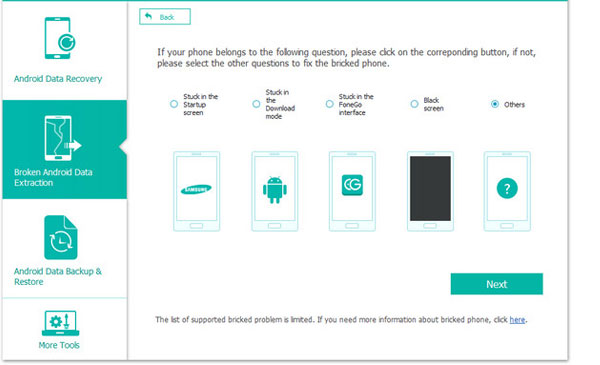
- At last, just tap on Start to begin the process. When the fixing is completed, your Samsung will be returned to normal status.
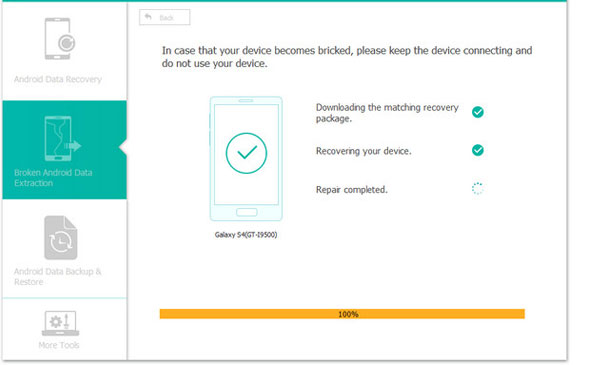
It also allows you to restore the data from Android phone so you can go to Android Data Recovery mode to get back your data according to your need.
Related Articles:
How to Turn off Android Safe Mode?
How to Fix A Bricked Android Phone?
6 Proven Methods to Retrieve Text Messages from Old Phone Numbers [Android & iPhone]
How to Print out Text Messages from Android Phone? (Best 4 Ways)
[Solved!] How to Transfer Text Messages from iPhone to Android?
9 Quick & Safe Ways to Fix Android File Transfer Not Working on Mac



