How to Edit Samsung Contacts on PC? 2 Methods Most People Don't Know
Contacts on your Samsung phone may get a little mixed up, especially when you just transferred them from an iPhone/Samsung/Android device. Imagine that if the phone numbers, addresses, emails, or other items for contacts have been changed, it's a somewhat painstaking process to modify them on Samsung phone directly.
Well, it's known to all that Samsung does not allow us to directly transmit the edited contacts from a PC/Mac to its database. Therefore, a Samsung contacts editor running on a computer can be of great significance.
OK, this page tells you how to edit Samsung contacts on PC with fabulous tools. And at the end of this article, you can get the tips for doing it on your phone directly.
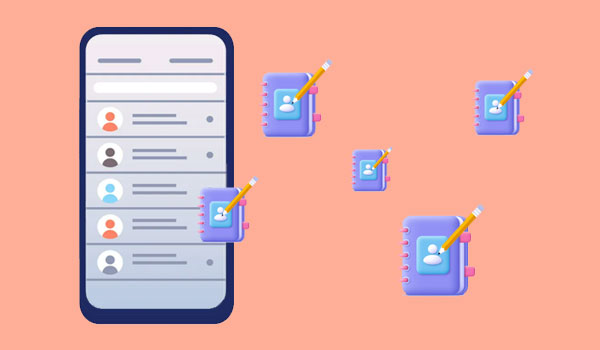
Part 1: How to Edit Samsung Contacts on PC via Assistant for Android
Are you looking for a versatile tool to edit or manage your phone contacts on your computer? MobiKin Assistant for Android (Win and Mac) is the just one that can make you do what you want. After your PC quickly identifies your phone, the software can list all Samsung contacts and provide several options to optimize the items. What's more, it also comes with additional functions to help you well organize your Samsung files like music, SMS, app, and a lot more.
MobiKin Assistant for Android stands out because:
- It can be used to edit Samsung contacts on a PC/Mac conveniently.
- Facilitate you to export, import, add, or delete Samsung contacts.
- Back up and restore Android phones within one click.
- Work for such files as contacts, text messages, call logs, apps, media files, books, documents, and more.
- Manage Android messages, music, apps, contacts, photos, videos, etc., on a computer directly.
- Play functions on overall Android phones/tablets, including Samsung Galaxy S22/S21/S20/S10/S10+/S10e/S9/S8/S7, Galaxy Note 21/Note 20/Note 10/Note 9/Note 8/Note 7/Note 6/Note 5, etc.
- It won't interfere with your privacy.
Free download this program and give it a try now:
Next, let's figure out how to edit Samsung contacts on PC or Mac with Assistant for Android:
Step 1. Run the software and connect Samsung to a computer
Open the installed software and link Samsung to the computer via USB. Now, please enable USB debugging on Samsung to get it connected. After that, the main interface of the program will appear as below.

Step 2. Edit Samsung contacts on PC without restrictions
Choose "Contacts" from the left menu and click "All contacts". You will see all your Samsung contacts on the right panel. Finally, please place a checkmark on any contacts and tap on "Edit" to modify the info as you desire.
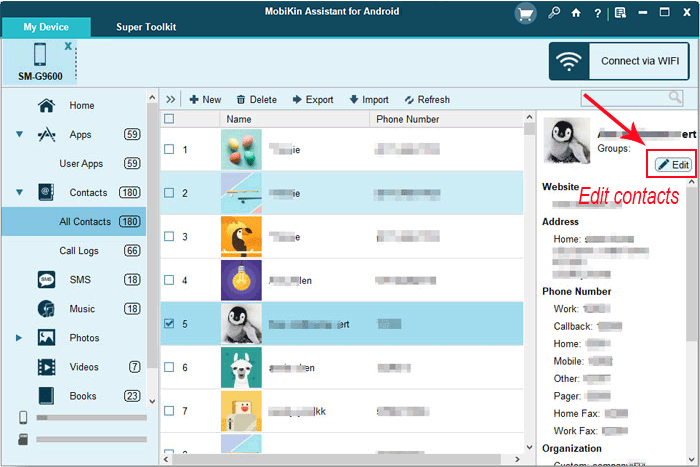
Meanwhile, you can click "Export" from the program screen to copy contacts from Samsung to your computer; tap "Import" to migrate contacts from the computer to Samsung; hit "New" to add contacts with details to your cellphone; press "Delete" to remove your unwanted contacts from your smartphone.
Video guide on how to manage Android contacts on PC:
Read Also:
- How to Export Samsung Calendar? 4 Methods for Samsung Calendar Export & Import
- Control Android from PC with 7 Best Screen Mirroring Apps
Part 2: How to Edit Samsung Contacts on PC via Google Contacts
As you may know, contacts stored on your Google account would sync with Google Contacts as well as your Samsung devices related to the account. Making changes for Samsung contacts can be done with Google Contacts on either a computer or your phone. (How to sync contacts from Gmail to Android/Samsung phone?)
When you get into the page of Google Contacts, you can edit, delete, recover contacts, or even undo changes to the items by following the specific options available.
Here's how to change contact names on a Samsung phone with Google Contacts?
- Head to Google Contacts on your computer.
- Go for a contact's name from the list.
- Tap on "Edit" from the top right corner of the page.
- Modify the information as you want.
- Finally, click on "Save".
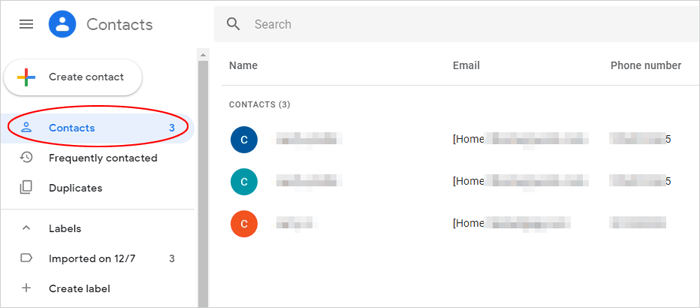
Extended Reading:
- How to Print Contacts from Samsung Phone in 5 Easy Ways?
- 3 Ways to Recover Deleted Contacts on Samsung Phones
Additional Tip: How to Edit Contacts on Samsung Directly via Contacts App
If only a small amount of information needs to be modified on Samsung, you can just complete it on your device directly. Let's see how to edit contacts on Samsung:
- Go to the "Contacts" app.
- Tap on the contact you wish to edit.
- Touch "Edit" and tap the desired field to change the info you want.
- If you'd like to add numbers or email addresses, navigate to the area and tap "Add".
- You can also hit the "Remove" to delete content you don't need to keep on Samsung.
- Or go to "View more" to edit the addresses, notes, etc.
- Lastly, tap on "Save".
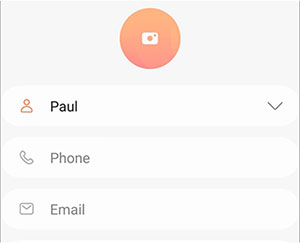
Words in the End
Below is the main idea of this post. And it may be helpful before you edit your Samsung contacts on a PC/Mac:
- MobiKin Assistant for Android is pretty straightforward and flexible to use. With this program, you can edit, delete, export, import, and add contacts without trouble. And it is also popular for its additional functions like 1-click Android backup & restore and data management.
- You need to have a Google account before using Google Contacts. And its automatic sync feature may add some inconvenience or cause confusion for you, especially when you associated an account with multiple Samsung/Android phones.
- Finally, you're free to edit contacts on your Samsung phone in a direct manner if you like.
Related Articles:
Tips to Add New Contacts to Samsung with or without Kies
Best Android Contact Editor: How to Edit Android Contacts on PC
How to Import CSV Contacts to Android Phones with Simple Clicks?
How to Edit/Manage iPhone Contacts on PC? [Top Tips for 2022]
5 Methods to Transfer Contacts from Samsung to Samsung
How to Merge and Remove Duplicate Contacts in Android Phones?



