11 Most Wonderful Samsung Backup Software [Free & Paid]
There are numerous motivations for backing up a Samsung phone. A primary reason is to ensure data safety in the event of a device malfunction, which could potentially compromise the integrity of the stored information. Additionally, individuals may seek to back up their data when transitioning to a new phone, necessitating the transfer of files.
This article covers the top 11 Samsung backup software solutions that consistently maintain their popularity due to their effectiveness and reliability.
- Part 1: Top 2 Best Samsung Backup Software
> 1.1 MobiKin Android Backup & Restore
> 1.2 MobiKin Assistant for Android - Part 2: Other 9 Samsung Backup Applications
> 2.1 Samsung Cloud
> 2.2 SmartThings Find
> 2.3 Samsung Smart Switch
> 2.4 Samsung Auto Backup
> 2.5 Google Drive
> 2.6 Moborobo
> 2.7 Paragon Backup & Recovery
> 2.8 G Cloud Backup
> 2.9 Helium
Part 1: Top 2 Best Samsung Backup Software
> 1.1 MobiKin Android Backup & Restore
MobiKin Backup Manager for Android (Windows and Mac) is an outstanding Android backup and restore program for PC that can complete the Samsung backup process in one click. It is capable of uploading data to the computer in lossless quality.
Once the backup is complete, you can also use it to restore data from the backup record directly back to your Android phone. This would be easy for you to switch to a new phone because it allows you to restore files from backup to any Android device.
Best Samsung backup software PC/Mac free download:
Steps: How to use MobiKin Android Backup and Restore to back up your Samsung phone?
Step 1. Download and install the software on your computer. Run it and connect your Samsung phone to the same computer via USB or WiFi. If a prompt "Allow USB debugging" appears on your device, tap OK and manually enable USB debugging on the device as instructed. After that, you can see its main interface below.

Step 2. Choose the "Backup" option from the main interface, and the program will access your phone and data. All data types that can be backed up are listed here. Just choose the ones you'd like to backup and customize an output folder to save the backup data.

Step 3. After all the operations above, you can simply tap on the "Back Up" button to proceed. During the backup process, you cannot disconnect your device. The program will notify you when the backup is finished.

Take a look at the video tutorial about how to back up your Samsung Galaxy phone:
Disadvantages:
- While it offers a free trial, full functionality requires a paid version.
- Mobile phone backup and restore functions only.
> 1.2 MobiKin Assistant for Android
MobiKin Assistant for Android is a highly regarded Samsung phone backup software that allows you to easily back up files from your Samsung phone to your computer. It lets you select specific files to back up without compromising their quality. This reliable tool is user-friendly and efficient and also offers features for data management.
However, be cautious of imitations that may resemble MobiKin Assistant, as they can lead to unfavorable outcomes. Always choose authentic software for safe backups.
How to utilize MobiKin Assistant for Android to back up Samsung data on your computer?
Step 1. Connect - Download the Assistant for Android program to the computer and then launch it. Connect your Samsung phone to the computer with a USB cable. Within a few seconds or instantly, this Samsung Galaxy backup and restore software will recognize the connected device.

Step 2. Choose - Click the "Super Toolkit" option on the top menu. Then, you will see there is a "Backup" option. Just click it, and all the contents on your Samsung Galaxy that can be backed up are listed here.

Step 3. Back up - With one click, select the files that you want and then proceed to click on "Back Up". It is easy to reap the benefits that MobiKin Assistant for Android has to offer.

Disadvantages:
- Requires payment for the full version after the trial period.
- Not all file types may be supported for backup.
Part 2: Other 9 Samsung Backup Applications
> 2.1 Samsung Cloud
Samsung Cloud is a built-in backup option used by millions of users. It supports multiple devices for easy data transfer and performs backups quickly and securely. With the auto backup feature enabled, it backs up your Samsung phone data every 24 hours. Samsung Cloud can back up contacts, text messages, call logs, MMS, music, calendar events, photos, APK files, and app data, although files larger than 1GB cannot be backed up at once.
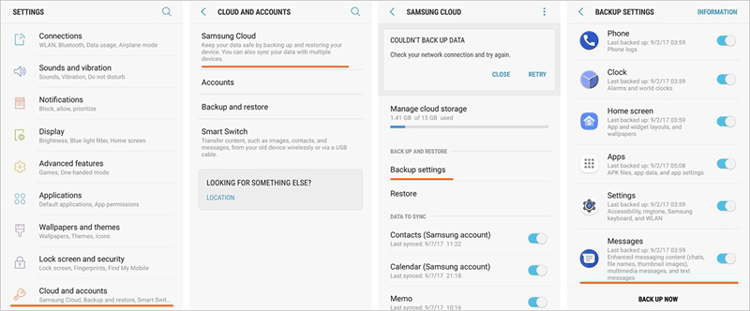
Disadvantages:
- Certain file types (like large files over 1GB) cannot be backed up.
- Samsung Cloud has been phased out in favor of OneDrive, reducing long-term reliability.
> 2.2 SmartThings Find
SmartThings Find is a Samsung feature designed to help users locate lost or misplaced Galaxy devices, including phones, tablets, watches, and earbuds. This Samsung backup app leverages Samsung's SmartThings network, utilizing nearby Galaxy devices to help locate lost items even when they are offline. Additionally, it allows users to make Galaxy data backup online.
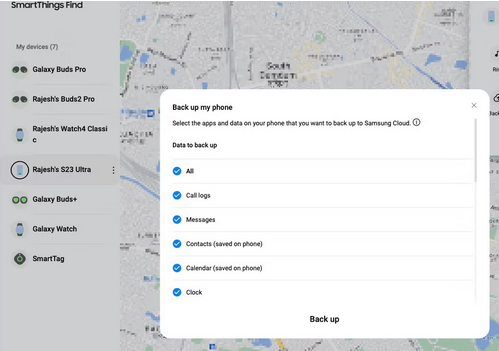
Disadvantages:
- Primarily designed for locating devices rather than full data backup.
- Initial setup can be cumbersome for some users.
- Requires a stable internet connection for functionality.
> 2.3 Samsung Smart Switch
As a reliable Samsung backup software for PC, Smart Switch is capable of backing up bookmarks, alarms, videos, photos, messages, schedules, memos, and contacts. It offers both backup and restoration functions, making it a popular choice for millions of users worldwide. Its user-friendly interface allows for hassle-free backups.

Disadvantages:
- Might not work seamlessly with older devices or certain operating systems.
- Large files or extensive backups may cause the app to crash or fail.
> 2.4 Samsung Auto Backup
Samsung Auto Backup is a Smart Switch alternative designed for Windows operating systems, often bundled with Samsung external hard drives for scheduled, instant backups of device contents. A key feature is its encryption utility, ensuring users' backup files are secure. It supports various file types, including music, images, documents, and videos, but users should be aware of its limitations and utilize it accordingly.
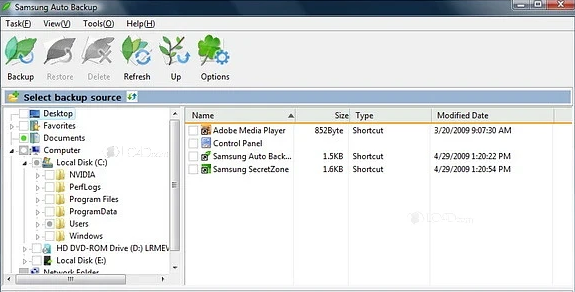
Disadvantages:
- Less flexibility in selecting specific files for backup.
- Users have reported occasional failures or incomplete backups.
> 2.5 Google Drive
Google Drive is a commonly used Samsung backup program that supports multiple operating systems, allowing easy file transfers between devices and data sharing. It backs up various types of Samsung phone data, including contacts and pictures. Its reliability stems from being developed by Google, known for providing effective solutions to simplify users' lives.
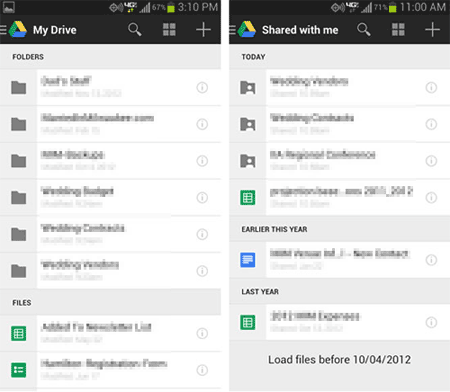
Disadvantages:
- Free storage is limited, and users may need to purchase additional space.
- Requires a stable internet connection for backups and restores.
> 2.6 Moborobo
Moborobo is an effective Samsung auto backup software for Windows 7/8/10/11, praised by users for backing up applications, call logs, photos, music, calendar entries, videos, and messages. However, it has limitations and is not suitable for other file types. This software works on both iOS and Android devices and is one of the first cross-platform solutions, allowing for seamless content transfer from phone to computer.
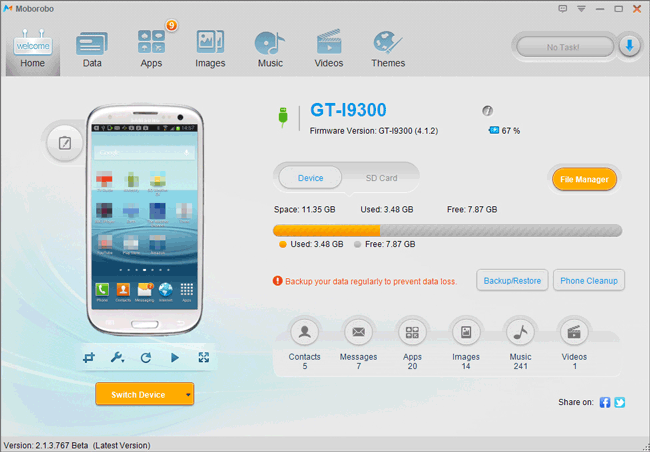
Disadvantages:
- The user interface could be less intuitive compared to other tools.
- Users have reported inconsistent performance and reliability.
> 2.7 Paragon Backup & Recovery
As a Moborobo substitute, Paragon Backup and Recovery is primarily designed for Windows, offering robust features for protecting data, including that from Samsung devices. To back up Samsung data, connect your device to a Windows PC, manually transfer files (like photos and documents), and then use Paragon to create backups of the drive or specific folders.
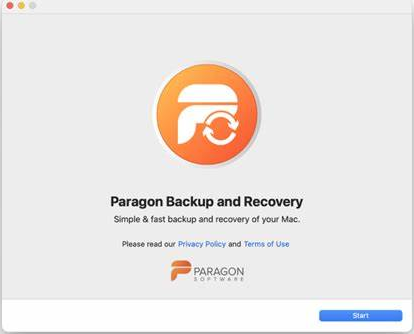
Disadvantages:
- May be more complicated for casual users compared to dedicated mobile backup solutions.
- Some features may need root access for backing up application data.
> 2.8 G Cloud Backup
G Cloud Backup is a Samsung Android phone app perfect for users who want to store files in the cloud. It allows backup of various file types, including music, documents, messages, and photos, with a built-in passcode for security and up to 10 GB of free storage.
Users often start with the free version and may later upgrade to the premium after exploring its features. It's advisable to try the free version first to ensure it meets your needs before committing to a premium account.
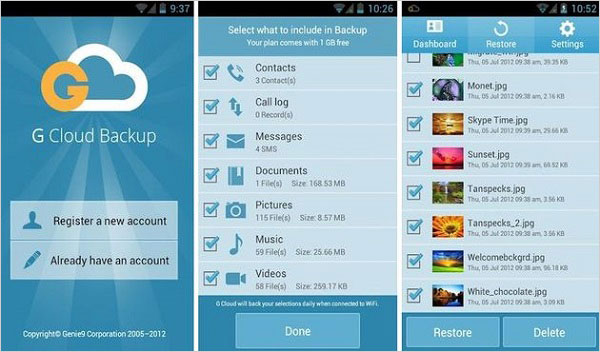
Disadvantages:
- The free version offers limited storage, necessitating a paid upgrade for more space.
- Requires a stable internet connection for backup and restoration.
- May not support large files for backup.
> 2.9 Helium
Helium is a highly regarded backup app for Samsung phones, allowing users to save files to an SD card or cloud and sync data from multiple Android devices without requiring root access. It's popular among Galaxy users and can also be accessed via a computer. However, some users have reported synchronization issues, and Helium's official team plans to address these problems in an upcoming update.
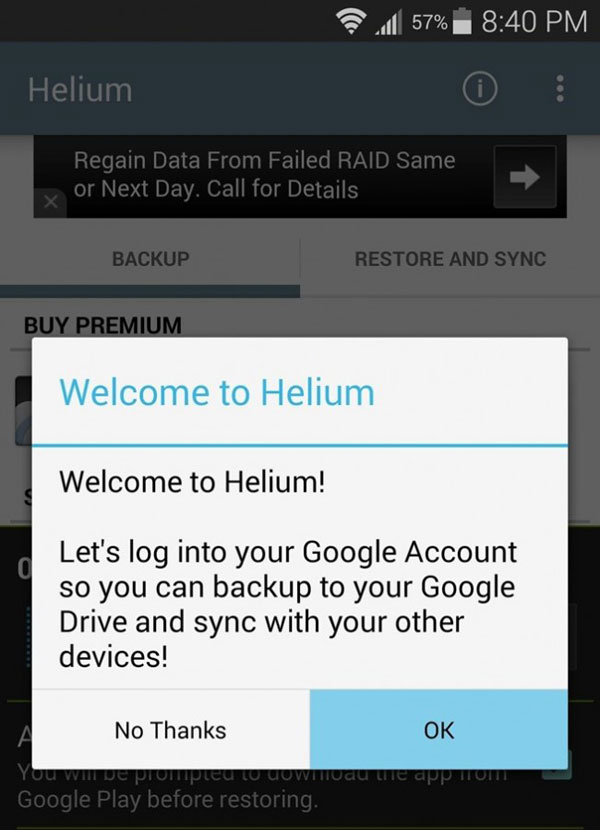
Disadvantages:
- May require root access for full functionality, which can void warranties.
- Not all devices may support the software, limiting its use.
- The setup process can be confusing for non-technical users.
In Conclusion
That's all! Be cautious when selecting Samsung backup software - Choose reliable programs to protect your phone and data from potential threats. The 11 tools recommended in this post offer safe options for backing up your Samsung content. Among them, MobiKin Backup Manager for Android supports one-click backup and restore for Galaxy and all Android devices, an ideal program for regular backups and avoiding unexpected data loss.
Related Articles
10 Best Samsung Transfer Tools/Apps to Transfer Samsung Data Easily
4 Simple Tactics to Delete Everything on Your Phone Samsung Galaxy
Top 5 Best Samsung Recovery Tools as of 2024
[2024] Top 9 Samsung Unlock Software: Unlock Your Samsung Phones with Ease



