How to Delete Downloads on Android Phone? 6 Ways Few People Know
"There is no option anywhere to delete anything I've downloaded to my phone. How to delete downloads on Android? I'm running the latest version of everything. This has been asked here before, but no answer is ever given." -- from Reddit
When an unexpected infatuation arises for a particular artist, it is likely that you will wish to download all related content from the Internet, including music tracks, videos, films, photographs, and more. However, it is important to recognize that the storage capacity on Android devices is somewhat restricted, and eventually, you may encounter a situation where there is insufficient space for additional stuff.
Consequently, you might consider removing downloaded items from your device. Without further ado, go throug this article to learn how to make it without difficulty.

- Way 1: How to Delete Downloads on Android from Settings [Limited]
- Way 2: How to Delete Downloads from Android via Default File Manager
- Way 3: How Do I Delete Downloads on Android with App Tray
- Way 4: How to Delete Android Downloads with Google Files
- Way 5: How Do You Delete Downloads on Android from a Browser Directly
- Way 6: How to Erase a Download on Android from Computer
- Additional Tips: How to Delete Downloads on Android Permanently
Way 1: How to Delete Downloads on Android from Settings
For some older phones, the Settings option allows you to see what you've downloaded from the device. If this applies to your phone, how do you delete downloads from Android phone?
- Begin by unlocking your smartphone.
- Navigate to the "Settings" section.
- Scroll down until you locate the "Downloads" option and select it.
- Examine the detailed information of the files.
- Choose the files you wish to delete by marking them.
- Swipe to the right to access the "Delete" option.
- Finally, tap on "Delete" to eliminate the chosen downloads from your Android device.
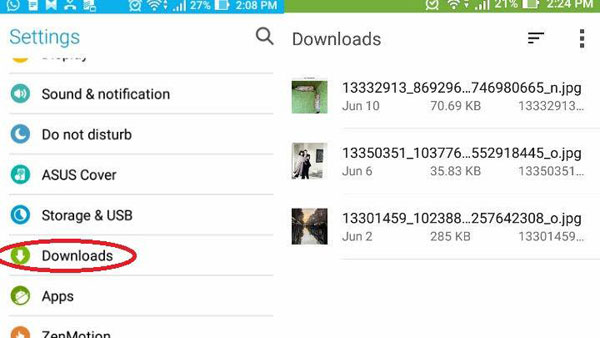
Way 2: How to Delete Downloads from Android via Default File Manager
If the "Downloads" option is not directly visible in your device Settings, you can try accessing it through your default file manager app. Here's how to delete downloads in Android in this way:
- Open your file manager on your smartphone.
- Go to the "Downloads" folder, where all your downloaded files are stored by default.
- In the "Downloads" folder, you'll see a list of your downloaded files.
- To delete a file, long-press on it to select it and reveal the delete option.
- Tap the "Delete" or "Trash" icon. Confirm your action when prompted.
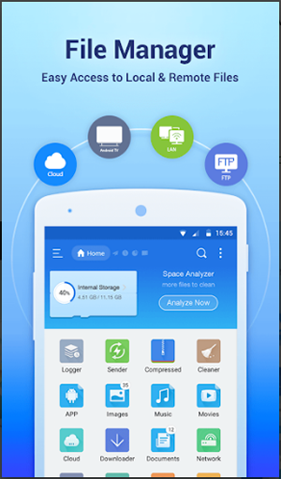
For Samsung Galaxy users, please follow the steps: Open the My Files app. Tap the Downloads folder or navigate to "Internal storage -> Download" to view your files. Touch and hold the file you want to delete and select additional files if needed. Tap the "Delete" icon and confirm by selecting "Move to trash".
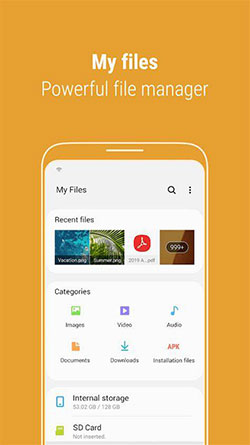
Further Exploration: To delete hidden files, open the file manager app on your phone and go to its settings. Enable hidden files, then navigate to the folder containing the hidden files. Select it and hit the "Delete" option.
Way 3: How Do I Delete Downloads on Android with App Tray
It is possible to remove downloaded applications from your phone directly through the Apps Tray. To do so, please follow these steps, which are applicable to the majority of Android versions:
- Begin by swiping up to access the Apps Tray.
- Locate the installed application you wish to remove.
- Press and hold on to the app until a drop-down menu appears.
- Select the "Uninstall" option from the menu.
- A pop-up confirmation message will appear; tap on the "OK" button to proceed with the uninstallation.
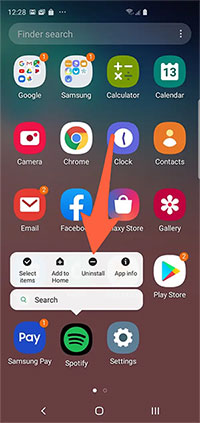
After deleting downloads from your phone, you can choose to clear the cache to speed it up. To do it, open Settings. Go to "Storage" for a breakdown of storage usage. Tap "Cached data" to see how much space it uses. Confirm to clear the cached data.
Way 4: How to Delete Android Downloads with Google Files
Consider using a third-party app like Files by Google to efficiently manage and delete downloads on your Android phone. This app helps free up space, find files faster, and share files offline. Below is how to remove downloads from Android phones using Google Files:
- Install Files by Google from the Google Play Store.
- Scroll down and select the "Downloads" folder.
- You'll see all the files you've downloaded.
- To delete a file, tap the three dots icon next to it.
- Choose the "Move to Trash" option.
- Confirm your action by tapping "Move the file to Trash" again.
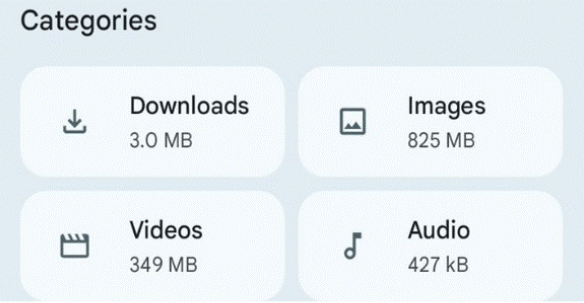
* When you delete a file by mistake, check if you have a backup in Google Drive or another cloud service. Some Android devices also have a "Trash" or "Recycle Bin" feature where you might be able to recover recently deleted files.
If you prefer not to delete downloaded files but want to expand internal storage, you can reduce the size of large files, transfer media to a cloud storage platform or an SD card if your phone is compatible, and so on.
Way 5: How Do You Delete Downloads on Android from a Browser Directly
You can delete files downloaded from the browser. Here, we shall take Google Chrome as an example, a popular browser for Android users, to explain how to clear downloads Chrome on Android:
- Launch Google Chrome on your Android device.
- Click on the three-dot menu located at the upper right-hand corner of the screen.
- Choose "Downloads" from the options in the drop-down menu.
- You will be presented with a list of all the files downloaded via Chrome.
- To remove a file, simply tap on the trash icon next to the desired file.
- A confirmation pop-up will appear, prompting you to confirm your action.
- Tap on "Delete" to proceed.
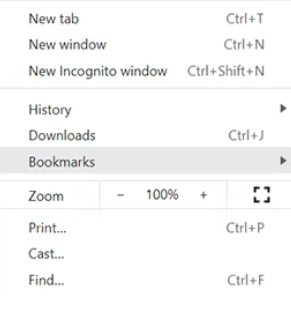
Way 6: How to Erase a Download on Android from Computer
If you're unable to delete downloads directly from your phone, you can do so from your PC. How do you delete downloaded files on Android from a computer?
- Connect your Android phone to your computer via USB.
- A File Explorer window should open automatically; if not, go to My Computer and select your phone's drive.
- If there's an SD card, you'll see two drives: one for internal storage and one for the SD card.
- Browse and find the files you want to delete.
- Right-click on a file and select "Delete".
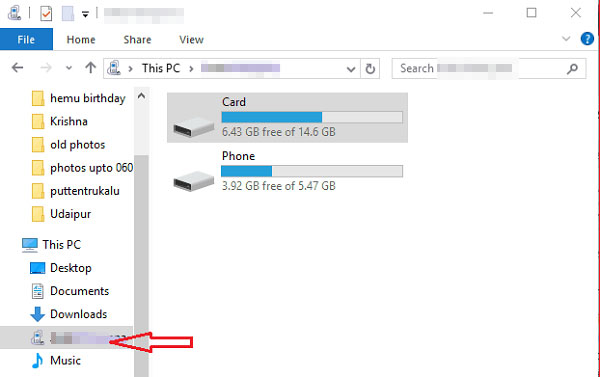
Additional Tips: How to Delete Downloads on Android Permanently
Well, that's all about this passage. You can now make an informed decision based on the convenience of the above methods. While simple steps can remove downloads from Android, permanent deletion requires a professional data eraser tool.
The MobiKin Eraser for Android software can help you securely and flexibly delete all downloads and other files like contacts, messages, videos, photos, movies, apps, etc. It supports bulk deletion and works with almost all Android devices. You can leverage this product to wipe out your phone completely, especially when you want to pass your phone on to others.

Related Articles:
How to Find Downloads on Android Phone/Tablets? 5 Effective Tactics
How to Empty Trash on Android? 8 Ways to Clean Your Phone Thoroughly
Where Do the Deleted Files Go in Android? Answers & 7 Recovery Methods
5 Dependable Methods to Permanently Delete Photos/Pictures from Android
Hot Tips to Delete Calls/Call History on Android Phone in Different Cases
How to Permanently Delete Text Messages from My Android Phone?

