8 Best iPhone Music Manager/Management Software & Apps Review
iTunes is the default app for managing music on iPhones and iPods, but it's not always the most user-friendly and can be quite limiting. One major drawback is that when you sync music with iTunes, any existing music on your iPhone will be replaced.
If you have a large music library on your iPhone or iPod and want to manage it better, the best free iPhone music manager apps will allow you to do it without using iTunes and without deleting your existing music. This way, you can manage your entire collection more efficiently while keeping it safe.
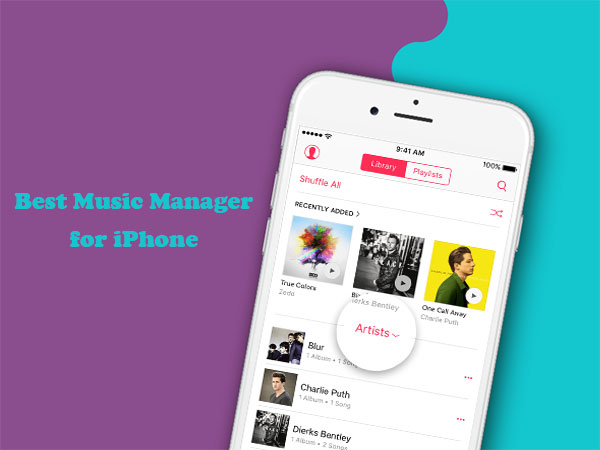
1: MobiKin Assistant for iOS - Best iPhone Music Manager
MobiKin Assistant for iOS is the best music manager for iPhone, iPad and iPod. This all-in-one program gives you access to a range of features to help you manage your iPhone music without relying on iTunes. It allows you to preview all the music in the music library of your iOS device on your computer and transfer it to your computer without any loss. This simple and lightweight tool is popular for its excellent stability and security.
Outstanding features of MobiKin Assistant for iOS:
- Transfer music files from iOS device to computer without any quality loss.
- View all the music libraries on your iOS device on your computer.
- Transfer data smoothly between iPhone/iPad and computer.
- Sync music, photos, contacts, messages, videos, notes, Safari, calendar, eBooks and call logs.
- Compatible with all iOS devices, including iPhone 16/15/14/13/12/11/X/8/7/6, etc..
- It is not a free iPhone music manager, but it offers more than its value.
- It is 100% safe and clean, never records any privacy of users.
How to use the best music manager for iPhone to manage music files on your iPhone?
Step 1: Connect your iPhone to the computer
First, download and install the software on your computer. Next, attach your iPhone to the same computer via a USB cable. Do as the instruction displays to get your iPhone recognized. Then, the main interface will appear as below.

Step 2: View iPhone music files on computer
Now, you can tap the "Music" section from the left menu. All the music libraries and songs on your iPhone will be scanned out and displayed. You can click to check them in details, including the information line name, time, artist, album, and genre.
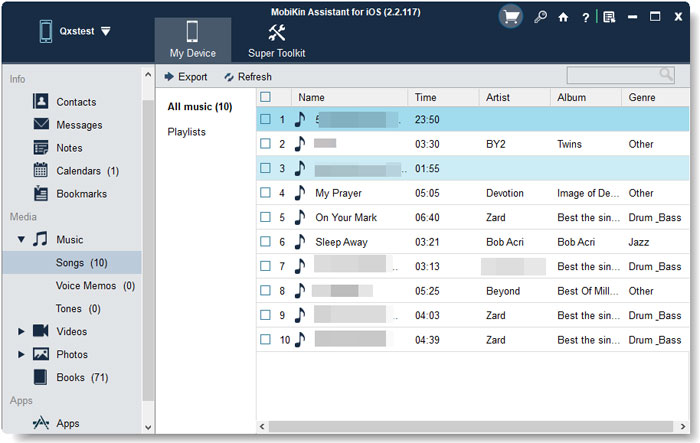
Step 3: Transfer music from iPhone to computer
If you need to copy these music files from your iPhone to computer, you can tick off the songs you want, and click the "Export" button on the top menu to export music from iPhone to computer.
Video Guide:
2: iTools
iTools, a music manager for iPhone similar to iTunes, is an outstanding iOS manager for iOS devices. It is fairly simple to manage media files by drag and drop. In addition to managing, creating, deleting, or restoring the music library, it can also automatically convert MP3 to m4r during the transfer.
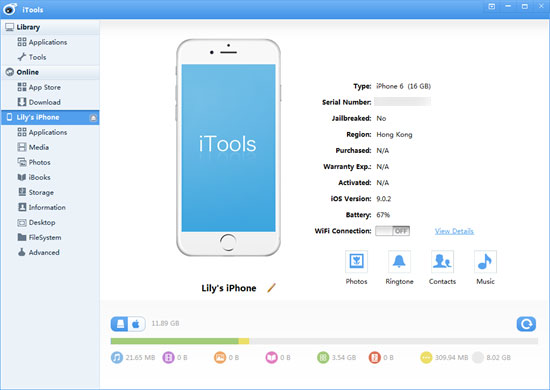
Advantages:
- Provide the most relevant functions of iTunes.
- Easy to use and understand.
Disadvantages:
- Sometimes it's a little slow to load.
- Unable to access the iTunes Store.
Can't Miss:
3: ApowerManager
Offering easy access to iOS files, ApowerManager can be used to import and manage music and other files. You can view files from its large desktop screen with sections like "My Device", "Manage", and "Tools". It also delivers a large range of features that come in handy with quick access buttons.
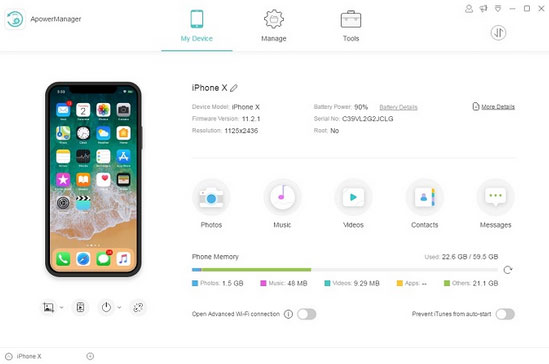
Advantages:
- Easy and quick music transfers.
- It can preview and play music.
Disadvantages:
- Transfer does not carry on automatically when interrupted.
- No longer supports music transfer from SD cards.
4: SynciOS
To take control of your device, you can avail of SynciOS to move songs, photos, videos, contacts, and more to/from your computer on its simple interface. It's able to convert files into the proper format automatically during tasks. Again, it also allows you to back up music from your iDevice and transfer it to other devices.
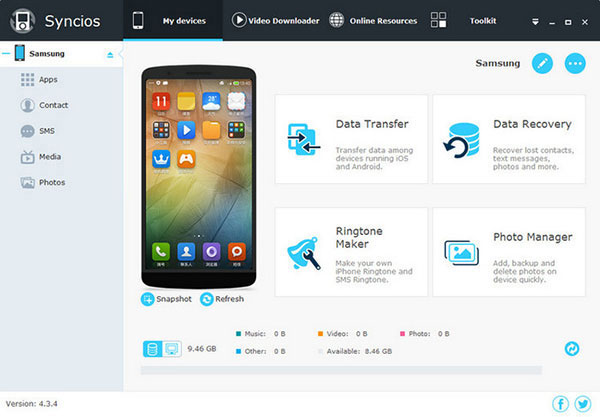
Advantages:
- Simple visual interface.
- Convenient music migration between iOS/Android devices.
Disadvantages:
- Requires iTunes to work.
- Limited music and contact management.
It can also serve Android data transfer, yet, it mainly focuses on iPhone data management. Android users can check here to learn more about the best music managers for Android phones.
5: AnyTrans
The next iPhone music manager is AnyTrans. It lets you transfer music between iPhone and computer/other iDevices. You can choose to transfer your songs all at once or selectively. By locating its "Audio" tab, you can manage your music, playlists, ringtones, voice memos, and more as you like.
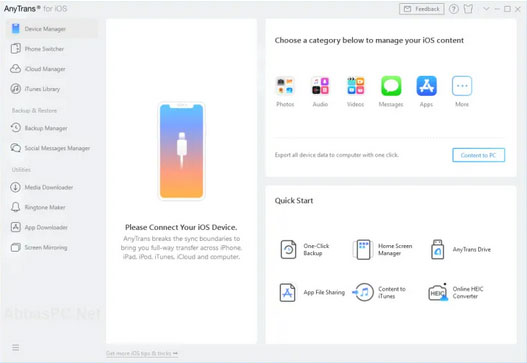
Advantages:
- Connect two handheld iOS devices to each other.
- Transfer music files in a quick manner.
Disadvantages:
- Similar features and UI to other data apps.
- Its trial version doesn't offer much.
People Also Like:
6: CopyTrans
CopyTrans is more flexible to manage your iOS music, though it doesn't offer as many features as iTunes. With it, you can view the content on your iOS devices, create playlists, add music and videos, edit the file's tags, play music and video files, etc.
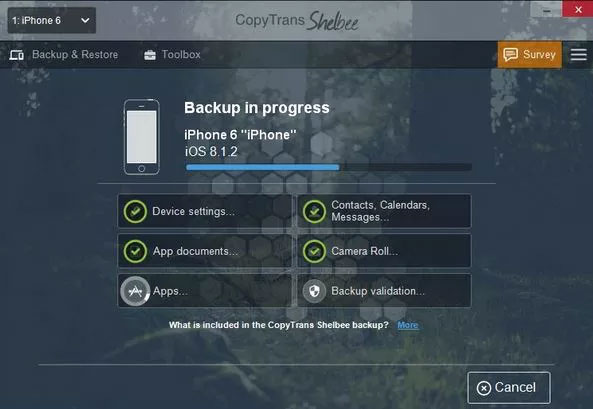
Advantages:
- Support the latest firmware and include a built-in player.
- Fast and light on system resources.
Disadvantages:
- Miss some features from iTunes.
- Music video preview doesn't work with large files.
7: iExplore
iExplore, as its name indicates, gives you the ability to access and view content on your iOS devices. You can create playlists and copy your songs with the app's Auto Transfer feature. Plus, it also helps transfer music and other files to a computer or even iTunes accounts. But note that you should ensure your PC have iTunes installed while using it.
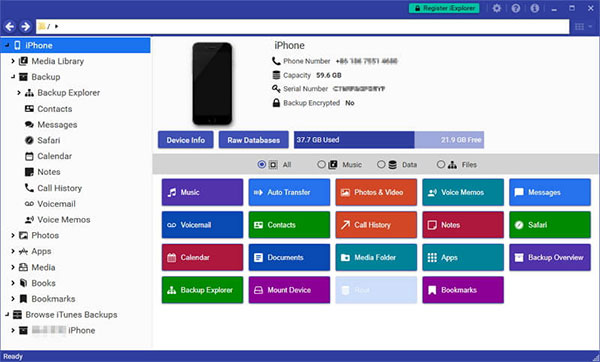
Advantages:
- Easy music transfer.
- Enable you to mount an iDevice as a USB hard drive.
Disadvantages:
- Occasional crashing.
- Frequent pop-up ads.
- The disk-mounting feature only applies to PC with iTunes installed.
8: DearMob iPhone Manager
The last iPhone music manager for Windows and Mac is DearMob iPhone Manager. It is a great tool to manage iPhone music easily. With its one-stop 4K video lossless file transfer, it can move music, videos (4k), playlists, etc., from iPhone to your computer and vice versa. Besides, it also works as a ringtone maker.
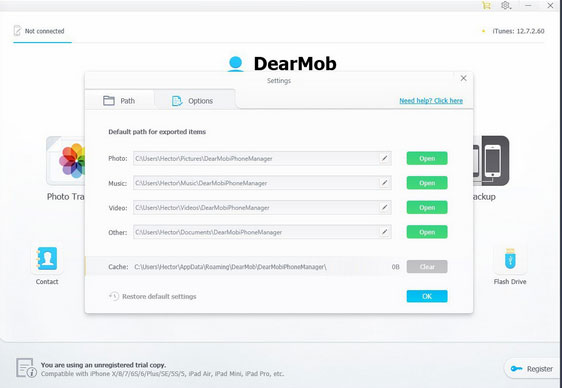
Advantages:
- Support backups and encryption.
- Automatic audio format conversion.
Disadvantages:
- Somewhat confusing support documentation.
- It cannot work with system files.
Summing Up
All in all, most of the above iPhone music managers can work independently without relying on iTunes. Here, one of the most noteworthy is the iPhone music manager, which is clearly superior to other programs.
Firstly, it is the most powerful software for music transfer and management. Secondly, it optimizes and expands the functionality of iTunes and gets around all its drawbacks. Besides, it is the best companion for iOS device owners because of its excellent stability and other performance.
It could be frustrating to be tied down by iTunes or other unprofessional software for most iPhone users. So, don't hesitate to get this incredibly capable tool to take on tasks independently, and you'll feel more relaxed with it.
Related Articles:
Top 7 Methods to Transfer Music from iPhone to iPhone
[Guide] How to Transfer Music from Computer to iPhone
Solved! How to Restore Apple Music Library on iPhone/Mac
Top 5 Methods to Transfer Music from Android to iPhone in Minutes



