3 Ways to Manage Music on iPhone Easily
In recent years, iPhone is well-received around the world. This portable device enables users to listen to music, watch movies, play games, take photos, etc. For music buffs, it is so lovely for the reason that they can download and save hundreds of songs in their iPhone, which allows them to enjoy all their favorite music without deleting them. But is it perfect? No! Even you are using iPhone, you still need to pay attention to save your data and clean your device termly.
But how to accomplish the managing process? Transfer or delete them one by one? Absolutely not! To help you finish the iPhone music management effortlessly and fleetly, this article will introduce three ways for you to manage the music on your iPhone. You can choose anyone of them to have a try!
Learn more:
How to Transfer Music from Computer to iPhone 14/13/12/11/X/8 Plus/8/7/6 Easily?

The Best Way to Manage Music on iPhone X/8 Plus/8/7 (Recommended)
The best way to manage your iPhone music is to turn to MobiKin Assistant for iOS (Win & Mac). This is a most powerful assistant software for iPhone, iPad, iPod users, which allows users to transfer, backup and manage all contents on your device within one simple click. That means you not only can move, save the music files on iPhone, but also are able to manage other files like photos, videos, contacts, messages, etc. with this tool. Besides, before starting the management, you are allowed to preview the content of the selected file, which can avoid wrong deletion.
It is such a good helper, why not have a try? You can follow the details below to make an attempt.
Attention: please install the latest iTunes on your PC before using the recommended software.
1. Go with the instructions of the program to download and install it on your computer.
2. Use an USB cable to connect your iPhone to the computer and the run the program. After that, a pop-up window will appear to ask you trust the computer on your iPhone. Just click on "Trust" to make the program detect your device. If the tool recognizes your device successfully, you will see the interface as below:

3. Click "Music" in the left panel and start the iPhone music management now. Here you will see the detail information of your iPhone music folder in the program.
- Export: tick the songs that you want to move or backup and then click on "Export" button to store the target music to your computer all at once.
- Refresh: tap on "Refresh" button to sync the music files on your iPhone and the program when you modify the management.
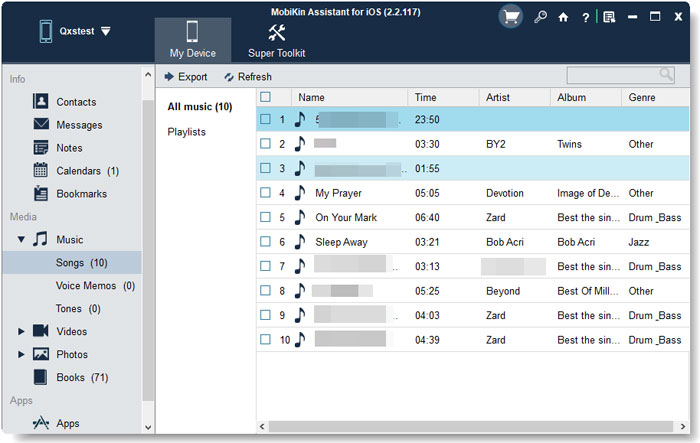
Manage iPhone Songs with iTunes
iTunes is an official solution provided by Apple Inc. With it, you also can sync and manage your iPhone music, photos or videos. However, if you use the same iTunes for more than one iDevice during the transferring process, it will automatically wipe the previous music files from your iPhone or other iDevices. Therefore, it is very likely that you might lose data when you use iTunes to manage music on iPhone. To avoid this situation, remember not to use the same iTunes while moving your data.
1. Establish a stable connection between the latest iTunes and your iPhone. Then iTunes will automatically detect the connected device and you will see an iPhone icon is displayed at the upper left corner.
2. Click on the icon and choose "Summary" in the left pane. Next scroll down the page and find the "Manually manage music and videos" option and tap on "Apply" button.

3. Go to "Music" folder in the left panel and check the "Sync music" option.
4. Select the playlists, artists, albums and genres of your wanted songs. Then elect the songs you wish to move and click the "Sync" button at the right bottom to move music.
See also:
How to Export iTunes Playlist with Music Files?
How to Transfer/Sync Music from iPhone to iTunes?
How to Manage iPhone Songs Directly?
You also can choose to manage your songs on iPhone. This would be the most direct way but you can only remove the unwanted songs with this method.
1. Launch the Music App on your iPhone and elect the Music Library. After that, you will see the songs that you have stored on your device.
2. Then you will see several options- Playlist, Artists, Albums and Songs are listed on the screen. Just select one of them to enter the detailed page.

3. Now you can click the option "Delete from Library" or "Add to a Playlist" to manage the iPhone songs.

Related Articles:
Guide on How to Transfer iPhone X Music to Mac?
Want to Transfer Music to iPhone? Methods are Here!
Easy Ways to Get iPhone Text Messages on Windows 10
How to Transfer Large Videos from iPhone to PC
6 Ways to Transfer Photos from Computer to iPhone Effectively



