iPhone Calendar Manager: How to Manage iPhone Calendars on PC
The calendar manager has been increasingly recognized a popular management method for iPhone users. People usually record important events, like appointment and travel times in the calendar and make it remind them. The software needed, Mobikin Assistant for iOS, is a practical iPhone calendar manager, which can well manage the calendars to backup, restore, edit and delete. Besides, the software can also manage contacts, messages, notes, bookmarks, photos and etc.
Can't Miss: How to Transfer Calendars from iPhone to Computer
Part 1: What the iPhone Calendar Manager Can Do
* Backup Calendars from iPhone to PC
In case of losing or deleting accidentally the useful imformation in calendar, the best way is to backup your calendars to the computer in advance. The iPhone calendar manager supports to copy and save the calendar events as XML or HTML format from iPhone to computer and is compatible with almost all computer system and Apple devices.
* Restore Calendars from PC to iPhone
Importing calendar files as from computer to iPhone is also a highlight for the iPhone calendar manager. When you change a new phone or delete carelessly your important record on calendar, retrieving the lost imformation with the recommended software must be a simple and quick way to deal with the problem.
* Preview Details of Calendar Event Systematically
Firstly, this tool allows to preview the calendar name to learn the general information on the interface.
Secondly, previewing the detailed description of the calendar event is manageable with the help of the software. When you need to check all the calendar imformation past of monthes, it is a troublesome and time-consuming job to read on iPhone one by one. But with the software, you might export the calendar events all at once on your computer and look over the detailed imformation in a table systematically.
* Edit and Delete Event of Calendar on PC
The iPhone calendar manager has been developing the new function of editing and deleting calendar events. It is more convenient for users to add new events or edit the existing events on computer directly, also to delete packs of unwanted events with one key. (Coming soon)
Part 2: How to Transfer Calendars with iPhone Calendar Manager
Before the managemnt, the preparation is needed: 1) Download and install the program on your personal computer according to its instructions; 2) Install and run iTunes on your PC; 3) Use a USB cable to connect your iPad, iPhone or iPod with computer.
Note: iTunes should be the latest version.
Step 1. Run this iPhone Calendar Manager on your computer, then you'll get an interface as below immediately:

Step 2. Make your iPhone detected. Follow the prompt to trust this computer on your iPhone, then click "conotinue" to manage the connection.

Usually, your iDevice will be detected and displayed as below. However, if you cannot see the popup, or your device still can't be recognized even though you have trusted this computer, you'd better to learn what to do if the device fails to connect.

Step 3. After that, you might start to manage your calendars with the iPhone calendar manager.
"Refresh" - sync all your latest files in this program;
"Export" - save the backups on your PC as XML or HTML format;
"Import" - retrieve XML files from PC to your iPhone.
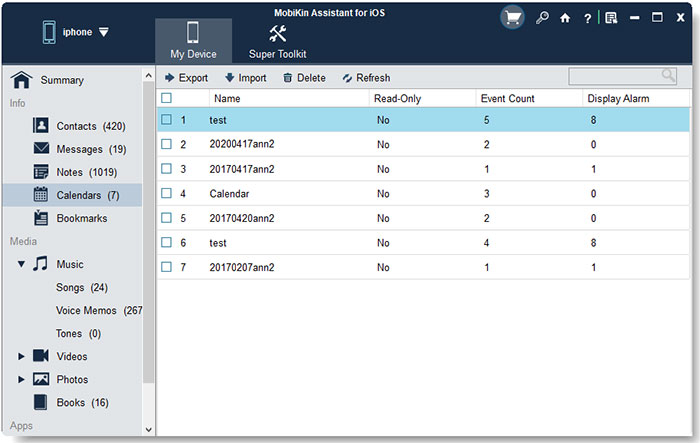
Sum Up
MobiKin Assistant for iOS is an all-in-one iPhone data management software. In addition to the calendar, you can also use it to help you manage contacts, text messages, call logs, photos, videos, etc. on your iPhone. Download this software now to have a try.
Related Articles:
How to Backup iPhone Messages on Computer
How to Manage Groups on iPhone
How to Transfer Samsung/Android Data Wirelessly
How to Remove iCloud Account from iPhone/iPad without Password? [Fixed]
How to Transfer iPhone Files to PC without iTunes Easily?
[Easy Guide] How to Transfer Data from iPhone to iPhone without iCloud?



