How to Sync Notes from iPhone 14/13/12/11/X/8/7/6S to Mac?
As a business owner, you may used to take notes on your iPhone for keeping track of customers, contacts, meetings, job proposals, etc. that saved on the device, so that you can manage your daily business more organized and effective. And for some very crucial plans or job proposals, you may need to transfer notes from iPhone to Mac for backup, right? We know that you can reach the goal by sending the notes with emails, but obviously, it is a waste of time. So lots of iPhone users are looking for an effective yet simple way to copy iPhone notes to Mac. If you also have the same need, then congratulations, you've been the right place!
When the idea of syncing notes from iPhone to Mac comes to your mind at the first time, maybe you have tried to achieve it with iTunes, right? Undoubtedly, iTunes is an ideal tool to manage iPhone media files on your desktop computer, but more and more facts have proved that iTunes is not a good transfer tool for your iDevice. Since to the Apple's copyright and authorization protection, you can't export files from your iDevice to Mac or PC with iTunes or USB cable directly. But that doesn't mean there is no opportunity to backup iPhone notes on your personal computer. The key point here for you is to find a reliable yet professional notes transfer program for iPhone 6/5S/5/4S/4.
MobiKin iPhone to Mac Transfer or MobiKin iPhone to PC Transfer is an all-in-one iPhone transfer program on the Internet, that can help users transfer, copy or move notes from all generations of iPhone, iPad or iPod to Mac or PC within few clicks. And it also enables users to transfer iPhone files like music, movies, safari bookmarks, contacts, photos, etc. to Mac computer without hassle. Now, just click the below icon and follow the instructions to see how easy the iPhone Notes Transfer for Mac works.
How to Transfer or Sync Notes from iPhone to Mac/PC Easily?
Step 1 Make Your Device be Detected by the Program
To get started, you need to link your iPhone to Mac computer with USB cable, then ensure iTunes can detect or authorize your device. Then run the best iPhone Notes Transfer program for Mac and it will detect your device and show it in the program as the image shows.
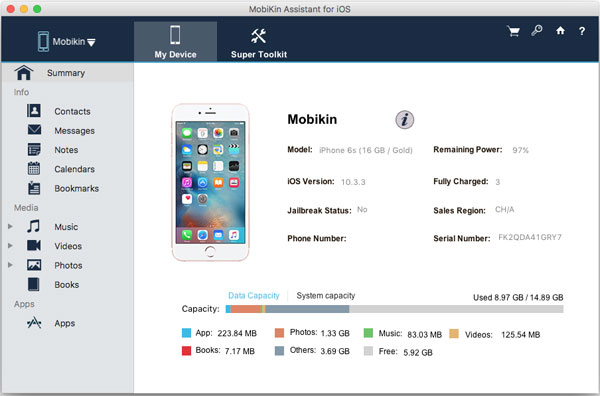
Step 2 Export or Movie Selected iPhone Notes to Mac
In the left panel, you can find the option of "Notes", and then you'll get an entire list of notes on your iPhone. Tick the file you wish to backup and hit "Export" button to save them on your personal computer well.

Roundup
Besides transferring notes from iPhone to Mac or PC, you can also use MobiKin Assistant for iOS to transfer more categories of data from your iOS device to PC or Mac. This software is compatible with almost all iOS devices, including the latest iPhone 14/13, iPad Pro/Air, and iPod touch 8/7/6, and also supports almost all data categories, such as contacts, text messages, videos, photos, calls record etc.
Related Articles:
How to Troubleshoot Error 9006 on iTunes Efficaciously? Here's the Real Fix
11 Effective Tactics to Troubleshoot 0xE80000A Error on iTunes
4 Tips to Transfer Music from iPhone to Computer without iTunes
3 Best Methods to Add Music from iTunes to iPhone 14/13/12/11/XR/Xs/8/7?
8 Productive Ways to Fix iTunes Stuck on Preparing iPhone for Restore



