How to Extract Notes from iPhone Backup File on PC/Mac
"I am one of the white collars in New York City. Last week, I took notes in an important conference with my iPhone, and I backed them up after the meeting. But a week later, when I was going to review the notes and try to organize them to send to my manager, I couldn't find them. They just disappeared. I thought they were still in my iPhone but I don't know how to get those notes back. Can somebody help me out because the notes are so important to me. Really appreciate that."
For iPhone users, it's a common situation when they encounter to lose the notes from iPhone. They take notes of the important stuff with iPhone, but they occasionally find that the notes in their iPhone are nowhere to be found. It's more than annoying that knowing something which exists can't be found. The causes to this situation are diverse. For instance, sometimes the sync of iTunes may lead to the loss of data in iPhone because the old data may be overwritten. But as long as the users have backed up the notes in iTunes, it's easy to extract notes from iTunes backup in iPhone. All they need is a iPhone recovery software.
Speaking of which, here I will recommend you a cool tool as your assistant: MobiKin iPhone Notes Recovery (Windows/Mac). The recovery program is used for retrieving all the data from iTunes backup or iOS device. If you have backed up the notes before you lost them, then with the help of this software, you can not only rescue the notes, but also the deleted photos, contacts, music, videos, etc. Doesn't that sound amazing? Let's extract your notes from iTunes backup now.
To begin with, you need to download and install the notes recovery software by clicking the below buttons. Windows and Mac version are both available here, to save your time, we will choose the Win version as an example. And the supported devices are as follows: iPhone 14/iPhone 14 Pro/iPhone 14 Pro Max/iPhone 14 Plus, iPad Air 2, iPad Air, iPad Mini 3, iPad Mini 2, iPod touch.
How to Rescue Notes from iPhone Backup File?
Step 1. Choose the Mode Recover from iTunes Backup File
Launch the notes recovery software after installation. You will see the window like this.

Using this mode, you don't need to connect your iPhone to the computer as you have backed up the file with iTunes before losing the notes. Then you will see the "StartScan" button in the main interface. Hit the button and it will start scanning the data.
After scanning, please patiently wait for a little while, and you can see an interface below. All the files on your iPhone will be displayed in 11 categories in the left sidebar.

Step 2. Preview the Notes and Start to Extract
Click the "Notes" category on the left side and the contents of items will be displayed on the right panel. If you don't remember the titles, you can find them according to the creation date or the modification date on the top. And mark the notes you want to extract next.
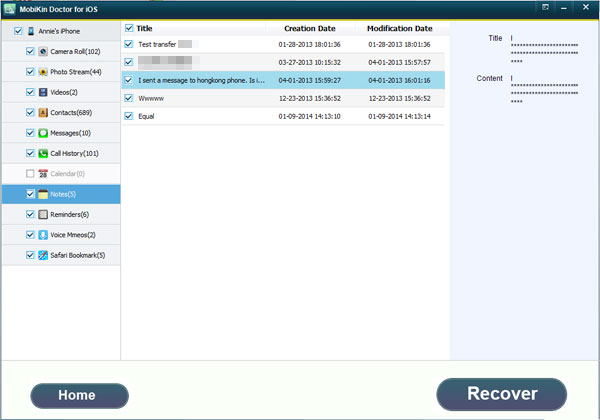
Step 3. Begin to Rescue the Notes
Now, you can click the "Recover" button and you can save the notes you want to get back on your computer.
Done! The notes from you iPhone are now all extracted back with just a few clicks. If you are interested, download the software below. You will never regret it.
Related Articles
How to Recover Deleted Contacts from iPhone
Tips to Retrieve Bookmarks from iTunes Backup on iPhone
Easy Way to Recover Lost Data from iPhone



