How to Recover Deleted Pictures from Text Messages on iPhone? 4 Reliable Ways
"I deleted a text with a lot of photos on my iPhone 12 Pro and want to recover the pics. How do I do this?" -- from Apple Community Support
You might ever accidentally delete some texts and photos while browsing through your message chats. Indeed, it could be a big nuisance for you if the messages mean a lot to you. When the unexpected arises, you may not want to restore the entire chat but the attachments within.
Well, this passage is mainly about how to recover pictures from text messages on iPhone in flexible ways. Let's get started with the most user-friendly approach right now.
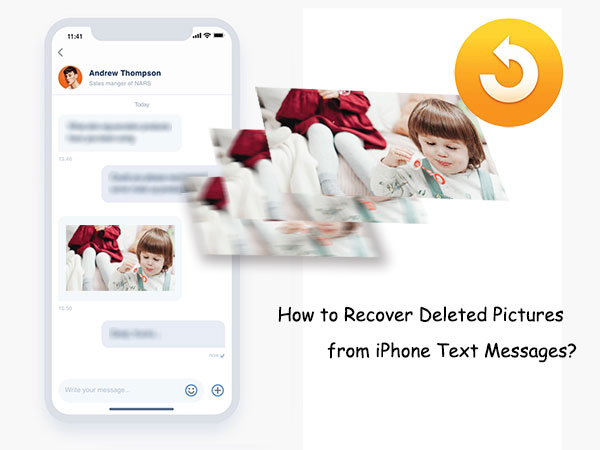
- Way 1: Recover Pictures from iPhone Text Messages via Recently Deleted Folder
- Way 2: Recover Pictures from Text Messages on iPhone Selectively
- Way 3: Recover Deleted Pictures from iPhone Text Messages via iCloud Backup
- Way 4: Recover Deleted Text Messages and Pictures on iPhone from iTunes Backup
- Extra Tip: How to Find Photos from Old Text Messages on iDevice?
Way 1: Recover Pictures from iPhone Text Messages via Recently Deleted Folder
If you accidentally deleted pictures from your iPhone text messages, there's still a chance to get them back. Here's a quick way to recover deleted pictures before they're gone forever. Here's how:
- Open the Messages app on your iPhone.
- From the Home screen, tap "Edit" in the top corner. If you have message filters turned on, tap "Filters" instead.
- In Edit mode, look for the "Show Recently Deleted" option and select it.
- Browse the list of deleted conversations to find the one with the pictures you want to recover, then tap "Recover Messages" or "Recover [number] messages" to recover the photos.
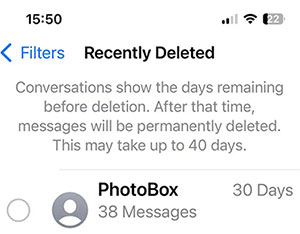
Way 2: Recover Pictures from Text Messages on iPhone Selectively
As soon as the photos disappeared from iPhone texts after the deletion, most of us would like to pick a tool to restore the lost images selectively. Yeah, that is what MobiKin Doctor for iOS is good at. It's fairly simple to recover photos from deleted iPhone text messages on a selective basis if you've maintained iOS texts on iTunes or computer with some iPhone SMS transfer utility.
Main characteristics of MobiKin Doctor for iOS:
- Recover pictures from iPhone text messages with iTunes backup file.
- Restore contacts and text messages from iDevices in the absence of backups.
- Support processing data like photos, music, videos, contacts, text messages, books, voice memos, etc.
- Let you preview and select specific files before recovery.
- Run smoothly on almost all iOS devices, including iPhone 16/15/14/13/12/11/X/8/7/6, iPad, iPod touch, etc.
- It won't let out your privacy.
How to retrieve photos from iPhone text messages with Doctor for iOS?
Step 1. Select "Recover from iTunes Backup File"
Download and install the software on your computer. Launch it and choose "Recover from iTunes Backup File" from the left menu. This software will automatically scan out all the iTunes backup files on this computer.

Step 2. Mark SMS Attachments for scanning
Select the iTunes backup file you want and tap "Start Scan" to find all recoverable data types in the backup. After that, choose "SMS Attachments" and click "Start Scan" again.

Step 3. Recover pictures from text messages on iPhone
When the scan completes, please preview and choose the pictures you need from the attachments. Next, tap on "Recover to Computer" to save them onto this computer.
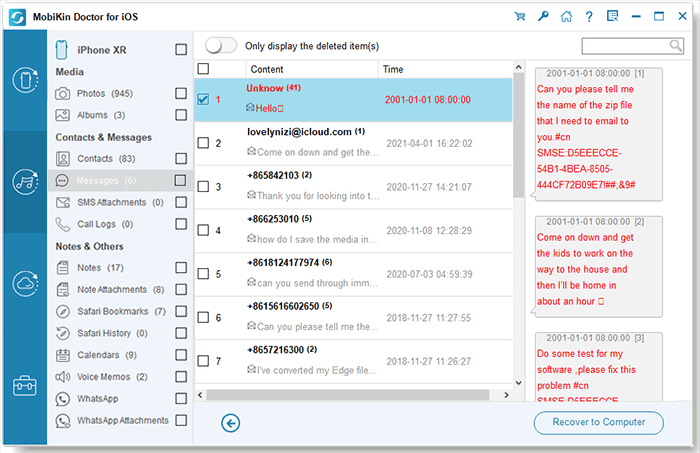
Video Guide:
Related Posts:
Way 2: How to Recover Deleted Pictures from iPhone Text Messages via iCloud Backup
To recover photos attached with text messages or get both deleted messages and photos back, you can restore your iPhone from the iCloud backup, assuming you kept a backup of iPhone messages on iCloud. Here, you have two options to retrieve what you want. Now, let's discuss them respectively.
How to Recover Deleted Photos & Text Messages from iCloud Backup on iPhone from iCloud backup?
- Go to iPhone's Settings > General > Reset > Erase All Contents and Settings.
- Wait until there's a prompt on the screen asking you to set up your iPhone.
- In the "App & Data" screen, choose "Restore from iCloud Backup".
- Sign in to your Apple ID.
- Follow the on-screen instruction to select an iCloud backup and retrieve deleted pictures from text messages.

How to Recover Deleted Picture & Messages on iPhone from iCloud Backup on icloud.com
- Visit icloud.com and type in your Apple ID and password.
- From the list of apps that appears, tap the Messages icon if it's present.
- Locate the messages you want to recover.
- On your iPhone, open the Settings app and touch your name.
- Pick "iCloud" from the incoming list.
- Toggle off "Messages" if it isn't already.
- Choose "Keep on My iPhone" from the prompt window.
- Toggle "Messages" back on.
- Select "Merge".
- Wait a few minutes and then check whether the deleted texts reappear on this iPhone.

Way 3: How to Recover Deleted Text Messages and Pictures on iPhone from iTunes Backup
It's also possible to recover deleted iMessage photos from iTunes backup. At the beginning of the restore, please make sure that the photos you have deleted were included in the backup file on your PC/Mac (iMessages doesn't sync between iPhone and Mac?). After the recovery, the current iPhone content will be replaced by the chosen backup.
How to retrieve deleted photos from text messages from iTunes backup?
- Connect your iPhone to the computer, where you store the messages.
- Launch iTunes.
- Select your iPhone icon from the device list.
- Click Summary.
- Select the recent backup entry date.
- Click Restore Backup. (if it's greyed-out, change the backup preferences from iCloud to This Computer and then restore)

Read Also:
Extra Tip: How to Find Photos from Old Text Messages on iDevice?
Here's a direct way on how to see the old messages on iPhone/iPad. Just check the steps with us now:
- Open the Messages app.
- Tap any thread, even if it's a group one.
- Once the thread is open, tap on the Details link to the right of the contact's name.
- Scroll down, and you'll reach a section named Attachments.
- In this section, you'll find all the photos, sound clips, PDF files, and some other attachments that have been exchanged in that thread. From here, you'll see both the attachments you sent to the other person and the ones they sent you.
- The attachments will be shown as an album with files like sound clips showing up as icons.
- If you want to see a list instead of an album, tap any attachment and then touch anywhere to display the options.
- At the bottom right corner, you'll see a bulleted list icon; tap on it to see the thread's attachments, including the old photos in a list format.
Last Words
Well, let's call it a day. In a nutshell, if you've run a backup of your iPhone on iTunes, MobiKin Doctor for iOS will always come to the rescue for iPhone pictures within the text messages. In addition to the flexibility of restoring iOS backups from iTunes, it can also restore some phone files without backup. So, just give it a download and try it out for yourself now.
Finally, a bonus tip here - can I get my texts from my iPhone carrier? In most instances, NO. Frankly, your texts are your private info, and it thus isn't likely to let anyone know. Yet, in some cases, it may be possible for you to regain them for the purpose of a subpoena or court hearing.
Related Articles:
How to Transfer Photos from iPhone to Laptop? 4 Solutions for You!
3 Simple Ways to Print Text Messages from iPhone
7 Solutions if You Can't Import Photos from iPhone to PC
Full Guide on How to Back Up Text Messages from iPhone to Gmail



