Recover WhatsApp Media Files on iPhone 14/13/12/11/XS/XR
Billions of people around the world choose WhatsApp as their chatting software. Then why can it become a tendency? The reason is that this amazing tool enables users to share videos and photos on it, which makes the chatting process more interesting and lively.
Nonetheless, WhatsApp data loss also disturbs users at the same time- almost all the WhatsApp users have ever lost some files on this program, especially the media files. So, if you are a frequent user of WhatsApp, it is essential for you to know the way of WhatsApp media files recovery. And here is the suggestion for you.

The Tool You Need to Extract WhatsApp Media Files from iPhone/iTunes/iCloud
To restore the videos and photos of WhatsApp, you need a powerful third-party software to be your helper. And here, iPhone WhatsApp Recovery is our strongest recommendation. This professional software can retrieve WhatsApp data from iPhone, iTunes backup and iCloud backup. What's more, the types of file that it can recover are abundant, including videos, photos, contacts, text messages and so on. At the same time, it supports almost all generations of iOS devices, such iPhone 14/13/12/11/XS/XR, iPad mini, iPod touch, etc. With it, you can complete the WhatsApp media file recovery without hassle.
Learn more:
How to Extract WhatsApp Messages from iPhone Backup?
Restore Deleted WhatsApp Messages on iPhone 14/13/12/11
Below is the free download link of this program, just click on it to download and install it on your computer.
After installing the tool, you can begin to get back your WhatsApp media files now.
1. Recover WhatsApp media files from iPhone
Step 1. Launch the installed software on your PC and connect your iPhone to the computer with a USB cable. Then choose "Recover from iOS device" option.

Step 2. Click on "Start Scan" to begin the scanning process.

Step 3. Tap on the "WhatsApp Attachment" category in the left panel to locate the whole file.
Step 4. Select the videos or photos that you want to get back and click on "Recover" to restore them.

2. Restore WhatsApp media files via iTunes backup
Step 1. Link your iPhone to the computer and run the program.
Step 2. Elect "Recover from iTunes Backup File" mode and all the files that you have backed up in iTunes will be displayed.
Step 3. Enter "WhatsApp" or "WhatsApp Attachments" to select the wanted data and hit "Recover" to save them on your computer.
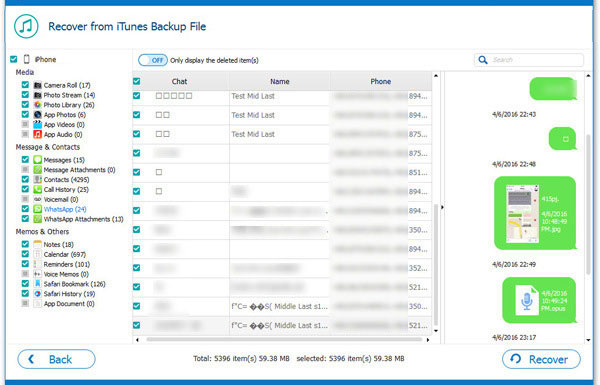
3. Get back WhatsApp media files with iCloud backup
Step 1. Launch the program and switch to the mode "Recover from iCloud Backup File".
Step 2. Sign in your iCloud account by typing in your Apple ID and password.

Step 3. Choose the iCloud backup file that you need and hit on "Download" button to download and extract the detailed iCloud backup.

Step 4. After that, you can preview all the files from iCloud backup. Just go to the "WhatsApp" or "WhatsApp Attachments" category to find out the desired videos or photos and tick them one by one. Finally, hit "Recover" button to store them on your computer.
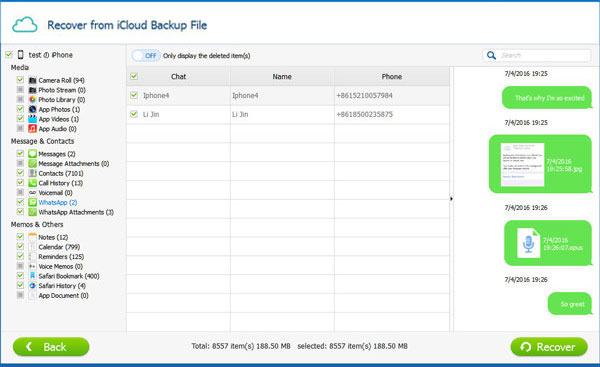
Related Articles:
How to Fix iPhone Stuck on Zoom Mode? Here're Easy Solutions
[Solved!] How to Convert HEIC to PNG on Windows, Mac, and iPhone?
How to Backup & Restore WhatsApp Messages from iCloud Backups?
How to Recover WhatsApp Images/Picture on iPhone Selectively?



